Understanding: QuickBooks Won’t Send Email Invoices Error
Home » QuickBooks Error » Understanding: QuickBooks Won’t Send Email Invoices Error
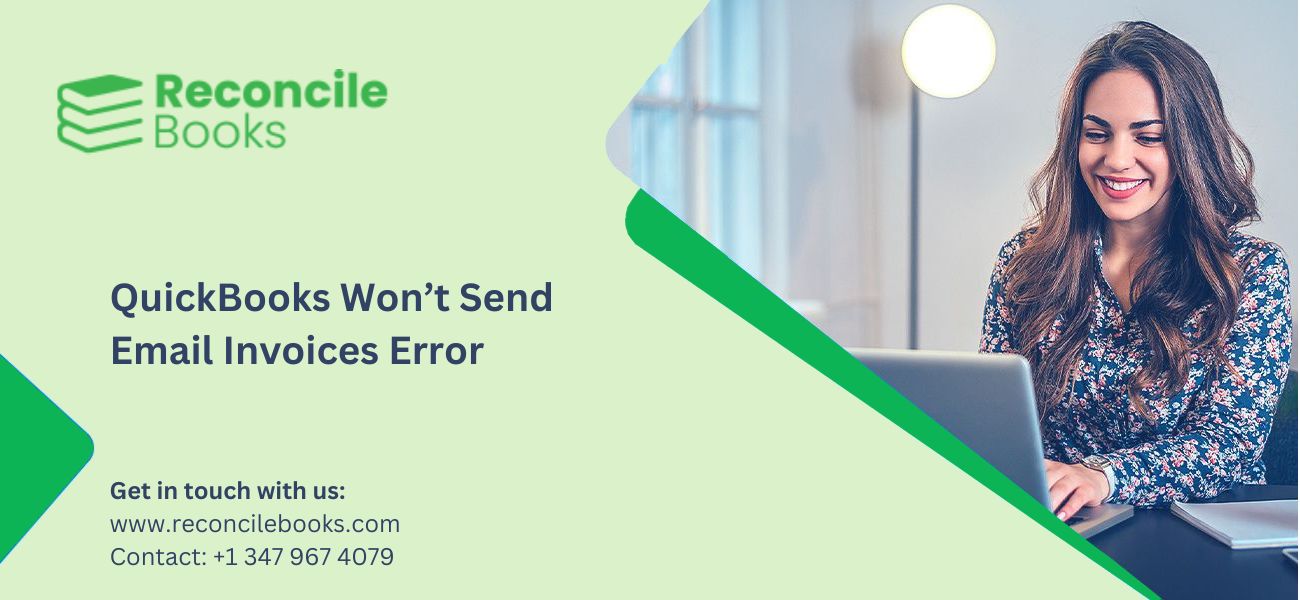
QuickBooks, the popular accounting software, is widely used by small and medium-sized businesses to manage their finances. One of its most convenient features is the ability to send invoices via email directly from the platform. However, many users encounter the frustrating issue of QuickBooks not sending email invoices, leaving clients waiting and business operations delayed. If you’re facing the issue of QuickBooks not sending email invoices, you’re not alone. Below mentioned are common reasons behind this error and provide actionable steps to fix it.
Table of Contents
ToggleHow to Fix QuickBooks Won’t Send Email Invoice Errors?
When QuickBooks won’t send email invoices, it can be frustrating, especially if you rely on email for client communications. Several issues could be causing this error, from connection problems to software settings. Below, we outline seven effective troubleshooting methods to fix QuickBooks not sending email invoices.
Solution 1. Check All Settings for Internet Connection
Before taking more complex steps, it’s important that you make sure that your internet connection is stable. A weak or intermittent connection can cause QuickBooks to fail in sending emails.
- If using Wi-Fi, consider switching to a wired connection to improve stability.
- Ensure your computer is connected to the internet.
- Try loading a webpage to verify the connection.
Solution 2. Using the Correct Email Address
One of the most common reasons for QuickBooks not sending email invoices is incorrect email addresses. If your contact’s email is mistyped, QuickBooks won’t be able to deliver the invoice.
- Double-check the recipient’s email address in your invoice form.
- Ensure there are no typos or missing characters.
Solution 3. Examine the Antivirus Settings on Your Computer
Your antivirus software may block QuickBooks from sending emails due to its security settings. Depending on the antivirus you’re using, make sure to add these names to the list and allow port exceptions so that they can operate without restriction:
- QBW32.exe – C:\Program Files\Intuit\QuickBooks 2024\QBW32.exe
- QBDBMGRN.exe – C:\Program Files\Intuit\QuickBooks 2024\QBDBMgrN.exe
- QBDBMGR.exe – C:\Program Files\Intuit\QuickBooks 2024\QBDBMgr.exe
Solution 4. Check Whether QuickBooks Isn’t Running as an Administrator
Check that QuickBooks is running as an administrator before attempting to resolve email invoice issues. To do so, take the following steps:
- Right-clicking on the QuickBooks icon brings up the context menu. Select Properties.
- Select the Compatibility tab.
- If the option Run this application as an administrator is checked, uncheck it.
- If the words “Run this application as an administrator” is grayed out, select the Show settings for all users option first.
- Finally, click “OK” to complete the process.
Now, restart QuickBooks to see if the error has been resolved.
Solution 5. Install and Launch the Diagnostic Tool for QuickBooks
QuickBooks offers a built-in diagnostic tool that can help identify and resolve issues related to emailing invoices. Running this tool is an excellent way to diagnose potential issues automatically.
- Open QuickBooks.
- Go to the “Help” menu and select “QuickBooks Tool Hub.”
- Download and install the tool.
- Launch the tool and run the “Email Diagnostic Tool” to fix any email-related issues.
Solution 6. Fix the Damaged MAPI32.dll File
To resolve the issue of being unable to email invoices in QuickBooks, fix the damaged MAPI32.dll file, as follows:
- Close all Windows apps that are currently active.
- Launch Windows File Manager and navigate to the C: Windows System32 folder.
- To run the Fixmapi.exe file, double-click it. If Windows Explorer cannot find the file, use the Windows look tool to look for it manually.
After the software has corrected the MAPI32.dll file, launch QuickBooks and try sending an email.
Solution 7. Reinstall the QuickBooks for Windows Program That Is Connected to Qbw32pro.exe
If none of the above steps work, reinstalling QuickBooks may be the best option. This can fix any damaged files that may be causing QuickBooks not to send email invoices.
For Windows 7, 8, and Windows XP:
- Windows 7
- Go to the Control Panel and select “Programs and Features.”
- Locate QuickBooks, click “Uninstall,” and follow the prompts.
- Reinstall QuickBooks from the official website.
- Windows 8
- Press Windows + X and select “Control Panel.”
- Click “Uninstall a program” under “Programs.”
- Find QuickBooks, uninstall it, and reinstall the software.
- Windows XP
- Open the “Add or Remove Programs” option from the Control Panel.
- Select QuickBooks and click “Remove.”
- Download and reinstall the latest version of QuickBooks.
Winding Up
QuickBooks not sending email invoices can be a frustrating issue, but with the right steps, it’s usually easy to fix. By ensuring that your internet connection is stable, verifying email addresses, adjusting antivirus settings, and following other troubleshooting tips, you can get QuickBooks back on track. If the issue persists, reinstalling QuickBooks or contacting customer support might be necessary. Hopefully, these steps help you fix QuickBooks not sending email invoices and keep your business running smoothly. Need any accounting help connect with us.
What causes QuickBooks not to send email invoices?
The common causes of QuickBooks may not send email invoices due to incorrect email addresses, unstable internet connections, antivirus interference, or corrupted system files like MAPI32.dll.
How to fix QuickBooks won’t send email invoices?
To fix QuickBooks not sending email invoices, check your internet connection, ensure you’re using the correct email address, adjust antivirus settings, and use QuickBooks’ diagnostic tools.
Can a corrupted MAPI32.dll file cause QuickBooks to not send email invoices?
Yes, a corrupted MAPI32.dll file can block QuickBooks from sending emails. You can fix this by registering or repairing the file.
How do I run QuickBooks as an administrator?
To run QuickBooks as an administrator, you must right-click on the QuickBooks icon and select “Run as Administrator” to ensure the program has the necessary permissions to send emails.
Why is QuickBooks not sending invoices even after trying all fixes?
If QuickBooks still won’t send invoices after troubleshooting, consider reinstalling the program or seeking help from QuickBooks customer support to resolve any deeper technical issues.
Report your Issue
Latest QuickBooks Topic
- QuickBooks Desktop 2024 Download, Features and Pricing
- Traverse to QuickBooks Data Migration
- Microsoft Access to QuickBooks Data Migration
- How to Fix QuickBooks Payroll Update Error 15243?
- How to Fix QuickBooks Error Code 12057?
- Maxwell to QuickBooks Data Migration
- Master Builder to QuickBooks Data Migration
- How to Fix QuickBooks Error Code 15223?
Accounting Issue and Problem
- SAGE 50 2022 Canada Download
- Installing SAGE 50 on Windows 11
- QuickBooks Payroll Item List Does Not Appear
- QuickBooks Firewall Blocking
- How to Email QuickBooks File
- Why QuickBooks Slow
- Why QuickBooks Freezing
- QBWC1085
- QuickBooks Scan Manager
- QuickBooks Payroll Liabilities Not Showing
- QuickBooks Unable to Send Emails Due to Network Connection Failure
- QuickBooks Utility Application
- QuickBooks Unable to Save
- How to UnFreeze QuickBooks
Search by Categories