Sage 50 Foreign Currencies Setup, Add or Modify
Home » Sage 50 » Sage 50 Foreign Currencies Setup, Add or Modify
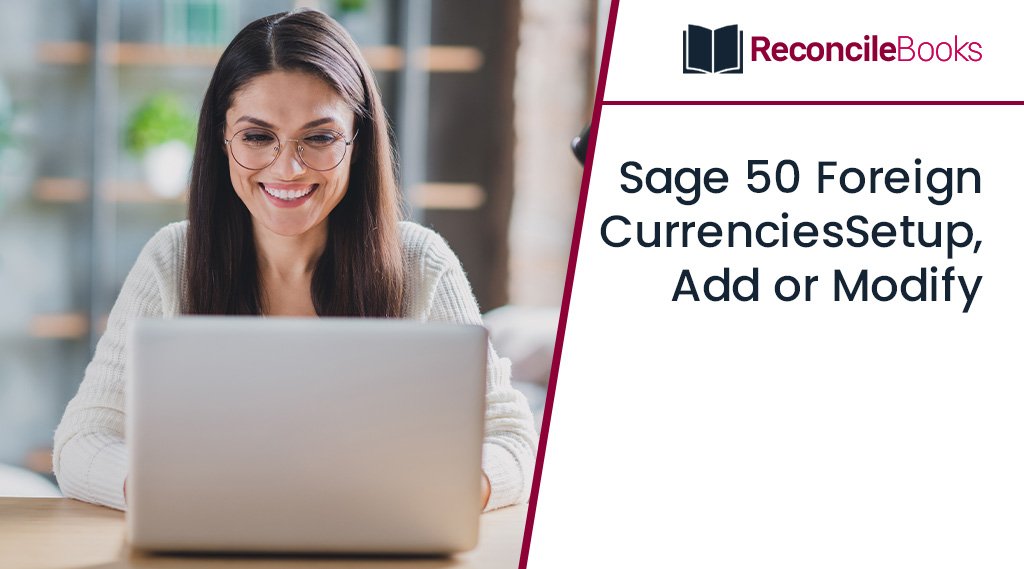
It’s not surprising that Sage 50 has emerged as one of the most popular accounting programs for businesses. It offers some incredible tools and features that will help organizations save a tone of time and work. One such function included in this well-liked software is simple foreign currency bank account reconciliation in Sage 50. This makes it easier for businesses to manage many bank currencies. Sage 50 has provided businesses with the much-needed assistance they require in this area, which has facilitated foreign trade. It allows companies to create profiles for their clients and suppliers and handle transactions in numerous foreign currencies without the need for manual involvement. In this blog post, we will discuss the complete process for Sage 50 Foreign Currencies Setup, Add or Modify.
Table of Contents
ToggleStep by Step Instructions to Setup Sage 50 Foreign Currencies
Need Expert Help: Are you getting Sage 50 Foreign Currencies Setup, Add or Modify and don’t know how to solve it? In that case, you must get immediate help from our Sage 50 experts by dialing the ReConcileBooks helpline number at any time.
The actions to take are as follows:
- Initially, navigate to the Settings tab
- Select the “Business Settings” from the menu
- Navigate to the Financial Settings section
- After that, select Currencies
- Select the “Enable Foreign Currency Transactions”
- Mark the box next to “Utilize Live Currency Rates” to automatically use the most recent exchange rates provided by the ECB
- Choose the desired currency from the drop-down list to add it as a new currency on the following line that is available
- Choose/provide the following data:
- Exchange Rate Gain and Losses Ledger Account.
- Bank Charges Ledger Account
- In the end, hit the “Save” button.
If you have any specific query, also get in touch with the experts of Sage 50 Live Chat.
Different Methods to Add Foreign Currency in Sage 50

Method 1: To Add Foreign Currency Bank Accounts
- Select the Accounts icon after going to the Home pane
- Select a current bank account, then click the toolbar followed by clicking on the “Create” button
- Type the account name, followed by the number, to make changes
- After that, pick the Subgroup Account under the Account tab
- To select the account category, click the Class list and select Bank
- Select the currency that will be used for that specific bank account, then type any further information that is needed
- Your record will automatically be added if you close the window.

Method 2: To Add Foreign Currency to your Account
- Visit the Home window >>> Go to the Setup menu, then select Settings
- Go to the Company tab and then select Currency
- On the Foreign Currency new column, click Find, then select the currency you want to add
- If you allow this foreign currency to be used with your account in the Merchant Acct >>> choose the appropriate merchant account, the account will be picked for transactions performed in this currency automatically
- Multiple foreign currencies may be linked to each merchant account
- In the end, press the Ok button.
Suggested Reading: Start New Fiscal Year in Sage 50
Method 3: The Pro Version Only Permits one Additional Foreign Currency

- Initially, click on the Setup option and then select Settings tab
- Select the Company, then choose the currency
- Select “I wish to mention transactions utilizing foreign currencies” from the list of options
- To “Track Rounding Differences and Exchange”, provide the relevant currency information and pick an expense account
- Pick the foreign currency option from the list
- Complete every field that is required
- Click on the Exchange Rate button to input the exchange rate for a new currency
- Finally, click on the “Ok” button.
Method 4: The Quantum or Premium Can Have Limitless Currencies
- Select Settings after clicking on the Setup button
- After selecting the Company, choose Currency
- The option “Permit transactions in a Foreign Currency” should be highlighted
- To “Track Rounding and Exchange Differences,” select an expense account
- Select the currency you want to add by clicking on the Find icon in the Foreign Currency column, then click the Select button
- Verify that every setting for this new currency is correct
- Simply click the Exchange Rate option to enter the exchange rate for the new foreign currency
- In the end, select the “Ok” button.
Procedure to Modify Sage 50 Foreign Currencies
Please carry out the actions listed below: –
- Open the Home window
- Next, select the “Setup” option from the menu
- After that, choose the Settings tab
- Now, select Company from the menu
- Click on the “Currency” option
- Add your changes to any of the sections below:
- Symbol:- In the event that you do not have the appropriate symbol on your keyboard, please press the following keys:
- (£) Pound: ALT+0163
- ($) Dollar: ALT+036
- (€) Euro: ALT+0128
- (¥) Yen: ALT+0165
- Symbol Position:- Choose between Trailing (behind number) and Leading (in front of number)
- Thousands Separator
- Decimal Separator
- Symbol:- In the event that you do not have the appropriate symbol on your keyboard, please press the following keys:
- Finally, click on the “Ok” button.
Suggested Reading: Sage Balance Sheet Doesn’t Balance
Conclusion
Hopefully, this blog covered all the major information regarding Sage 50 Foreign Currencies Setup, Add or Modify. You may quickly contact the team utilizing our Sage 50 Customer Helpdesk to obtain better assistance LIVE CHAT with reduced wait time if you want to learn more about accounting software or any other functional issues. The team will work tirelessly to address your questions.
FAQ’s
Q. How Do I Turn on Foreign Currency Transactions in Sage 50?
Ans. You can turn on by setting up foreign currencies in your company:
- Select Settings from the Setup menu in the Home window
- Click Company and then Currency on the window’s left side, respectively
- Enter the parameters for your native currency in the Home Currency box
- Choose the option to permit transactions in foreign currencies
- To track exchange and rounding differences, choose a specific spending account
- At last, select the Ok button.
Q. How Do I Turn on Multiple Currencies?
Ans. By choosing Company Information in Setup and clicking Edit, you can activate multi-currency. Make sure the selected currency locale is set as the default if you wish to use a current or future record in a specific currency. The box next to “Allow Support to Activate Multiple Currencies” should be checked.
Q. What are the Steps Involved in Changing Currency on Sage 50?
Ans. In the beginning, go to the Home window and select Settings then click on the company. Next, click on the Currency within the Currency menu. The following details must be entered in order to convert the item you want to modify into a currency. In the end, click on the Ok button.
Report your Issue
Latest QuickBooks Topic
- QuickBooks Desktop 2024 Download, Features and Pricing
- Traverse to QuickBooks Data Migration
- Microsoft Access to QuickBooks Data Migration
- How to Fix QuickBooks Payroll Update Error 15243?
- How to Fix QuickBooks Error Code 12057?
- Maxwell to QuickBooks Data Migration
- Master Builder to QuickBooks Data Migration
- How to Fix QuickBooks Error Code 15223?
Accounting Issue and Problem
- SAGE 50 2022 Canada Download
- Installing SAGE 50 on Windows 11
- QuickBooks Payroll Item List Does Not Appear
- QuickBooks Firewall Blocking
- How to Email QuickBooks File
- Why QuickBooks Slow
- Why QuickBooks Freezing
- QBWC1085
- QuickBooks Scan Manager
- QuickBooks Payroll Liabilities Not Showing
- QuickBooks Unable to Send Emails Due to Network Connection Failure
- QuickBooks Utility Application
- QuickBooks Unable to Save
- How to UnFreeze QuickBooks
Search by Categories