Sage Balance Sheet Doesn’t Balance
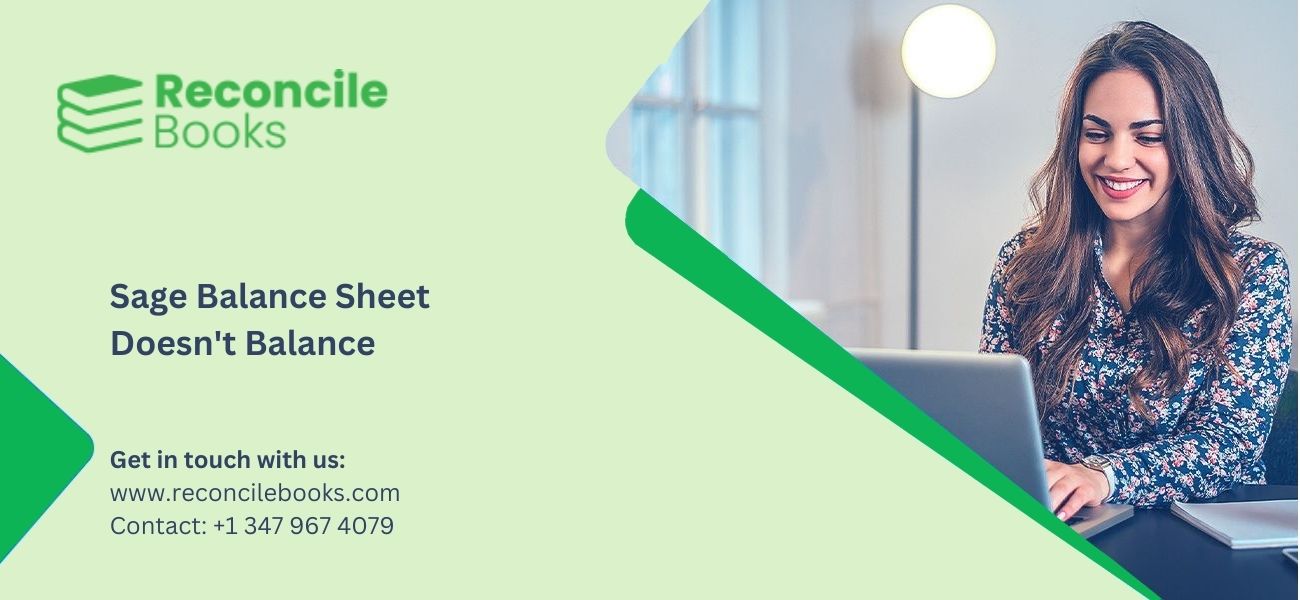
Table of Contents
Toggle- Why Does My Sage Trial Balance Not Balance ?
- Peachtree [Sage 50] Balance Sheet Out Of Balance
- What Are the Primary Causes of Balance Sheet Out of Balance Errors in Sage 50?
- Issues That Occur While Maintaining Sage 50 Balance Sheet
- How To Fix Sage Balance Sheet Doesn’t Balance?
- How to tackle Sage Balance Sheet Doesn’t Balance error?
- Easy Steps to Fix Sage 50 Account Out of Balance Error
- FAQs: Balance Sheet Out Of Balance Sage 50, Sage 100
Why Does My Sage Trial Balance Not Balance ?
According to the Mathematical formula of the Balance sheet in Sage 50, we know that it is represented with three elements. First, in this Owner’s equity must be equal to the subtraction of Assets and Liabilities. If the two sides do not equate in the accounting, it is known that the Sage Balance Sheet doesn’t Balance. ReconCileBooks will discuss the troubleshooting steps to fix balance sheet issues. Moreover, if you want to learn more about Balance Sheet and its terminology, check out How To Read Sage Balance Sheet.
Peachtree [Sage 50] Balance Sheet Out Of Balance
What Is Sage’s Balance Sheet Out Of Balance?
The assets or the account balance in the Balance sheet appears wrong at the end of the year. This scenario is known as the Balance sheet out of balance error in Sage 50. If you want
What Are the Primary Causes of Balance Sheet Out of Balance Errors in Sage 50?
- If the type of Account has been changed
- Corrupted transactions
- Custom reports damaged
- Incorrect, damaged, or missing general ledger account associated with Custom report
- General ledger trial balance is being sorted for particular accounts segments
- Account balance should not be zero
- Out of balance subsidiary companies
Issues That Occur While Maintaining Sage 50 Balance Sheet
Below are some potential issues that may arise when creating a balance sheet using Sage 50 software:
- Incorrect Retained Earnings Balance: The balance sheet might display an inaccurate figure for Retained Earnings, which could be due to erroneous data entry or accounting adjustments.
- Discrepancies in Account Balances: Certain accounts may exhibit varying balances between the first and last day of the fiscal year, even when no transactions have occurred. This inconsistency could result from data corruption or system errors.
- Unclosed Retained Earnings Accounts: Please close Retained Earnings accounts properly after each fiscal year to avoid incorrect reporting and carry-forward of previous period balances.
- Division of Retained Earnings into Multiple Accounts: There might be instances where the amount in the Retained Earnings account is mistakenly distributed across two or more accounts, causing misrepresentation of financial information.
Please note that these problems can impact the accuracy and dependability of the balance sheet, and it is important to recognize and correct them promptly to guarantee the financial statements reflect the company’s actual financial position.
How To Fix Sage Balance Sheet Doesn’t Balance?

How to tackle Sage Balance Sheet Doesn’t Balance error?
Method 1- Verify the wrong customized and corrupted report
- If you are using a Balance sheet report, then execute the standard version of the report
- Check if it is out of balance, then proceed to the next resolution
- If found out of balance custom version, then simply delete the customized report
- Again create the new report
Find out way for Sage 50 Bank Reconciliation Unresolved Amount if you found some unmatched entry in bank statements.
Method 2- Fix the Error with Journal Synchronization test or running Chart of Accounts
- First of all, log out from the company file
- After changing the accounting period, Go to the Help button
- Click the Support Utilities option
- Hit Integrity Check
- Select Backup
- Now give a Backup name
- select the location to save
- Hit Save button
- Choose OK in the field which says you the backup size
- Click on the box named Reindex files
- Select the Reindex file list
- Click on Chart
- Hit OK
- Once completed test, choose Help, select Support Utilities
- Click Integrity Check
- Hit Continue, and then give a click on Reindex file field
- Select Jrnl Header from the list
- Click OK button
- Check Integrity test
- Hit Continue and then choose the Chart of Accounts field below the Data Synchronization Tests option.
- Select OK
- If you get any error messages, then click on the OK
- Once completed the test, the next step is to open the Standard Balance sheet to check if it is in balance.
- Now open the General Ledger Trial Balance Sheet
- Check the balance
- Verify the sum of debits and the credits in the General Ledger Trial Balance to check the balance
- Click Help, choose Support Utilities
- Hit Integrity Check
- Choose Continue button
- Click on the Journal balances field and then hit OK
- Click on the Continue button, choose the G/L balances field, and then hit OK
- Once completed the test, set back the accounting period
ReconCileBooks explain all the steps clearly when you go to Fix Sage 50 Reconciled Incorrect End Balance issue.
Journal Balances Test execution:
- Choose Help button
- Click Support Utilities
- Hit Integrity Check and then select Continue
- Choose the box named Journal Balances
- Hit OK
- Now run the G/L balances test with the below instructions:
- Locate Help
- Choose Support Utilities
- Hit Integrity Check
- Select Continue
- Click on the box which says G/L Balances
- Hit OK
- Check the report is now in balance
ReconCileBooks covers all topics for you either Sage 50 Undo Last Reconciliation or even you are looking for Sage 50 Reconcile Bank First Time.
Method 3- Fix the Corrupted Transactions:
- Choose Reports & Forms
- Hit General Ledger option
- Hit General Ledger report
- Click Options
- Modify Time Frame to All
- Hit OK


Fix Wrong Transaction For Unbalanced Balance Sheet
If the damaged transaction appears at the beginning of the accounting period, then Run Data Verification.
Follow the steps:
- Choose File section
- Hit Data Verification
- Click Both Tests and then click the Start option
- Now save the backup
- Once the process finish the data test will start automatically
- If there appear errors in the data verification test
- Then the first step is to change the accounting period again to the active period
- Run the General Ledger report
Method 4 – Easy Steps to Fix Sage 50 Account Out of Balance Error
Follow these easy steps to fix the Sage 50 Account Balance Error:
- Open the File Maintenance Window and click the “Warning” option to identify the displayed error. Take note of the amount mentioned in the error message.
- Check the amounts for “Sales Aged Balance disagrees with Debtor’s Control” and “Purchase Aged Balance disagrees with Creditors Control.”
- Close the File Maintenance Window by clicking on the cross button. Proceed to the Help section and click on “About” to access more information.
- Note the number of splits from the data information section.
- Go to the “File” menu and select “Maintenance and Check Data.”
- Utilize the recovery tool to back up your data securely.
- Next, click “Reindex” and “Compress All.” Confirm your selection by clicking “OK.”
- Choose the “Recalculate Transaction History” option and click “OK.”
- After completing the previous steps, close the window and select “Yes” when prompted to recheck the data.
By following these steps, you can fix balance sheet issues with the Sage 50 Software.
Method 5- Fix the out of Balance Consolidated Company
Here are the steps:
- Locate the subsidiary companies
- Click Reports & Forms
- Choose the General Ledger option
- Perform double-click on the General Ledger Trial Balance
- Now scroll down to the bottom
- Check debit is equal to the credits
- If not, then discover the error with the Journal Synchronization test
- If still the error persists then run the reconsolidate the consolidated Company
- Check the balance in the consolidated Company
Easy Steps to Fix Sage 50 Account Out of Balance Error
Follow these easy steps to fix the Sage 50 Account Balance Error:
Help Balance Sheet Not Balancing Sage 50 Pro, Premier, Quantum
Here we come to the end of the article. It is hoped that you now confidently start the troubleshooting of the Sage Balance Sheet Doesn’t Balance. If you are stuck anywhere while implementing any of the methods or need further advice, then give a Sage 50 Support Number. The Sage Live chat expertise is there to assist you with easy and feasible solutions to save your precious time.
FAQs: Balance Sheet Out Of Balance Sage 50, Sage 100
How Do I Change the Accounting in Sage ?
- Go to the Tasks
- Hit System option
- Choose ”Change Accounting Period”
- Give a click on the accounting period that appears in the ribbon on the main page.
- Pick the accounting period you need to open
- Hit OK
- Now answers the displaying questions. Here are the questions:
- “Would you like to print your invoices or checks before continuing?”
- “Would you like to print your reports before continuing?”
- “Would you like to run an Internal Accounting Review?”
- Click No if you prompt any of the above questions.
- It will change the accounting period to the chosen period
- Make sure you click No because clicking No to any of the Questions will pause the process of changing the accounting period to finish the tasks
What Procedure Do I Need to Follow to Run the Integrity Check in Sage 50 ?
- First of close the Sage 50
- Locate the icon named Sage Peachtree and give a right-click on it
- Hit Properties button
- Click on the field which says Target, write a blank field, then hit Apply
- Select OK
- Now launch Sage 50 with the modified icon
- Create a Backup and Change the accounting period
- Hit File and then click Integrity Check
How Do I Reconsolidate the Company File in Sage 50 While Fixing Balance Sheet Errors ?
- Open the holding Company
- Go to File and then hit Reconsolidate Company
- It will display the Window
- Now choose the Company listed in the subsidiary companies
- Hit Add option
- If you need to delete any of the subsidiary companies listed in the consolidated Company, click on the Selected Subsidiary companies list
- Hit Remove option
- Once completed setting up reconsolidation of the Company, hit on the option named Reconsolidate
- It will begin the reconsolidation
- Close the Window
- Hit OK option
Report your Issue
Latest QuickBooks Topic
- QuickBooks Desktop 2024 Download, Features and Pricing
- Traverse to QuickBooks Data Migration
- Microsoft Access to QuickBooks Data Migration
- How to Fix QuickBooks Payroll Update Error 15243?
- How to Fix QuickBooks Error Code 12057?
- Maxwell to QuickBooks Data Migration
- Master Builder to QuickBooks Data Migration
- How to Fix QuickBooks Error Code 15223?
Accounting Issue and Problem
- SAGE 50 2022 Canada Download
- Installing SAGE 50 on Windows 11
- QuickBooks Payroll Item List Does Not Appear
- QuickBooks Firewall Blocking
- How to Email QuickBooks File
- Why QuickBooks Slow
- Why QuickBooks Freezing
- QBWC1085
- QuickBooks Scan Manager
- QuickBooks Payroll Liabilities Not Showing
- QuickBooks Unable to Send Emails Due to Network Connection Failure
- QuickBooks Utility Application
- QuickBooks Unable to Save
- How to UnFreeze QuickBooks
Search by Categories