How To Fix Sage 50 Smartposting Service Not Starting Error?
Home » SAGE Error » How To Fix Sage 50 Smartposting Service Not Starting Error?
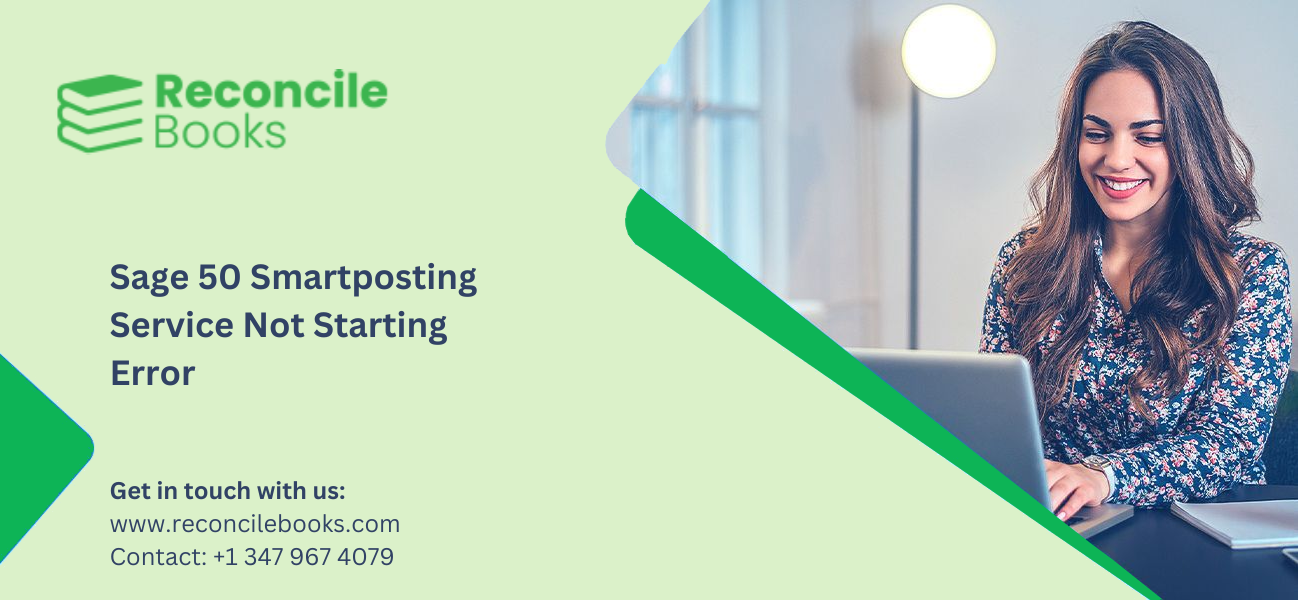
The “Sage 50 Smart Posting Service not starting error” arises due to corrupted program files. In addition to this, this error occurs when the Smart Posting feature is missing on the server. The SmartPosting service in Sage 50 automates transaction processing, ensuring efficiency. When this service fails to start, it disrupts operations and impacts business processes. The SmartPosting Service error in Sage 50 keep Crashing is one such common issue.
This guide outlines the error, its causes, and troubleshooting steps to resolve it. Furthermore, it highlights the key differences between SmartPosting, real-time posting, and batch posting for better understanding.
Table of Contents
Toggle- Complete Guide to Fix Sage 50 SmartPosting Services Not Starting Error
- What is Sage 50 SmartPosting and how does it work?
- What are the Causes of Sage 50 SmartPosting cannot be Started error?
- What is the difference between SmartPosting, Real-time Posting, and Batch Posting?
- What are the Consequences of Smart Posting Services in Sage 50?
- Final Words
- Frequently Asked Question (FAQ’s)
Complete Guide to Fix Sage 50 SmartPosting Services Not Starting Error
To resolve the Sage 50 Smart Posting services error, follow the sections shared below:
Section 1: Start the SmartPosting Service
- Click the “Windows + R” keys.
- Type Services.msc in the Run field. Now click “OK”.
- On the services list, locate Sage 50 SmartPosting. Now right-click the service and select “Restart: or “Start”.
- On a successful restart, move to the next section.
Section 2: Corrupted Transactions
- Confirm you are the only user signed into the company by checking Maintain > Users > User Login Manager.
- Go to Maintain > Company Information.
- Click the button beside “Posting Method” and select “Real-time”, then click the “OK” button.
- Click the “OK” button again to save the changes.
- Go back to Maintain > Company Information. In case the Posting Method returns to SmartPosting, damaged or out-of-balance transactions exist in the company file.
Section 3: Out of Balance Transaction
- Click the link in the bottom-left side that displays SmartPosting has stopped.
- Choose the “Start SmartPosting” option. If SmartPosting fails, note the journal related to error (e.g., Purchase Journal).
- Go to Tasks > System > Post option.
- Choose the journal acknowledged in step 2.
- Click the “OK” button. If the journal posts minus any errors, move to step 9.
- If the journal shows a “journal out of balance” error, load the Integrity Check.
- In the Integrity Check screen, choose “Journal Balances”.
- Click the “OK” button to complete the check.
- Go to Maintain > Company Information tab.
- Edit the Posting Method to Real-time to process all journals.
- Once the journals are posted, change the Posting Method back to SmartPosting or activate SmartPosting from the main screen.
- Confirm that SmartPosting is running effectively.
Also Read: Sage Balance Sheet Doesn’t Balance
Section IV: Environmental Problems
Other programs, such as firewall software or anti-virus, often block the SmartPosting service. Hence, you need to change your security software and enable Sage 50 to function appropriately.
Section V: Damaged Program Files
In case, none of the last sections fixed the problem, you must reinstall Sage 50.
What is Sage 50 SmartPosting and how does it work?
SmartPosting Service in Sage 50 posts transactions automatically without user involvement. It operates in the background to ensure efficient and accurate transaction processing.
In case the SmartPosting Service encounters issues, it may fail to start or stop working unexpectedly. This results in incomplete postings or delays in processing transactions. Now let us dig deep into the complete solutions to resolve the Sage 50 Smart Posting services error.
What are the Causes of Sage 50 SmartPosting cannot be Started error?
There are multiple causes for the “Sage 50 SmartPosting service not starting” error. Stated below are some of the most common reasons behind the occurrence of the issue:
- SmartPosting is installed improperly on the server.
- A problem with the Sage 50 software.
- SmartPosting service’s files being corrupted and damaged.
- Sage 50 does not address the minimum system requirements.
- Inadequate balance transactions.
- Improper or misconfigured settings within the operating system or Sage 50.
What is the difference between SmartPosting, Real-time Posting, and Batch Posting?
To make the right selection between Real-time Posting, SmartPosting, or Batch Posting, understanding the key differences is imperative.
Here is the list of the primary differences between the three posting methods:
- SmartPosting: The program saves transactions and posts them through the SmartPosting service. This method boosts performance, hence it is suggested for Sage 50 Quantum Accounting.
- Batch Posting: Transactions are saved to a temporary holding area. You must check them prior to posting to the General Ledger.
- Real-Time Posting: Transactions are saved and posted directly when you click the “Save” button.
Select a posting method when preparing a new company. Unlike the accrual or cash method, you can edit this option anytime. Transferring from batch or SmartPosting to real-time posts all the unposted transactions before finishing the change.
SmartPosting is always recommended in a network environment for enhanced performance.
What are the Consequences of Smart Posting Services in Sage 50?
The Sage 50 SmartPosting Service streamlines posting crucial financial data into Sage 50. It eliminates the need for manual data entry by integrating with your accounting software.
SmartPosting links your bank accounts, financial institutions, and credit cards to Sage 50. This guarantees real-time synchronization of transactions and ensures financial records are up to date.
The service classifies and matches incoming transactions with the present ones in Sage 50. This saves time and decreases errors. It provides comprehensive transaction descriptions, making it seamless to monitor expenses and reconcile statements.
Sage 50 SmartPosting Service provides customizable rules for processing specific transaction types. This automation guarantees consistency in accounting processes and gives you control over financial data management.
Final Words
Sage 50 assists businesses handle finances effectively, however, errors are inevitable. A common problem is the Sage 50 SmartPosting Service error.
Prevention is better than cure for resolving errors. Hence, keep your Sage 50 software Upgrade regularly and avoid making changes during crucial processes like updates or backups.
Follow the steps shared in this article to resolve the error quickly. Still, if you require professional assistance, just reach out to our team of Sage experts.
Frequently Asked Question (FAQ’s)
How does SmartPosting operate?
The posting service installs on the system where your data is saved. It consistently reviews the database for transactions to post. Sage 50 appears to use real-time posting, meaning transactions post automatically.
Is it possible to shift to a different Posting method after selecting SmartPosting?
You can adjust the posting method at any given time. Go to Maintain > Company Information and choose a different method. SmartPosting will discontinue using the SmartPosting service and shift to the new method you select.
What is the difference between modifying from SmartPosting to a different posting method and stopping SmartPosting?
When you switch from SmartPosting to another method, Sage 50 stops using the SmartPosting service and switches to the new method.
When you stop SmartPosting, the service stops posting transactions. The posting method remains set to SmartPosting, however, the company will work in batch posting mode until SmartPosting restarts.
Is it possible to manually post or unpost transactions while using SmartPosting?
Yes. It is possible to manually post or unpost transactions with the help of the steps given below:
1. Go to the “Tasks” option. Then click System and hit the Post option to manually post transactions.
To unpost transactions, follow the steps in the given order:
2. Go to “Tasks” option. Then click “System” options and then hit Unpost to unpost transactions.
When transactions are unposted, SmartPosting halts automatically to avoid re-posting. SmartPosting should be ready to resume.
How to restart SmartPosting service in Sage 50?
To restart SmartPosting in Sage 50, follow the steps given below:
1. Go to the File menu. Now navigate to the SmartPosting Manager.
2. Hit the Start SmartPosting button.
What is the key requirement prior to implementing the solution for the Smart Posting Services stop error in Sage 50?
One of the crucial steps prior to implementing the solution for the Smart Posting Services stop error in Sage 50 includes creating a backup of the files and folders.
What are the various error messages related to Smart Posting in Sage 50?
Here is the list of the error messages related to Smart Posting in Sage 50:
1. Smart Posting cannot be solved.
2. You cannot locate the SPState.xml file.
3. The SmartPosting service is not running, hence SmartPosting cannot be restarted.
4. The SmartPosting service crashed and cannot be restarted.
Report your Issue
Latest QuickBooks Topic
- QuickBooks Desktop 2024 Download, Features and Pricing
- Traverse to QuickBooks Data Migration
- Microsoft Access to QuickBooks Data Migration
- How to Fix QuickBooks Payroll Update Error 15243?
- How to Fix QuickBooks Error Code 12057?
- Maxwell to QuickBooks Data Migration
- Master Builder to QuickBooks Data Migration
- How to Fix QuickBooks Error Code 15223?
Accounting Issue and Problem
- SAGE 50 2022 Canada Download
- Installing SAGE 50 on Windows 11
- QuickBooks Payroll Item List Does Not Appear
- QuickBooks Firewall Blocking
- How to Email QuickBooks File
- Why QuickBooks Slow
- Why QuickBooks Freezing
- QBWC1085
- QuickBooks Scan Manager
- QuickBooks Payroll Liabilities Not Showing
- QuickBooks Unable to Send Emails Due to Network Connection Failure
- QuickBooks Utility Application
- QuickBooks Unable to Save
- How to UnFreeze QuickBooks
Search by Categories