How To Reconcile Payroll In Sage 50?
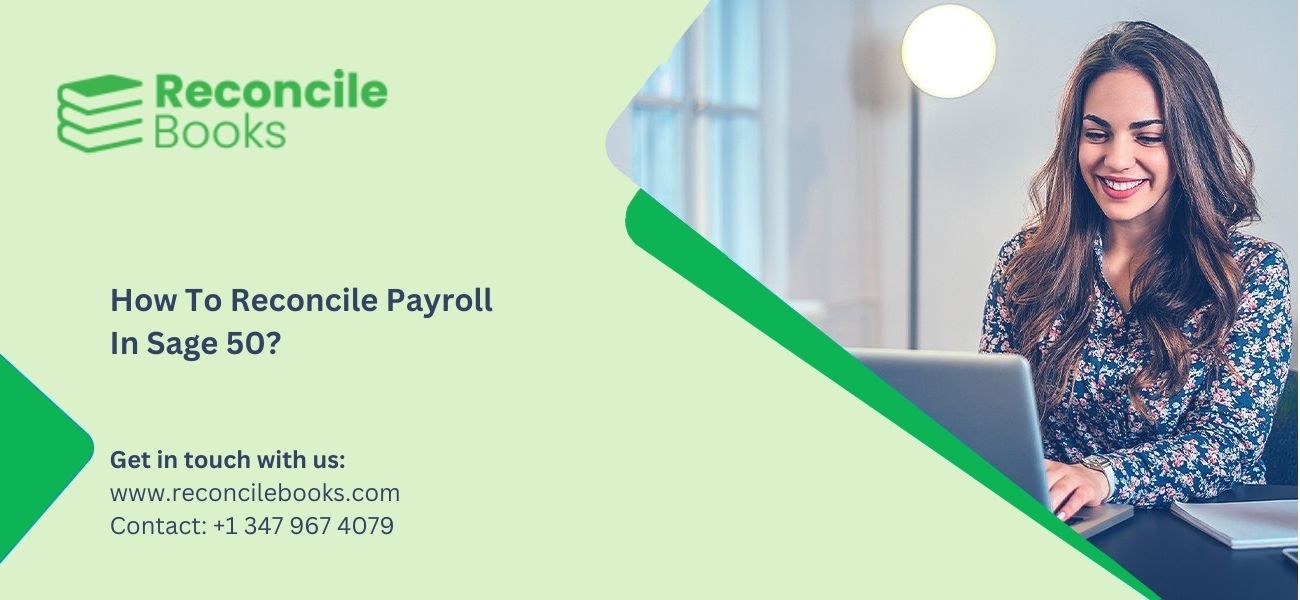
Reconciliation is an essential task in accounting. It includes matching and verification of the account balance. The Accountants must check the correctness of the calculations while formulating the Payroll. Hence they start using the reconcile feature in the accounting software to audit the entries and errors. In Sage 50, there is a simple procedure to reconcile Payroll to verify accounts. The below article is rounded up with Sage 50 reconcile Payroll. If you are new check out ReconCileBooks guide How To Reconcile Sage 50 First Time.
Table of Contents
ToggleWhat is Payroll Reconciliation in Sage 50?
Payroll reconciliation is comparing the payroll register with the payout amount you are planning for the employers. It helps in performing number matching and double-checking to ensure the correct payments. In Sage 50, payroll reconciliation needs to be done regularly.
What Are The Benefits Of Sage 50 Payroll Reconciliation?
- A payroll error leads to a fine or penalties through the IRS. Payroll reconciliation helps in avoiding those fines.
- Its help in paying employees correctly
- Reconciliation helps to keep accurate records in the general ledger. Failure in Payroll reconciliation creates significant overheads and problems.
Sage Reconciliation Terms and Terminology
Terminologies related to Payroll reconciliation in Sage 50:
- Transactions validation:: After setting up Payroll, the accountants start testing the entries in Sage 50 for verifying accurateness and validation. It includes payroll tax entries, overtime to process transactions, and withholdings. The payroll balancing includes generating entries to allocate Payroll to the suitable cost accounts. The process of checking the posting of Payroll in the account is a component of reconciliation.
- Payroll registers and earnings:: There are other reconciliation sections like checking earning accuracy. It includes cross-checking the overtime, salary, and hourly wages. The figures and individual checks are matched against the registers and earnings in the payroll register and earning reconciliation. It ensures the agreements of the accounts. Thus when the tax accounts and other withholding accounts are added in Payroll, the sum of the figure of the transactions must equal the Payroll
- Budget reconciliation: Payroll reconciliation includes reconciling the budget payroll for a specific duration. In this, the clerk or accountants make use of the actual figures to match the budgeted figures. Then, they make the report to show the department manager for checking the over and under budget salaries.
Step By Step Process Sage 50 Reconcile Payroll
Below are full instruction and steps How To Reconcile Sage 50 Bank .
- Sage 50 contains various reports beneficial in the reconciliation of the Payroll amounts to General Ledger. It includes Fringes by Credit Account, Labor Costs by job and Account and Tasks, Print GL Recap.
- Check out the batch totals in the reports and make sure the sum of the batch matches with the General Ledger reports, i.e., YTD Ledger and Entries by Batch.
- When executing the PR Reconciliation Reports, you need to enter the PR check record Batch# off
- Hit on Conditions
- Click on the Index option
- Search for the PR Check record
- Enter the Batch eq
- Perform the comparison of the amounts
- Note down the discrepant batches
Also user have option to Undo Reconciliation Sage 50 If mistake found and need some correction.
Correcting the Employees wrong totals:
- First of all, download the attached report and then print it
- It will display the prompt Field, enter the pay, fringe ID, and deductions retained. Choose the suitable data files to execute the report from.
- Check the report to verify that the sum of the amount on the payroll check records is right or wrong on the employee totals. In case employee totals are found incorrect, then use the audit setup procedure to reflect correct amounts. It helps modify the employee set up corresponding to the item’s total in the previous year and active year fields.
Follow the Steps:
- Initially enable audit setup activity
- Verify the totals of the employee master file
- Locate the Setup button, click the Employees option
- Hit List, choose the employee ID, and then select OK
- Press the tab button
- Choose Pay, Fringe, or Deduct according to the requirement
- Modify the needed year to date sums and prior year
- Hit Click button
- Select Accept table
- Choose Save button
- You may need total adjustments on the Quarterly Totals, Monthly Totals, and Yearly Totals sections if required.
- Hit Save button
- Repeat the procedure and choose the Close option
ReconCileBooks explain all details you need to change or modify Sage 50 Year To Date Balance Sheet in simple steps.
Reconciling Payroll Taxes Sage 50
Firstly check the tax amounts are right on both the master file and the transaction file. Follow the below steps:
- Initially print the report named Deposit Summary with the following instructions:
- Locate the Payroll reports button
- Choose Pay period Processing option
- Click Deposit Summary
- Hit the active transaction file
- Write a data range of the check you are reconciling
- After this, hit the start button
- Subject-to Employee report printing:
- Go to the Payroll Reports menu
- Choose “Tax Preparation”
- Click Subject to employee
- Hit Start
- check the Sum of the State, Federal and Local taxes on the report named Subject-to Employee to the Employee totals section on the Deposit Summary report
- Make sure the sum matches
- “Subject-to Employee report” printing:
- Discover the Payroll Reports option
- Click on Reports, select Tax preparation, and Subject-to Employer
- Hit Start button
- Compare the local, state, and federal taxes to the total of the employer on the Deposit Summary report
- Check the sum should match.
- In case the total doesn’t match, locate the discrepancy in it
Fixing an out-of-balance payroll check in the Sage 50 reconciliation process:
If identified the out-of-balance condition then here are the steps:
- Open the Payroll
- Click Main and then select the Employee Maintenance option
- Hit the Checks button. Verify the question on the section named Checks and gross wages in the button which says Employee Totals
- Locate the Main button, hit the button which says Tax summary option
- Check the gross wage amount on local, state, and federal records with the amount of the gross wages from the tab named Checks
- Click on the Main button, hit the Earnings option
- Check the Earnings YTD figures equals the sum from the tab named Checks
- If it does not match with the amount, then check the earning codes
- For this, make a print copy of the QTD earning reports associated with earning codes for the out-of-balance record
- Once determined the right hours and earning amounts, make sure the information listed for the earning codes by YTD & QTD
- Open the Maintenance, Data file display, Library Master, and Utilities
- Locate the Field named File Name
- Write PR4xxx
- Hit Key scan option
- Select the Edit button
- Check the entries on the history
- Correct the wrong entry
- Verify the Perpetual History report
- In case there is a wrong tax summary file, click on the Fix option
Help Unable To Reconcile Payroll Sage 50
Reconciliation is an important feature to verify errors and delays. Follow the above information to proceed with the reconciliation of the Payroll in Sage 50. Hopefully the steps are easy to understand and beneficial for you. To explore more about the same or on other elements of the Sage accounting software or errors-related queries or Sage 50 Bank Reconciliation Crashes take an expert assistance. Use a live chat or give a call on Sage 50 Support Number.
FAQs: Sage 50 Payroll Reconcile, Error, Issue, Dispensary
When do I need to reconcile Payroll in Sage 50 ?
What should I need to consider during payroll reconciliation ?
- Check the General ledger match with payroll expenses
- Verify the payroll taxes
- Monitor the discrepancies between payroll runs.
- Check the Payroll register.
How can I turn on the Audit Setup Activity from Sage Desktop ?
- Open Sage software
- Go to the Common Tasks button from the side menu named Application
- Hit Tools and then click Options
- Locate General Button, choose the checkbox named Audit Setup Activity
- Hit OK
If you need help connect to Sage 50 Live Chat team.
What Payroll reports are helpful while reconciling Payroll amounts ?
- Deductions by Credit Account
- Taxes by Credit Account
- Labor costs by Accounts & job
- Burden by debit card
How to determine the Discrepancy in Sage 50?
Report your Issue
Latest QuickBooks Topic
- QuickBooks Desktop 2024 Download, Features and Pricing
- Traverse to QuickBooks Data Migration
- Microsoft Access to QuickBooks Data Migration
- How to Fix QuickBooks Payroll Update Error 15243?
- How to Fix QuickBooks Error Code 12057?
- Maxwell to QuickBooks Data Migration
- Master Builder to QuickBooks Data Migration
- How to Fix QuickBooks Error Code 15223?
Accounting Issue and Problem
- SAGE 50 2022 Canada Download
- Installing SAGE 50 on Windows 11
- QuickBooks Payroll Item List Does Not Appear
- QuickBooks Firewall Blocking
- How to Email QuickBooks File
- Why QuickBooks Slow
- Why QuickBooks Freezing
- QBWC1085
- QuickBooks Scan Manager
- QuickBooks Payroll Liabilities Not Showing
- QuickBooks Unable to Send Emails Due to Network Connection Failure
- QuickBooks Utility Application
- QuickBooks Unable to Save
- How to UnFreeze QuickBooks
Search by Categories