Sage 50 First Bank Reconciliation
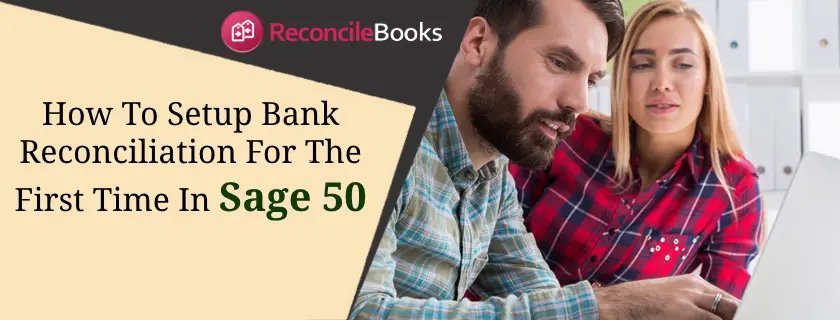
Table of Contents
ToggleHow To Sage 50 First Bank Reconciliation Setup?
Bank account Reconciliation is an essential option to maintain the accuracy of bank transactions and balances. If you are looking for simple guidance to use the reconciliation feature in Sage 50, you are in the right place. ReConcileBooks will be a helping hand for setting up Sage 50 Bank reconciliation for the First time. Before starting this task, you have to set up an account you need to reconcile monthly.
Sage 50 Bank Reconciliation First Time
Reconciliation Account Setup:
- Firstly, if you do not have any existing account, then integrate the below-mentioned account in Sage 50:
- Income Account
- Reconciliation Account
- Expense Account
- Adjustment Account
- After adding accounts now locate Home window and then select Accounts
- Select the account you need to reconcile
- Discover Account Reconciliation option and verify the displaying box named Save Transactions For Account Reconciliation
- Hit on a Setup option and then choose the above-added accounts (Adjustment accounts, income, and expense)
- Click on the Ok option
ReConcileBooks complete instruction for Sage 50 Creditors Reconciliation step by step as well as latest information about Sage 50 Debtors Reconciliation you can also get benefit to view it .
Process of Sage 50 First Bank Reconciliation
Start reconciling an account for the first time in Sage 50:
To do this, follow the below instructions:
- Discover the most recent statements associated with Bank or Credit account that you are attempting to reconcile
- Locate the window named Reconciliation & Deposits
- To perform this, here are the steps:
- Go to the Home window and select the Banking option listed on the navigation pane
- View the tasks pane and then hit on Reconcile Account button
- Choose the preferred account for reconciliation
- Write the Statement Start & Ending dates and then fill the Reconciliation date. You are allowed to reconcile multiple statements for a single account. In case there are many statements, you can easily combine them individually, along with the oldest one.
- Fill both the fields’ named Statement Opening & End balances
- Choose the Transaction option and then hit on Add Prior Outstanding
- Write a date to the field which says Show Resolved Transaction On or After. Select the date that you already know about the oldest outstanding transaction date associated with the account or set the default date
- You can use a sort method to choose the preferred transaction from the list. Set the order of entry feature for sorting the transaction according to the entered order
- Choose the outstanding transactions on the beginning date displaying on the bank statement.
- Hit on Add option to route them towards the Outstanding Transaction table
- If all transactions appeared were outstanding, then Select Add All.
- Verify the pending transactions which you have not yet recorded in Software
- If found, then you can manually add those transactions through clicking on Insert Outstanding button.
- You can preview the reports by the Report option.
- It is an ideal decision if you take a print copy of the report named Reconciliation Transaction with both Resolved and Outstanding Transactions.
- The print file can be easily saved in the account reconciliation documents.
- These reports consist of cleared and outstanding transactions so that they can be used to monitor data entry during the bank records analysis.
- Hit on the Ok option and then click Process.
ReConcileBooks team happy to assist you for Sage 50 Reconciliation Issue , you can ask for help anytime . Also if you are looking for complete details Sage 50 Reconcile Accounts Receivable you can get here .
Help For Sage 50 New User Reconcile Bank
This Topic provided relevant information to perform Sage 50 Bank Reconciliation First Time. If you still have some doubts about enabling Bank reconciliation and need immediate assistance, get in touch with ReConcileBooks experts on toll free number +1347-967-4079. The team is professional and friendly and is available 24*7 to help you with the updated solution. If unable to connect through the phone, do a Live Chat Sage 50 agents to seek assistance from the experts. To locate the live chat, simply visit the ReConcileBooks, write your query and get an instant reply. Meanwhile, you can also send an email with any reconciliation related question.
Report your Issue
Latest QuickBooks Topic
- QuickBooks Desktop 2024 Download, Features and Pricing
- Traverse to QuickBooks Data Migration
- Microsoft Access to QuickBooks Data Migration
- How to Fix QuickBooks Payroll Update Error 15243?
- How to Fix QuickBooks Error Code 12057?
- Maxwell to QuickBooks Data Migration
- Master Builder to QuickBooks Data Migration
- How to Fix QuickBooks Error Code 15223?
Accounting Issue and Problem
- SAGE 50 2022 Canada Download
- Installing SAGE 50 on Windows 11
- QuickBooks Payroll Item List Does Not Appear
- QuickBooks Firewall Blocking
- How to Email QuickBooks File
- Why QuickBooks Slow
- Why QuickBooks Freezing
- QBWC1085
- QuickBooks Scan Manager
- QuickBooks Payroll Liabilities Not Showing
- QuickBooks Unable to Send Emails Due to Network Connection Failure
- QuickBooks Utility Application
- QuickBooks Unable to Save
- How to UnFreeze QuickBooks
Search by Categories