How to Fix installation Error 1334 in Sage 50
Home » Sage 50 » How to Fix installation Error 1334 in Sage 50
Sage 50 is a well-known accounting program for businesses that is brimming with cutting-edge features and tools that make complex accounting and financial reporting easier for many small- and medium-sized company owners worldwide. The company functions are mobilised by the automated features, which saves time and money. There is a possibility for troublesome situations because the software includes many features. One such error code that is frequently mentioned by Sage users is Sage Error 1334. We’ll talk about the potential causes of the error and how to fix Sage 50 error 1334 in the below write-up.
Table of Contents
ToggleWhat Do you Understand with Sage 50 Error 1334?
Error code 1334 come with an issues message “File can’t be found in Data1.cab”. This indicates that the file can’t be installed as it is not installed in the cabinet files. When the error message pops up while running the software, it means there is some problem while reading from the CD ROM or issue with package. This error can also occur while updating or repairing Sage 50.
Identifying the error is imperative to jump to the right solutions. Knowing the error and its causes helps to fix the error sage 50 very soon.
What Causes Sage Error 1334?
The frequency of Sage 50 error 1334 can be attributed to a variety of factors.
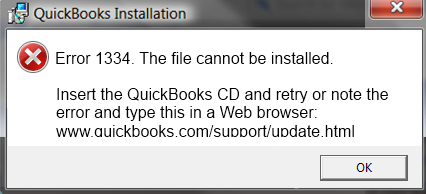
Here are some of them:
- The file is existent and overlaps with other files in the system.
- File from CD-ROM cannot be viewed.
- MSI file has been deleted or is absent.
- File missing from the package.
- Multiple files may also experience the problem.
- Uncompressing of the encoded file wasn’t done correctly.
- MSI repeatedly copies the same file.
- The user may be using the Windows 7 operating system to operate or set up the software.
Troubleshooting Steps to Fix Sage 50 Error 1334
Now that you are aware of some potential causes for Sage error code 1334, attempt the following solution to see if it helps to resolve your issue:
- Starting with pressing and holding the Windows key + R keys from your keyboard
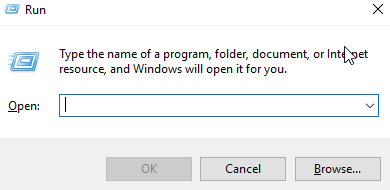
- When the Run window appears, enter %temp% in the field and then press the Ok button
- Press A key while continuing to hold down the Ctrl key
- Moving forward, select the “Yes” button and then hit the “Delete” button
- Give the necessary setup file and this will finish the configuration
- Any file in the MSOCache that is absent or corrupt needs to be replaced or repaired
- If you are using Windows 7, you must acquire a Network Share for the User’s computer.
See More: Sage 50 Error 1327
You must adhere to the procedures listed below to accomplish this:-
- Choose Control Panel from the main menu
- Click on the Region and Language twice
- After that, select the Administrative option
- English can be chosen from a selection when you click Change Systems Locale
- Restart your device after pressing the Ok button
- The user must re-setup their Microsoft Outlook account because this problem can also be brought on by deleting the MSOCache
- At last, choose Repair because it will fix all damaged files.
Read More: Sage 50 Error 1325
Conclusive lines
Chucking off the Sage 50 Error 1334 is possible with the steps discussed in above. However, there can be circumstances when you might not be able to rectify such an error, in that case we would suggest you to connect with our Sage 50 live chat professionals using our dedicated Sage Customer Helpdesk, and they will come up with the most effective solutions for you.
Frequently Asked Questions
Q. What Exactly the Term “MSOcache” and it is Necessary to Delete it Once I have Installed it Successfully in My Sage 50 Software?
Ans. Well, it is a folder located in your computer’s root directory that Microsoft Office uses to keep crucial files during update or repair operations. Although it might take up more space, it is highly advised against deleting it since MS Office might not be able to repair a programme if MSOcache is missing.
Q. Can Clearing of the Temporary Files Resolve the Sage Error 1334?
Ans. Yes, it can help in some cases if you have cache file creating the error code 1334 issue.
Here’s how you can do:
- First, hold down the Windows key followed by pressing the R key from your console
- Next, you have to type %temp% and then hit the Ok button
- Now, hold down the Ctrl key and then press A
- At last, press the Delete followed by hitting the “Yes” button.
Q. Is the Sage Error 1334 and Sage Error 1335 is Similar in Sage 50?
Ans. No, Sage Error 1334 appears because the necessary file is absent from the cabinet file, whereas error 1335 results from either the necessary file or the cabinet file being corrupted or damaged.
Report your Issue
Latest QuickBooks Topic
- QuickBooks Desktop 2024 Download, Features and Pricing
- Traverse to QuickBooks Data Migration
- Microsoft Access to QuickBooks Data Migration
- How to Fix QuickBooks Payroll Update Error 15243?
- How to Fix QuickBooks Error Code 12057?
- Maxwell to QuickBooks Data Migration
- Master Builder to QuickBooks Data Migration
- How to Fix QuickBooks Error Code 15223?
Accounting Issue and Problem
- SAGE 50 2022 Canada Download
- Installing SAGE 50 on Windows 11
- QuickBooks Payroll Item List Does Not Appear
- QuickBooks Firewall Blocking
- How to Email QuickBooks File
- Why QuickBooks Slow
- Why QuickBooks Freezing
- QBWC1085
- QuickBooks Scan Manager
- QuickBooks Payroll Liabilities Not Showing
- QuickBooks Unable to Send Emails Due to Network Connection Failure
- QuickBooks Utility Application
- QuickBooks Unable to Save
- How to UnFreeze QuickBooks
Search by Categories