Sage 50 Company File Check & Repair: A Comprehensive Guide
Home » Sage 50 » Sage 50 Company File Check & Repair: A Comprehensive Guide
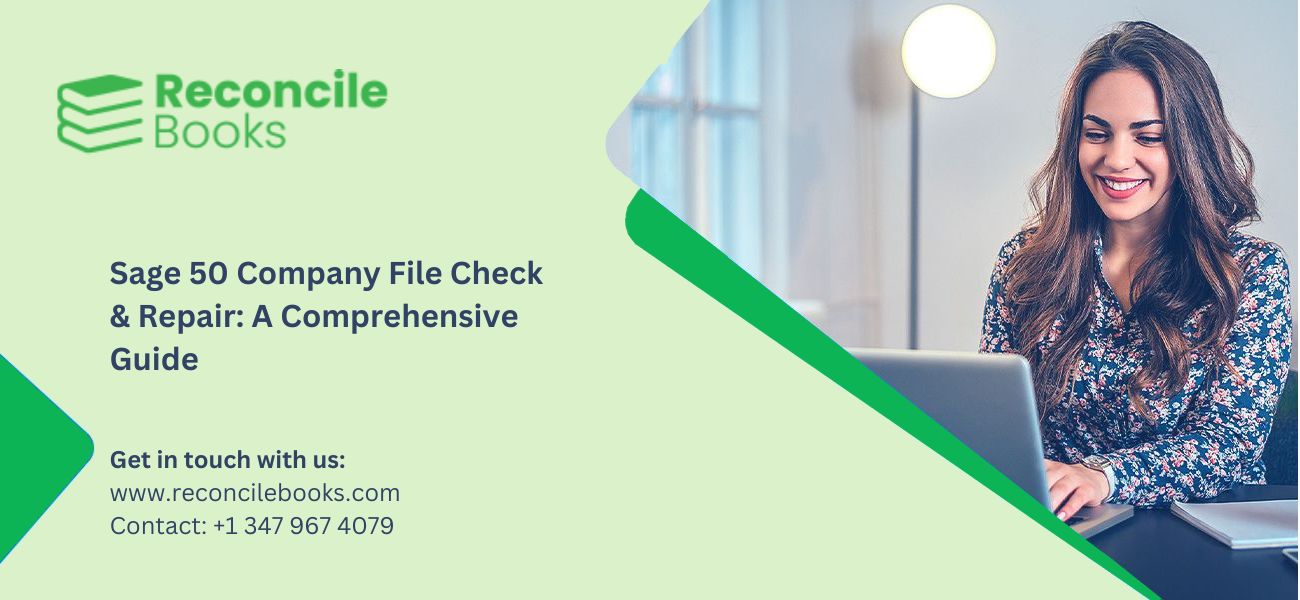
Sage 50 serves as a forceful accounting software tool designed for business users between small to medium dimensions which handles fundamental financial information. Any software handling complex data is vulnerable to problems which threaten the integrity of its company files. Data corruption together with unexpected shutdowns and hardware failures and software glitches lead to problems within Sage 50 company files thus causing both loss of data and financial report errors and business operational issues.
The Company File Check & Repair tool inside Sage 50 represents a crucial utility which helps users safeguard their accounting data from risks and maintains its reliability. The sage 50 Company File Check & Repair tool serves to detect and fix inconsistencies together with errors in the company file while preserving its integrity to prevent data loss. Your business requires expert understanding of the Company File Check & Repair utility and its application and outcomes to maintain financial operations smoothly.
The comprehensive guide explains every aspect of Sage 50 Company File Check & Repair through its features and applications and utilization details and related consequences. The subsequent sections describe Sage 50 company file characteristics followed by examples of its necessary usage cases and detailed instructions for performing the task.
Table of Contents
ToggleWhat is the Sage 50 Company File?
Sage 50 maintains all your accounting information within its company file. The Sage 50 Company file functions as a database which stores your entire business financial information that encompasses the General Ledger with its accounts and balances and transactions and also includes Customer Records as well as Vendor Records and Inventory Records and Payroll Records and Financial Reports.
General Ledger: Accounts, balances, and transactions.
Customer Records: Within the Sage 50 company file you will find information about customers with their details whereas invoices and payments and sales history are recorded as well.
Vendor Records: The file contains detailed product information together with vendor information and bills and payment records alongside purchase and transaction logs.
Inventory Records: Product information, quantities, and values.
Payroll Records: The system contains essential labor data about staff members with details including payment rates as well as tax and deduction records.
Financial Reports: The financial reports consist of balance sheets together with income statements and cash flow statements.
Customized Settings: Similar to program-specific settings are User preferences and report layouts which are combined with company-specific configurations.
The company file fully exists as a group of data files which end in either .SAJ extension or .SAI. The primary data file within the set is named .SAJ while .SAI operates as an indexing system. A combination of data files provides business accounting data management through a structured system that delivers efficient retrieval operations.
See More: How to Create New Company File in SAGE 50
Understanding Data Corruption
The introduction of errors into the company file during writing operations turns valid data into inaccurate, incomplete and unusable information. The following elements generate situations that damage database integrity:
Power Outages: Sudden power failures break the writing process which ends up creating an unstable condition in the company file.
Hardware Failures: Data corruption occurs when problems with the disk system combine with faulty memory elements or network problems to destroy the data while it is stored or sent.
Software Glitches: Data corruption occurs when either Sage 50 software or operating system encounters bugs that create system errors.
Improper Shutdowns: Sage 50 2024 becomes unstable after users improperly close the program which puts the company file at risk.
Network Issues: Issues in network connectivity will create data access problems that often result in multi-user system data corruption.
Virus or Malware Attacks: Malicious software actively damages data files and also corrupts their files.
Third party integration issues: Integrating Sage 50 with outside software programs might result in performance problems.
Exceeding file size limitations: Large files across a wide scale will occasionally cause complications but such cases remain infrequent.
Symptoms of Company File Corruption
It is essential to identify company file corruption symptoms to respond promptly. Common symptoms include:
Error Messages: Error messages from Sage 50 frequently appear about file access problems combined with data integrity issues and database problems.
Slow Performance: Loss of system functionality and slowness become present when using the software.
Missing Data: Among the missing information are transactions as well as customer records and other types of data.
Incorrect Balances: Financial reports along with account balances might show improper information.
Inability to access or open the company file: When using Sage 50 the application loses access to the company file or shows incorrect error messages.
Unexpected Program Crashes: The program crashes abruptly many times throughout normal operations.
General Ledger Out of Balance: The overall general ledger system will fail to achieve balance.
Reports are missing data: Reports will reflect incomplete information.
Suggested Reading: Download and Install SAGE 50 2025
The Key Steps to Run Sage 50 Company File Check & Repair
The Sage 50 Company File Check & Repair utility is a built-in maintenance tool designed to correct such issues. The following is a method of using the tool with particular instructions:
Back Up Your Company File:
- A backup of your business file becomes a necessary requirement prior to starting the Check & Repair tool process. A backup makes a safeguarding mechanism that allows you to recreate your data whenever the repair process is unsuccessful.
- The backup creation process is initiated when users choose “File” and then “Backup.”.
- Choose where the backup data shall be stored and use descriptive names to name the file.
- The “OK” button is used to start the backup.
Close Sage 50:
- The first step requires users to log out from Sage 50 after which all program sessions need closure throughout the entire network.
Locate the Company File:
- The program requires you to state the precise address of your business file location. During the program configuration the “Documents” folder serves as the default save location for the company file although your specific installation configuration might differ.
- A company file together with its .SAI file reside in the primary .SAJ folder.
Access the Check & Repair Tool:
Two different methods exist for accessing the SAGE 50 comapny File Check & Repair tool:
Within Sage 50: You can find the Check & Repair utility by selecting “File” then “Maintenance” and finally “Advanced Database Check and Repair” in Sage 50.
Outside Sage 50: The Simply Database Repair utility needs to be used for fixing the software if sage 50 does not start. The Check & Repair Tool exists in the directory where sage 50 requires installation.
Procedure for using the Simply Database Repair Utility
- Users need to locate the Sage 50 program file directory where it presently exists. The default folder where this data is located is “C:\\Program Files (x86)\\Sage Software\\Sage 50 [Version].”
- You will be able to locate the “Simply Database Repair” utility in the Sage 50 installation directory.
- Run the “Simply Database Repair” utility from its application.
Select the Company File:
Open the Check & Repair tool window to select the .SAJ folder which contains your company file at its location.
Choose Repair Options:
- The Check & Repair tool presents various repair choices to end users. Different repair options may become available depending on the version of Sage 50 which you use.
- Check File Integrity: The check file integrity option will scan the company file for all errors and inconsistencies but will not modify the file in any way. The utility helps to detect potential issues in the system.
- Repair File Errors: The system makes attempts to resolve all detected issues with the company file.
- Reindex Files: The index file rebuilding process in this option improves system performance while also fixing data access-related problems.
- A proper starting point when using this utility would be to run “Check File Integrity.” Move to the repair task only if errors appear during the check.
- The Simply Database Repair Utility comes with basic choices because its repair function happens without any user intervention.
Move on to the Check & Repair process:
- A user must begin test and repair procedures after they activate the start or OK command buttons.
- The tool verifies the company file for problems before proceeding with its repair operations.
- The necessary time for the process depends on your company file dimensions along with the number of errors present in the data.
Review the Results:
- After finishing the process Check & Repair tool generates reports that include a summary of all executed results.
- The generated report will mention all detected errors as well as their fix status.
- It is necessary to study the report contents to determine the kinds of problems detected and corrective measures applied.
Verify Data Integrity:
- Data integrity checks must follow the completion of the Check & Repair tool execution.
- Review all your Sage 50 data by opening the system to check financial reports and customer records as well as other business information for accuracy and consistency.
- Obtain essential reports for analysis while conducting comparisons when possible between current results and past reports.
- You should inspect both your transaction records and balance data for errors.
Re-Index Files:
- The manual reindexing of files becomes necessary either after repair utility fails to reindex them or when performance remains sluggish.
- Open Sage 50 Database.
- After selecting “File,” users must choose “Maintenance” and then “Reindex Files.”
- Choose all files for reindexing through the selection process.
- Click “OK”.
Advanced Capabilities of the Repair Tool
Automated error detection: The tool conducts a quick scan for common database corruption issues.
Data optimization: The tool deletes unwanted files while improving system running speed.
Repair logs: The tool records detections of detected issues to act as a source of information for future use.
Multi-user support: The tool accommodates repairing company files on servers that hold many authorized users.
Conclusion
You must keep your Sage 50 Company File both error-free and corruption-free in order to protect your financial records from damage as well as data loss events. The built-in Company File Check & Repair utility of Sage 50 enables businesses to both find and solve standard operating issues quickly.
Frequently Asked Questions
What comprises Sage 50 Company Files and what significance do they hold?
Sage 50 company files represent the central databases that contain your complete accounting details such as client information together with supplier records along with deals and stock information and fiscal documents. Financial reporting accuracy and tax compliance mandates the use of Sage 50 Company Files along with their fundamental role in business decision-making. Corruption inside these files produces data inconsistencies and breaks down access to the stored data along with producing multiple errors.
What circumstances require running an index operation on my Sage 50 file database?
• The Data Repair utility should be completed before executing reindexing.
• Sluggish system performance or unstable data patterns require you to perform file reindexing in your Sage 50 system.
• As a preventative maintenance measure, periodically.
Does Sage 50 provide functionality for scheduled data verification and repair?
Sage 50 does not include a built-in scheduling mechanism for these utilities within its functionality. The utility requires manual execution or you need to create an alert system.
Report your Issue
Latest QuickBooks Topic
- QuickBooks Desktop 2024 Download, Features and Pricing
- Traverse to QuickBooks Data Migration
- Microsoft Access to QuickBooks Data Migration
- How to Fix QuickBooks Payroll Update Error 15243?
- How to Fix QuickBooks Error Code 12057?
- Maxwell to QuickBooks Data Migration
- Master Builder to QuickBooks Data Migration
- How to Fix QuickBooks Error Code 15223?
Accounting Issue and Problem
- SAGE 50 2022 Canada Download
- Installing SAGE 50 on Windows 11
- QuickBooks Payroll Item List Does Not Appear
- QuickBooks Firewall Blocking
- How to Email QuickBooks File
- Why QuickBooks Slow
- Why QuickBooks Freezing
- QBWC1085
- QuickBooks Scan Manager
- QuickBooks Payroll Liabilities Not Showing
- QuickBooks Unable to Send Emails Due to Network Connection Failure
- QuickBooks Utility Application
- QuickBooks Unable to Save
- How to UnFreeze QuickBooks
Search by Categories