Sage 50 Bank Reconciliation Issues, Resetting, and Setup
Home » Sage 50 » Sage 50 Bank Reconciliation Issues, Resetting, and Setup
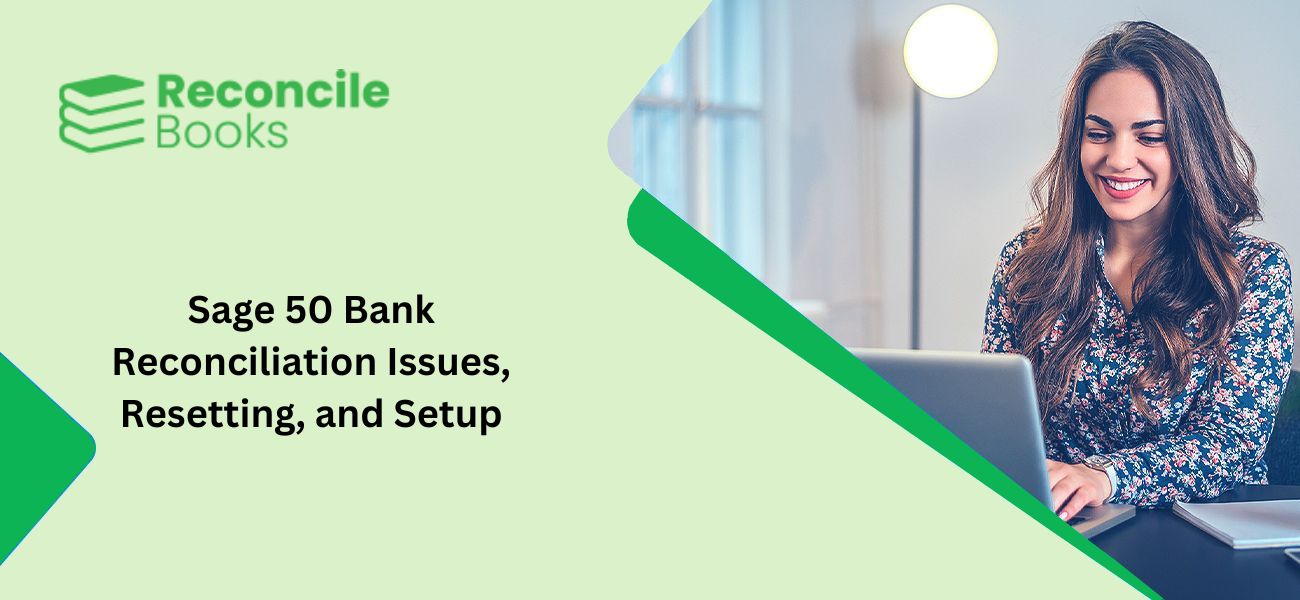
Sage 50 Bank Reconciliation is easy to do with the solution given by the support team. Do follow the steps as prescribes by us below to resolve it easily. The solution is correct and up-to-date also if you follow all Sage 50 Reconcile Bank Account instruction then you never face Sage 50 Bank Reconciliation Issues.
Table of Contents
ToggleFor Resetting the Bank Reconciliation
Steps are as follows:-
- Do the backup
- Create the backup of your account data because in resetting the data will be lost.
- Make the outstanding transactions list
- Click on the Reports, Banking and then go to the Account Reconciliation Report option
- Summary report with outstanding transaction detail is the type of report you need to use
- Click on the bank account and then enter the correct start and the end date in it
- To view, the report click on the OK button
- If you want to print it then click on the Print or you can also open it in excel.
- Clear the Bank Reconciliation
- For this, double-click on Charts of Accounts and then also click on your bank account
- Click on the tab named Reconciliation and Deposits
- Un-tick the Save Transaction for Account Reconciliation
- Select the button Save & Close to close the account and then select the OK button to remove all the information of reconciliation.
- A bank account needs to be re-enabled for reconciliation
- Select the bank account and then go to the Reconciliation & Deposit tab
- Now tick-mark the checkbox Save Transaction for Account Reconciliation
- A Set-up button appears at the bottom of the page click on this button and does the setup
- Now click on the Save & Close button to close the account
- Then close this window as well by clicking on the X at the top right corner of the window.
Note: In case you have a single business credit card then automatically that card will appear in the field. Also you can check How To perform Credit Card Reconciliation in Sage 50.
For Bank Reconciliation Setup
- Firstly, double-click o the Account Reconciliation journal
- Then choose the bank account for which you want to do this setup
- Now enter the start and the end date of the statement and also enter the Reconciliation date
- Also, enter the Statement opening and the closing balance from the report by the financial institution
- List all the outstanding issues that are before the start date and click on the button named ADD Prior Outstanding
- A pop-up window asks “Do you want to save the changes?” Then do click the Yes button
- After this, set the Show Resolved Transaction On or after
- Do select the option Resolved Transaction and then select the Resolved Transactions
- Click on the Add option to move it to the Outstanding Transactions
- If any outstanding transaction doesn’t appear in the list then click on the Insert Statement
- In the end, click on the OK button to finish it.
Get more details Sage 50 Reset Bank Reconciliation in correct and right way.
How to contact us?
Still, you need any functional or technical issues or queries then call at Sage 50 Tech Support Phone Number +1347-967-4079 to Call our ReConcileBooks Team. You can also contact the team via email or do a live chat with the professionals.
Report your Issue
Latest QuickBooks Topic
- QuickBooks Desktop 2024 Download, Features and Pricing
- Traverse to QuickBooks Data Migration
- Microsoft Access to QuickBooks Data Migration
- How to Fix QuickBooks Payroll Update Error 15243?
- How to Fix QuickBooks Error Code 12057?
- Maxwell to QuickBooks Data Migration
- Master Builder to QuickBooks Data Migration
- How to Fix QuickBooks Error Code 15223?
Accounting Issue and Problem
- SAGE 50 2022 Canada Download
- Installing SAGE 50 on Windows 11
- QuickBooks Payroll Item List Does Not Appear
- QuickBooks Firewall Blocking
- How to Email QuickBooks File
- Why QuickBooks Slow
- Why QuickBooks Freezing
- QBWC1085
- QuickBooks Scan Manager
- QuickBooks Payroll Liabilities Not Showing
- QuickBooks Unable to Send Emails Due to Network Connection Failure
- QuickBooks Utility Application
- QuickBooks Unable to Save
- How to UnFreeze QuickBooks
Search by Categories