How to Download and Install QuickBooks Tool Hub?
Home » QuickBooks » How to Download and Install QuickBooks Tool Hub?
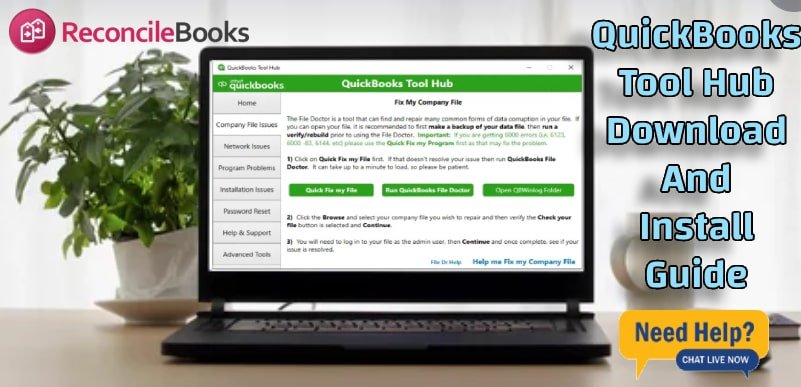
QuickBooks is among the most widely used accounting software solutions that are meant to ease financial management for any size of business. Though QuickBooks boasts a myriad of features, at some point, technical issues crop up to interfere with workflow. Intuit developed the QuickBooks Tool Hub as an all-in-one solution for troubleshooting and resolving common QuickBooks errors.
Intuit has developed free software named QB tool hub containing the QB tools to fix the error. The Tool hub is known as a multi-functional asset to avail the amazing options of tools such as File Doctor, Condense Data tool, QuickBooks Refresher, Condense data tool, install diagnostic tool, etc. Use the QuickBooks Tool Hub to fix the minor and major errors related to QuickBooks. The downloading procedure is super-easy! After QuickBooks Refresher Tool complete detail as team of ReconCileBooks comes with the guide with the QuickBooks Tool Hub downloads.
Table of Contents
ToggleWhat is QuickBooks Tool Hub?
QuickBooks Tool Hub is free from Intuit, providing an all-inclusive QuickBooks Diagnostic Tool. It contains all troubleshooting utilities in one interface and allows users to repair several issues without advanced technical knowledge. The tool assists in installation errors, company file issues, network connectivity issues, and much more.
QuickBooks Tool Hub: Requirements before Installing
A smooth and error-free QuickBooks tool installation can only take place in case of strict adherence to the following given requirements:
- The tool should be operating on Windows 10, 8.1, 8, or 7.
- .NET Framework: Install the latest available version of Microsoft .NET Framework.
- QuickBooks Admin Rights: This utility requires administrative rights for installation and later execution.
- Stable Internet Connection: To download the installation file, a stable internet connection will be needed.
Steps to Download QuickBooks Tool Hub
These are the simplest steps in downloading QuickBooks Tool Hub.
- Go to the Intuit official QuickBooks website.
- Select support and then find the tool QuickBooks Tool Hub download webpage.
- To download the setup file, click the Download Now button.
- Save the file in an easily accessible location, such as downloads folder.
How to Install QuickBooks Tool Hub?
To install QuickBooks Tool Hub, follow these instructions after downloading the setup file:
- Find the extracted file that you downloaded, and then allow QuickBooksToolHub.exe to run.
- When asked to by the User Account Control (UAC) clicks the Yes button.
- The user will be lead by on screen prompts when completing the installation process.
- Go to the next page and click on accept button when the license agreement is provided.
- Please click the Finish button on the final installation screen after the procedure is complete.
What kind of problems can the QuickBooks Tool Hub resolve?
QuickBooks Tool Hub is an application that deals with problems faced by users working with QuickBooks software Services. These include:
- Company File Issues: Changing QuickBooks’ settings that affect the opening of company files or the application of security features.
- Network Issues: Fix errors provoked by network utilization in QuickBooks multi-user mode.
- QuickBooks Installation Issues: Handling problems arise during its installation process.
- Password Recovery: Recovers lost or forgotten QuickBooks account passwords.
- Program Issues: Provide solutions for lags, crashes, and other issues.
Components of QuickBooks Tool Hub
- Solve Company File Issues: Tools include QuickBooks File Doctor which diagnoses and corrects any corruption in company files and Error -6000, -83 issues in the Company File Issues section.
- Solve Network Issues: In the Network Issues section is the QuickBooks Database Server Manager to resolve such problems as H202 for smoother multi-user mode use.
- Fix Program Issues: Fix problems with the application when QuickBooks crashes, hangs, or freezes. Some of the diagnostic tools offered in this stage are listed below.
- QuickBooks Program Diagnostic Tool: This tool scans, diagnoses and fixes damaged, missing program files that QuickBooks needs to perform its processes.
- QuickBooks Print & PDF Repair Tool: This utility addresses issues to print Invoices, Pdfs and other documents out of QuickBooks.
Troubleshoot Installation Issues
On this section, there are solutions for fixing issues or mistakes that may accompany an installation or QuickBooks update.
- Password Reset: QuickBooks Password Change or Reset tool is designed to help QuickBooks users to regain their lost or forgotten passwords safely.
- Help & Support: For more functionality or to get in touch with QuickBooks Support, click Help & Support.
Conclusion
Although the tool is perfectly effective for most cases, some complicated issues may sometimes need professional help. Thus, if you are experiencing perpetual errors or need assistance clarifying the tool, make sure to seek professional attention. QuickBooks experts would be able to give the best solution for your smoother and efficient running software.
Visit QuickBooks Help & Support now to get the professional guidance from advanced troubleshooting or a certified QuickBooks ProAdvisor.
Frequently Asked Questions (FAQ’s)
How often should I use QuickBooks Tool Hub?
You should use QuickBooks Tool Hub whenever you experience issues with your QuickBooks software. You do not need to use it regularly, but having it on hand can help you resolve issues as they come up, and thus minimize downtime.
Will QuickBooks Tool Hub delete my QuickBooks data?
It does not delete your QuickBooks data. QuickBooks Tool Hub is designed to troubleshoot and fix issues without deleting any of your existing data, but it’s always good practice to back up your QuickBooks files before taking troubleshooting steps.
Can QuickBooks Tool Hub recover my lost QuickBooks company file?
QuickBooks Tool Hub can assist in fixing and troubleshooting company file issues but is not a data recovery tool. To recover a lost or corrupted company file, you should utilize the built-in backup and restore feature of QuickBooks or seek the help of a data recovery expert.
How does the Password Reset tool in QuickBooks Tool Hub work?
The Password Reset tool is there to help you securely recover or reset your QuickBooks account passwords. The tool guides you through a new password creation process to regain access to your QuickBooks account without compromising security.
Is it safe to download QuickBooks Tool Hub from third-party websites?
The safest place to download is directly from the official QuickBooks website of Intuit. You avoid the risk that may come with malware, counterfeit software, and such. Always ensure you get it from a trusted site.
Report your Issue
Latest QuickBooks Topic
- QuickBooks Desktop 2024 Download, Features and Pricing
- Traverse to QuickBooks Data Migration
- Microsoft Access to QuickBooks Data Migration
- How to Fix QuickBooks Payroll Update Error 15243?
- How to Fix QuickBooks Error Code 12057?
- Maxwell to QuickBooks Data Migration
- Master Builder to QuickBooks Data Migration
- How to Fix QuickBooks Error Code 15223?
Accounting Issue and Problem
- SAGE 50 2022 Canada Download
- Installing SAGE 50 on Windows 11
- QuickBooks Payroll Item List Does Not Appear
- QuickBooks Firewall Blocking
- How to Email QuickBooks File
- Why QuickBooks Slow
- Why QuickBooks Freezing
- QBWC1085
- QuickBooks Scan Manager
- QuickBooks Payroll Liabilities Not Showing
- QuickBooks Unable to Send Emails Due to Network Connection Failure
- QuickBooks Utility Application
- QuickBooks Unable to Save
- How to UnFreeze QuickBooks
Search by Categories