How to Fix QuickBooks Time Login Issue?
Home » QuickBooks Desktop » How to Fix QuickBooks Time Login Issue?
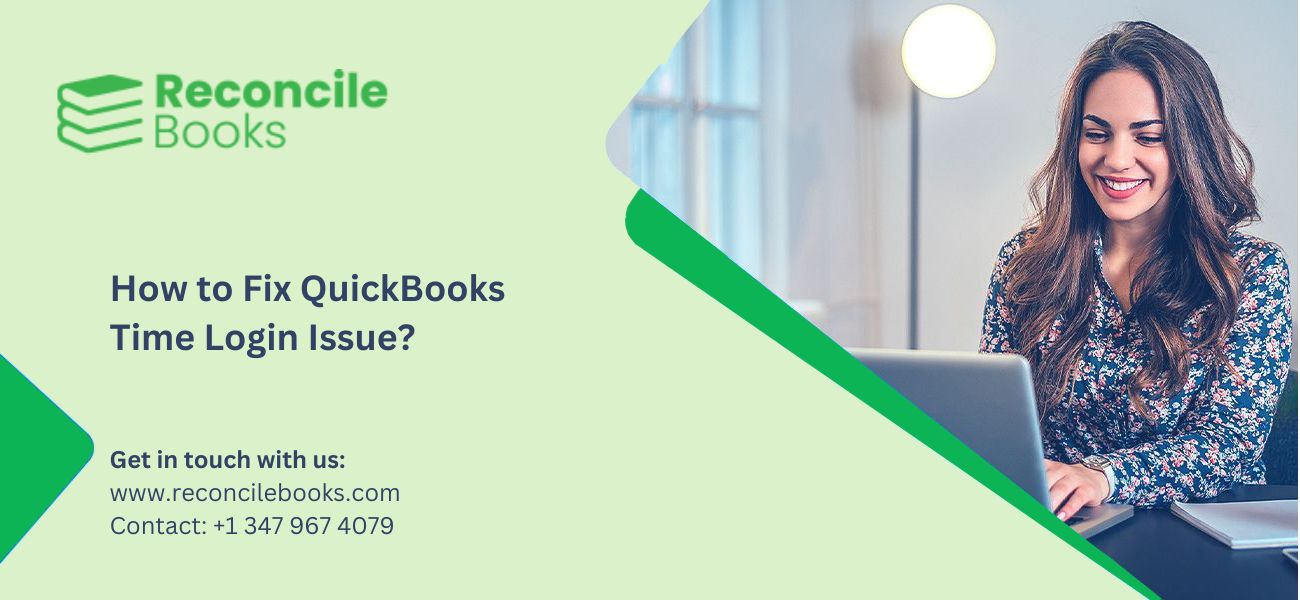
QuickBooks Time provides comprehensive time tracking and management capabilities for businesses. It enables efficient monitoring of employee hours, project oversight, and streamlined payroll operations. The intuitive interface and feature-rich platform make it an ideal choice for organizations of all sizes.
Table of Contents
ToggleWhat are the general causes for the QuickBooks time login issue?
To effectively address and resolve the QuickBooks Login issue, it is crucial to identify the underlying causes. Here are some potential factors that may contribute to this problem:
Internet Connectivity: For successful access to QuickBooks Time, a reliable internet connection is crucial. Login issues may arise as a result of a slow or unstable internet connection.
Issues related to browser: Issues related to logging in can occur because of browser-related problems like cached data, saved cookies, or incompatible browser settings.
Wrong Credentials: Problems logging in can arise when users provide incorrect login information, including an incorrect username or password.
Incorrect/outdated URL: Access to QuickBooks Time Login is contingent upon URL accuracy.
Issue with user account: A user’s subscription status, inactive accounts, or expired credentials can all contribute to login difficulties.
How to Fix QuickBooks Time Login Issue?
Here’s how you can resolve QuickBooks Time Login Issues by following the solutions provided below.
Solution 1: Double-check your login credentials
Incorrect login details can create issues during logging in, users must follow the given advice:
- Ensure your username and password are correct.
- Pay attention to any types or case-sensitive characters in your password.
See More: QuickBooks Desktop 2024 Features and Benefits
Solution 2: Reset your password if needed
In case you have forgotten your password, check out the steps given below:
- Click on the “Forgot Password?” link on the login page.
- Follow the instructions displayed on the screen to reset the password. You can reset the password via email or text message.
Solution 3: Clear your browser’s cache and cookies
Clearing cached data and cookies can fix login issues caused by old information stored in your browser. Follow the steps below for your browser:
For Google Chrome
- Click the three dots in the top-right corner.
- Select “More Tools” and then “Clear browsing data.”
- Choose a time range (e.g., “All time”).
- Select the options for Cookies, site data, and Cached images and files.
- Click “Clear data.”
For Mozilla Firefox
- Click the three horizontal lines in the top-right corner.
- Select “Options,” then go to the “Privacy & Security” tab.
- Scroll to “Cookies and Site Data” and click “Clear Data.”
- Select both options and click “Clear.”
For Microsoft Edge
- Click the three dots in the top-right corner.
- Select “Settings,” then go to “Privacy, search, and services.”
- Under “Clear browsing data,” click “Choose what to clear.”
- Select a time range and check both options. Click “Clear now.”
For Safari
- Click “Safari” in the menu bar.
- Select “Preferences,” then go to the “Privacy” tab.
- Click “Manage Website Data,” then select “Remove All.”
Read More: Upgrade QuickBooks Desktop 2024
Solution 4: Use a private or incognito browsing window
Private browsing helps determine if your regular browser settings are causing login issues.
Open a private window:
- Google Chrome: Press Ctrl + Shift + N
- Mozilla Firefox and Microsoft Edge: Press Ctrl + Shift + P
- Safari: Press Command + Shift + N
Solution 5: Check your Internet Connection
Poor internet connectivity creates QuickBooks Time Login Issues. Follow the steps given below to fix this issue:
- Ensure your internet connection is stable.
- Use a speed test to check the connection speed.
- If the connection is slow, restart your router or contact your internet provider.
Solution 6: Verify the URL
Incorrect or old URLs lead to QuickBooks Time Login issues. Do the following:
Use the correct QuickBooks Time login URL: @tsheets.intuit.com.
Avoid using outdated links or bookmarks.
Solution 7: Disable Browser Extensions
Some browser extensions may block the website features of QuickBooks. Follow the given advice to fix this issue:
- Users must temporarily disable any kind of privacy extensions or ad blockers.
- Try logging in again after disabling the extensions.
Solution 8: Try a Different Web Browser
Users face QuickBooks Time Login Issues due to incorrect settings of any particular browser. In such cases, do the following:
- Use a different browser if the issue persists.
- Try browsers like Google Chrome, Mozilla Firefox, Microsoft Edge, or Safari.
- Download and install another browser if needed, then attempt logging in again.
Solution 9: Check your Account Status
Users may encounter login issues if their account is already deactivated. Here’s what you can do in such a case:
- Check whether or not your QuickBooks account is active and not suspended.
- If you are part of an organization, contact the administrator to ensure your account is not suspended due to billing or inactivity issues.
Additional Tips to Prevent Future Login Issues
Once you’re done resolving this issue, follow the preventive measures given below to avoid facing this QuickBooks Login Time in the future.
- Regularly update your web browser for compatibility with QuickBooks Time.
- Use a reliable internet connection for a smoother login experience.
- Periodically clear the cache and cookies from your browser.
- Store your login credentials securely in a password manager.
How can you integrate QuickBooks Time and QuickBooks Online?
If you’re using QuickBooks Online and want to track time through QuickBooks Time, you can easily integrate the two. With the QuickBooks integration, you can transfer timesheets directly into your Online account, making it easier to create invoices, generate reports, and meet other accounting needs. Here are the steps to set up the integration, adjust the settings, and perform a sync:
- Step 1: Search for “QuickBooks Time” in QuickBooks Online.
- Search for the “Apps” section in QuickBooks Online and enter “QuickBooks Time” in the search bar.
- Step 2: Install and Activate QuickBooks Time.
- Select “Get App Now” and click on “Track Time Off.”
- Choose “Try it Free” to start using QuickBooks Time.
- Step 3: Set Up Time Tracking Preferences.
- Click on the “Gear Icon” in QuickBooks Online.
- Select “Account and Settings,” then click on “Time.”
- Step 4: Configure Workweek Settings.
- Choose the first day of your workweek to ensure accurate hour calculations.
- Step 5: Customize the Time Screen.
- Select the information you want to display on the time screen.
- Step 6: Launch QuickBooks Time.
- In QuickBooks Online, click on “Get Paid & Time,” then select “Time.”
- Finally, click on “Launch QuickBooks Time” to start using the app.
Now, to import elements like customers, service items, and vendors from QuickBooks Online, go to “QuickBooks Time,” select “QuickBooks,” and then “Preferences.” Choose the items you wish to import QBO file into QuickBooks Online and click “Start Import.”
Note that any changes or updates will be automatically reflected in QuickBooks Time every minute. Alternatively, you can manually import changes by clicking on “QuickBooks,” selecting “Import,” and then clicking on “Company Settings.” Also, ensure that your payroll and overtime settings are configured.
Once QuickBooks Online and QuickBooks Time are integrated, you can invite team members to track time. You can also export timesheets from QuickBooks Time to QuickBooks Online. Simply click on the “QuickBooks Icon,” select “Export all approved time,” and click “Export all hours.” The exported timesheets will be available for viewing in QuickBooks Online.
If you have any specific query, also get in touch with the experts of QuickBooks Live Chat help.
Conclusion
While using QuickBooks you can face many issues. Although it is quite easy to solve them. With the help of this article, we have mentioned every important information about “How to fix QuickBooks Time Login Issue”. We have provided all the important solutions that can help you in solving this issue. However, if you are not able to solve them, our team at ReconcileBooks can help you in solving them. Book a session with us today.
You can get in touch with our QuickBooks Team to remedy the problem. They will provide you with QuickBooks online support to help you find a quick solution to your problem.
Frequently Asked Questions(FAQs)
How can I reset my QuickBooks Time Password?
If you’ve forgotten your QuickBooks Time password, you can reset it by following these steps:
◙ Go to the QuickBooks Time login page.
◙ Click on the “Forgot Password” link.
◙ Follow the prompts to receive a password reset link in your email.
◙ Open the email and click on the link provided.
◙ Create a new password according to the given instructions.
◙ Use your new password to access your QuickBooks Time account.
Why does QuickBooks not identify my username?
If QuickBooks Time doesn’t recognize your username, double-check to ensure you use the right one associated with your account. Check for any typos, and keep in mind that usernames are case-sensitive. If the problem continues, verify the status of your account or book a session with our experts at ReconcileBooks.
How can I manage the employee’s time in QuickBooks Time?
◙ Through the ‘Team’ section, you can add and manage employees in QuickBooks Time.
◙ Assign specific tasks or projects to employees using the ‘Projects’ tab.
◙ Customize and configure time tracking settings, including billable hours and overtime rules.
◙ Consistently evaluate and approve employee timesheets to ensure accuracy.
How do I manage the team and customers in QuickBooks Time?
◙ With the “Team” section, you can manage team members’ details and adjust their permissions.
◙ Assign tasks or projects to specific customers by inputting their information in the “Customers” tab, ensuring improved tracking and invoicing
How do I track time on the web with QuickBooks Time?
Employees can directly clock in/out from the QuickBooks Time web dashboard. Moreover, you can add or edit time logs using the manual time entry feature that is provided to you. With the help of a real time dashboard you can monitor ongoing activities and logged hours.
Report your Issue
Latest QuickBooks Topic
- QuickBooks Desktop 2024 Download, Features and Pricing
- Traverse to QuickBooks Data Migration
- Microsoft Access to QuickBooks Data Migration
- How to Fix QuickBooks Payroll Update Error 15243?
- How to Fix QuickBooks Error Code 12057?
- Maxwell to QuickBooks Data Migration
- Master Builder to QuickBooks Data Migration
- How to Fix QuickBooks Error Code 15223?
Accounting Issue and Problem
- SAGE 50 2022 Canada Download
- Installing SAGE 50 on Windows 11
- QuickBooks Payroll Item List Does Not Appear
- QuickBooks Firewall Blocking
- How to Email QuickBooks File
- Why QuickBooks Slow
- Why QuickBooks Freezing
- QBWC1085
- QuickBooks Scan Manager
- QuickBooks Payroll Liabilities Not Showing
- QuickBooks Unable to Send Emails Due to Network Connection Failure
- QuickBooks Utility Application
- QuickBooks Unable to Save
- How to UnFreeze QuickBooks
Search by Categories