How to Fix QuickBooks Payroll Error 15276
Home » QuickBooks Desktop » How to Fix QuickBooks Payroll Error 15276
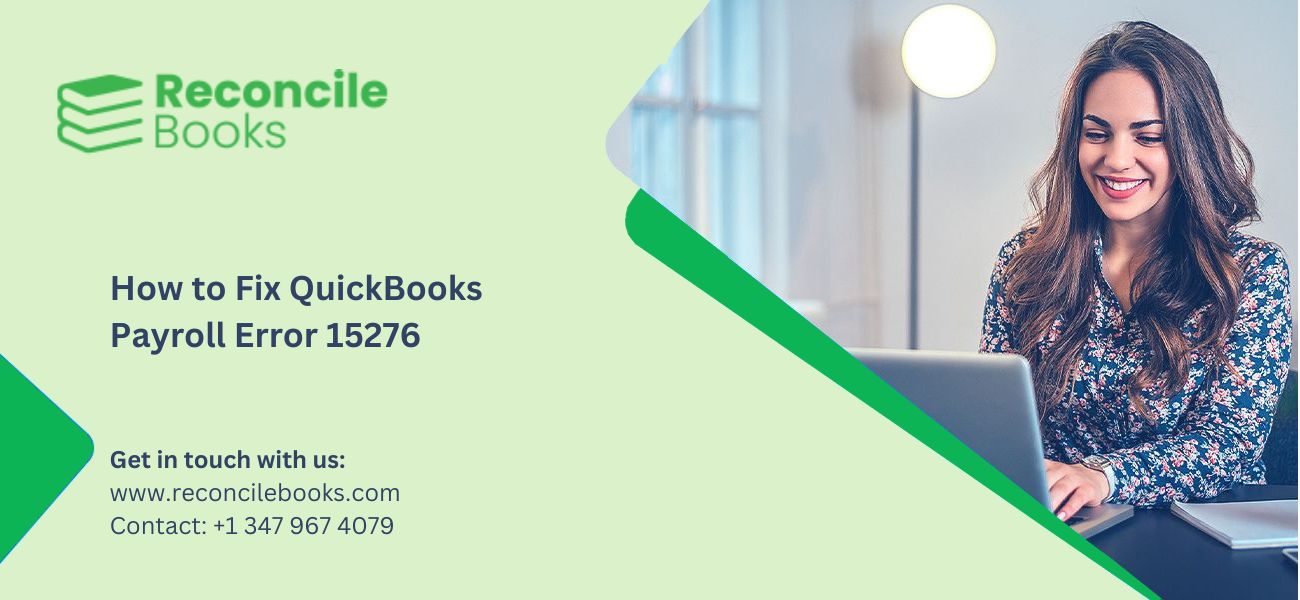
QuickBooks is the best accounting program for small organizations and companies. But sometimes it shows some errors. The QuickBooks Payroll Error 15276 is one of them. When the update of payroll doesn’t finish successfully, at that point a pop-up message shows up in the QuickBooks payroll application. It may show up when you are attempting to update the payroll. While one of the records which are to be refreshed or updated is being used and you are unable to replace it- this can be the reason for the QuickBooks Payroll Error 15276.
Table of Contents
ToggleAbout QuickBooks Payroll Error 15276
While updating QuickBooks, users could get a complex error message linked to Error 15276. The payroll update did not succeed, according to the error notice. One of the files to be updated was in use and could not be replaced.
Causes of the 15276 Error Code QuickBooks Payroll
- QuickBooks Payroll Error 15276 show up due to incorrect registry entries
- Damaged or harmed registry files
- An awful part on the hard drive
- Infected hardware
- Incompatible software installation
- Devices or Driver
- Virus infection, Trojan, and malware.
How to fix QuickBooks Desktop Error 15276 or QuickBooks Desktop Payroll?
Error 15276 in QuickBooks Desktop (QBDT) occurs due to damaged Windows files, incorrect mapping and antivirus settings, unverified digital signature, or missing file/component to update payroll. Based on the trigger reasons, mentioned below are the solutions to fix this error:
Solution 1: Run Quick Fix my Program
Use the QuickFix My Program feature available in QuickBooks Tool Hub to fix QuickBooks Error Code 15276. This feature is used to fix commonly occurring errors in QBDT. To run QuickBooks Fix My Program
- Go the Intuit’s official website, and download QuickBooks Tool Hub.
- Press CTRL+J to open your download history.
- Click on the QuickBooksToolsHub.exe file.
- Read license terms, select Agree and click Next.
- Click Install to start the installation.
- After installation, click Finish.
- Open the QuickBooks Tool Hub program.
- Go to the “Program Problems” tab.
- Select “Quick Fix My Program.”
The program will scan and fix error 15276.
See More: QuickBooks Error Code 15227
Solution 2: Update QuickBooks with Administrative Rights
Upgrade QuickBooks to make sure you’re not facing any issues due to unresolved bugs in the older version. Here are the steps to update QBDT:
- Close all company files in QuickBooks.
- Right-click the QuickBooks icon and select “Run as administrator.”
- Allow the software to make changes by clicking in “Yes“.
- In QuickBooks, go to the Help menu.
- Select “Update QuickBooks Desktop” and click “Update Now.”
- Click on “Get Updates”
- Double-click on QuickBooks icon and then click on Employees menu.
- Select “Get Payroll Updates.”
- Click “Download Entire Payroll Update.”
- Choose “Download Latest Updates.”
- Allow the updates to finish downloading and installing.
- Restart the computer and open QBDT again.
Solution 3: End Qbwebconnector.exe service
Issues in QBwebconnector.exe facilitate communication problems between QBDT and web-based applications and trigger error 15276. Follow the steps given below to end the Qbwebconnector.exe service:
- Ensure the payroll subscription is active.
- Reset the QuickBooks Desktop 2024 update.
- Verify the payroll service key is correct.
- Close QuickBooks and any background apps.
- Press CTRL+SHIFT+ESC to open the Task Manager.
- Go to the Processes tab and find QBwebconnector.exe.
- Click on “End Process” to stop the service.
Solution 4: Install Digital Signature Certificate
- Open Windows Explorer and go to C:\Program Files\Intuit\QuickBooks.
- Locate the QuickBooks executable file (QBW.exe).
- Right-click on QBW.exe and select “Properties.”
- Click on the “Digital Signature” tab.
- Ensure “Intuit, Inc.” is selected.
- Click on the “Details” tab under the Digital Signature section.
- Click “View Certificate.”
- Select “Install Certificate” and click “Next.”
- Click “Finish” to complete the installation.
- Open QuickBooks and try updating the app again.
Solution 5: Reinstall QuickBooks
Improper installation of QBDT can result in encountering QuickBooks Error Code 15276. Follow the steps to reinstall QuickBooks properly.
Step 1: Uninstall QuickBooks
- Open the Control Panel.
- Select Programs and Features.
- Click Uninstall a Program.
- Locate QuickBooks in the list of installed programs.
- Choose Uninstall/Change.
- Follow the on-screen instructions to uninstall QuickBooks.
Step 2: Reinstall QuickBooks
- Download QuickBooks from Intuit’s website.
- Go to the Downloads folder and click open the file.
- Enter your license and product keys when prompted.
- Complete the installation and activation steps to set up QuickBooks again.
Solution 6: Manually resolve QuickBooks Error 15276
Users can manually resolve this error by the steps given below to ensure the correct browser setup and data and time settings.
Step 1: Set Microsoft Edge as Default Browser
- Press the Windows/Start button.
- Type Set as default app in the search bar and open it.
- Search for Edge in the apps list.
- Select Set as default to make Microsoft Edge your default browser.
Step 2: Check Date and Time Settings
- Double-click the Time Display on your system.
- In the Date and Time window, adjust the settings if needed.
- Ensure the correct time zone is selected.
Seek help from an IT Expert if none of the solutions help resolve the error.
Frequently Asked Questions (FAQs)
What causes QuickBooks Error 15276?
QuickBooks Error 15276 occurs due to several reasons, such as incorrect mapping of the Shared Download drive, missing components for payroll updates, damaged Windows files, firewall settings blocking updates, or a disabled QuickBooks File Copy Service.
Should I use the QuickFix My Program feature to fix Error Code 15276?
Yes, you should use the QuickFix My Program feature to fix Error Code 15276. This feature is designed in QuickBooks Tool Hub to resolve any commonly occurring errors due to damaged files or incorrect configurations.
Can installing a Digital Signature Certificate fix QuickBooks Error Code 15276?
Yes, installing Digital Signature Certification can fix QuickBooks Error Code 15276 if the error is caused when this certificate is unable to be verified.
What should I do if none of the solutions fix QuickBooks Error 15276?
In case none of the listed solutions resolve Error 15276, it’s recommended to contact an IT expert for further assistance. An expert can diagnose deeper system issues and help you in fixing errors that are hard to resolve on your own.
Report your Issue
Latest QuickBooks Topic
- QuickBooks Desktop 2024 Download, Features and Pricing
- Traverse to QuickBooks Data Migration
- Microsoft Access to QuickBooks Data Migration
- How to Fix QuickBooks Payroll Update Error 15243?
- How to Fix QuickBooks Error Code 12057?
- Maxwell to QuickBooks Data Migration
- Master Builder to QuickBooks Data Migration
- How to Fix QuickBooks Error Code 15223?
Accounting Issue and Problem
- SAGE 50 2022 Canada Download
- Installing SAGE 50 on Windows 11
- QuickBooks Payroll Item List Does Not Appear
- QuickBooks Firewall Blocking
- How to Email QuickBooks File
- Why QuickBooks Slow
- Why QuickBooks Freezing
- QBWC1085
- QuickBooks Scan Manager
- QuickBooks Payroll Liabilities Not Showing
- QuickBooks Unable to Send Emails Due to Network Connection Failure
- QuickBooks Utility Application
- QuickBooks Unable to Save
- How to UnFreeze QuickBooks
Search by Categories