QuickBooks Payroll Did Not Take Out Taxes
Home » QuickBooks Desktop » QuickBooks Payroll Did Not Take Out Taxes
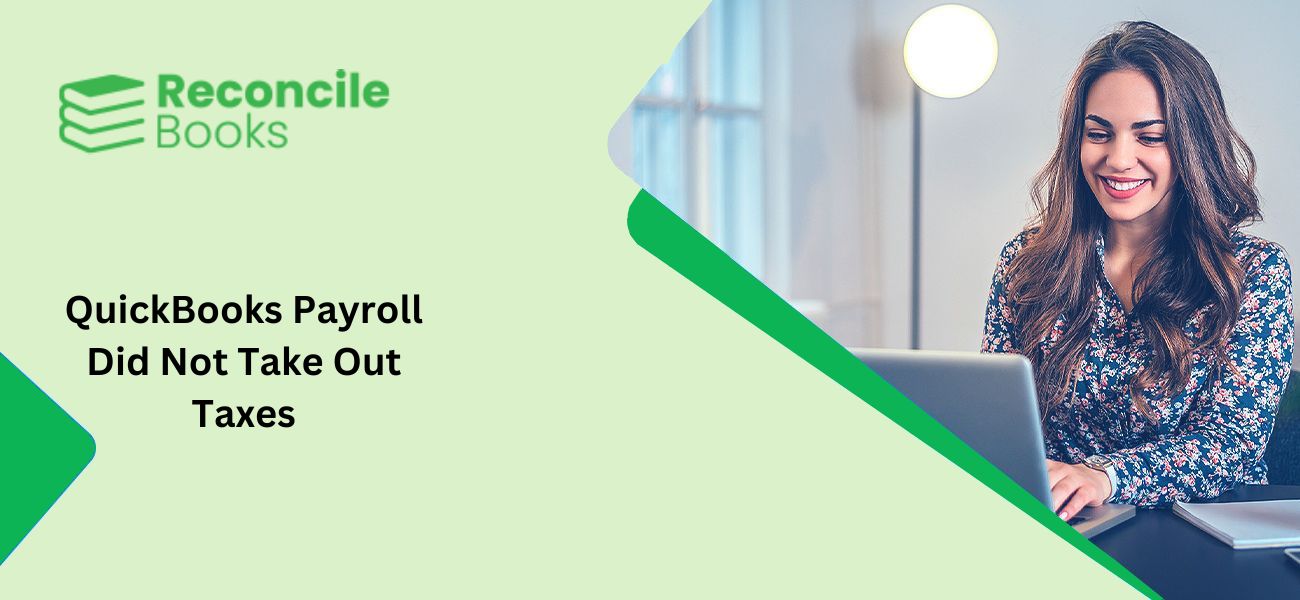
Table of Contents
ToggleWhy My Quickbooks Didn’T Take Out Taxes ?
QuickBooks has become quite beneficial for the business owners and bookkeepers. However there are times when it can also cause quite a situation, when QuickBooks Payroll Did Not Take Out Taxes stops functioning properly. This article will look into the issue when QuickBooks Not Calculating Taxes correctly. This problem can pose quite a lot of difficulty but do not get tensed or anxious as ReConcileBooks’ QuickBooks Chat Live team will help you.
What Stops QuickBooks Payroll Calculating State Withholding Tax ?
- The QuickBooks Payroll tax table has not been updated.
- QuickBooks Payroll subscription or service has been expired or is outdated.
- If the options for Federal Filing Status or the State Filing Status have been set to ‘Do not Withhold’ then the account will show no federal taxes withheld from the employees.
ReConcileBooks posted earlier How to Setup Sales Tax in QB Payroll which might help you in case Sales tax not calculated by QB.
These can be some of the primary reasons for which there is the issue with tax calculation however they can be resolved too. To troubleshoot the problem verify the cause for the issues given below and follow the steps given to resolve it.
Check if a Deduction Payroll Item Has Been Set To Calculate Based on Net or Gross
This choice can change how the calculation of the tax is done and can result into incorrect tax deduction. To verify the setting:
- Go to the top menu bar and Select Lists and then Payroll Item List.
- On the deduction you wish to verify do a right-click and then choose Edit Payroll Item.
- Go on clicking on Next button until you arrive at the Gross vs. Net screen.
- Ensure that it is a correct selection.
- Click on Next until you get to the Finish button.
- Click on Finish.
Do You know What To Do When QuickBooks Payroll Item List Does Not Appear , read the instruction carefully.
Review The Payroll Items To Ensure Whether It Is Affecting The Calculation
Based on the order listed in Other Payroll Items in the section of the pay check the payroll items are calculated. Hence you need to check whether the order of the payroll items to determine whether the payroll item order is affecting the calculation.
- In case you want the payroll item to be calculated on the Earnings of an employee then it should be the first item on Other Payroll Items section of the paycheck.
- For further additions and deductions that you wish to include then you should add those before the payroll items.
Check If the Payroll Item Set For Calculating is Based on Quantity, Hours or Neither
You can set the payroll items to be calculated based on quantity, hours or neither. In case you want the payroll item to be set so that the calculation can be based on quantity, or hours then you have to manually enter in the Quantity column in the Preview Paycheck window the quantity or the number of hours. To do those follow these steps:
- From the top menu bar close Lists.
- Next from thee select and click on Payroll Item List.
- On the payroll item that you wish to change do a right-click.
- Select the Edit Payroll Item.
- Keep clicking on Next until you the screen with Calculate Based on Quantity opens.
- If the item does not need hours or quantity to be calculated then on that screen change the setting to Neither.
- Continue to click on Next until you see the Finish button.
- Click on the Finish button.
Check Whether the Annual Limit has Been Set or Reached
When the payroll item has been automatically calculating correctly and suddenly stops there is a possibility that there has been a check mark in ‘This is an annual limit’ checkbox. This reflects that a default limit has been set for the employee/employees that has been reached. Check that before contacting QuickBooks Payroll Support Number :
- Click on Lists then on Payroll Item List.
- On the payroll item that you wish to change do a right-click.
- Select the Edit Payroll Item
- Keep clicking on Next until you reach Limit Type
- Verify the limit in the box.
- If the limit is incorrect then update it.
- Check if the option is correct under Limit Type, i.e.
- Annual –Restart each year.
- Monthly – Restart each month.
- One-time limit.
- After setting the limit type accordingly click on Finish.
Alternative Method to Correct Payroll Taxes in QuickBooks
Method 1:
To calculate taxes accurately in QuickBooks, it’s crucial to ensure that the software is updated to the latest version. Additionally, reviewing the employee’s tax setup is essential, as it directly impacts the tax calculation process. To refresh the payroll information and recalculate taxes on a specific transaction, you can revert the employee’s paycheck. Here are the steps to do so:
- Open the employee’s payroll information.
- Right-click on the employee’s name, which is highlighted in yellow.
- Select “Revert paycheck” from the context menu.
Method 2:
- Begin by opening QuickBooks.
- Next, click on the Employees tab.
- From there, select the Get Payroll Updates option.
- Finally, choose the Download entire payroll update radio button.
- After selecting the update, wait for the process to complete the update.
- Once successfully applied, rerun your payroll for tax corrections.
Conclusion!!
The above segment would have helped you in tackling the QuickBooks Payroll is Not Taking Out Taxes issue successfully. If you still have any issue or need more information about the payroll taxes, then our 24/7 QuickBooks payroll technical support personnel can rescue you from this annoying error.
Frequently Asked Questions (FAQs):
Q: Why is payroll not taking taxes out of checks?
A: Payroll irregularities, such as missing tax deductions from checks, can be attributed to various factors. These include incorrect tax setup, outdated software, and inaccurate employee information.
Q: Why are Quickbooks not withholding payroll taxes?
A: Several factors might contribute to QuickBooks’ failure to withhold payroll taxes. These include incorrect payroll tax setup, outdated software versions, or inaccurate employee information.
Get Support When Payroll Run Without Tax Calculation QuickBooks
For advanced steps or clearing all your QuickBooks related doubts connect now QuickBooks Support Phone Number to get help ReConcileBooks team on +1-347-967-4079.
Get Experts Help
[contact-form-7 id=”60″ title=”Report your Issue”]
Report your Issue
Latest QuickBooks Topic
- QuickBooks Desktop 2024 Download, Features and Pricing
- Traverse to QuickBooks Data Migration
- Microsoft Access to QuickBooks Data Migration
- How to Fix QuickBooks Payroll Update Error 15243?
- How to Fix QuickBooks Error Code 12057?
- Maxwell to QuickBooks Data Migration
- Master Builder to QuickBooks Data Migration
- How to Fix QuickBooks Error Code 15223?
Accounting Issue and Problem
- SAGE 50 2022 Canada Download
- Installing SAGE 50 on Windows 11
- QuickBooks Payroll Item List Does Not Appear
- QuickBooks Firewall Blocking
- How to Email QuickBooks File
- Why QuickBooks Slow
- Why QuickBooks Freezing
- QBWC1085
- QuickBooks Scan Manager
- QuickBooks Payroll Liabilities Not Showing
- QuickBooks Unable to Send Emails Due to Network Connection Failure
- QuickBooks Utility Application
- QuickBooks Unable to Save
- How to UnFreeze QuickBooks
Search by Categories