QuickBooks Outlook is Not Responding
Home » QuickBooks Desktop » QuickBooks Outlook is Not Responding
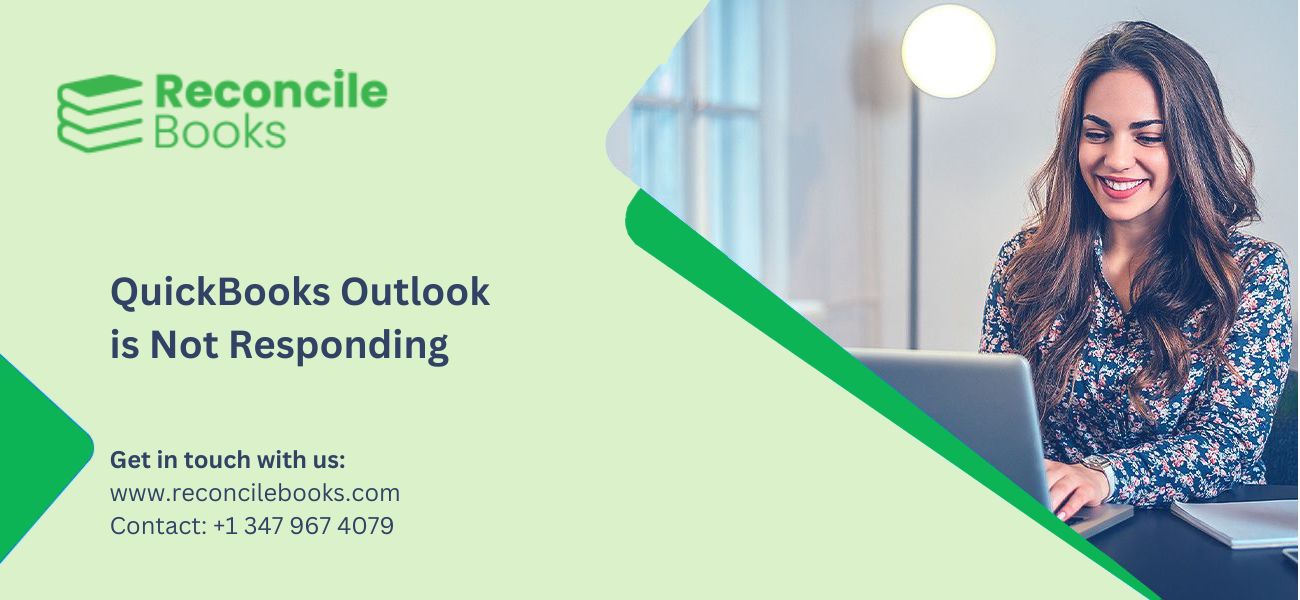
QuickBooks users widely use Microsoft’s Outlook Email manager. It is a simple yet advanced email client that can send emails and integrate with various third-party software applications to give email features. You may set it as your default email client and begin sending emails from within QuickBooks. If you are unable to send your email to Outlook and encounter an error stating “QuickBooks Outlook is not responding.
If you are unable to send invoices, transactions, or purchase orders through QuickBooks Online or Desktop because the email settings have not been correctly configured, read this article to fix QuickBooks Won’t send email. This article will help you in re-configuring your email settings in QB and resolving compatibility issues with your email client such as Outlook or Gmail. To repair Outlook response issues With QB. Continue reading this blog to find out what causes Outlook is not responding in QuickBooks error and why Outlook Freezes when Sending Emails from QuickBooks.
Table of Contents
ToggleWhat Causes are “QuickBooks Outlook is Not Responding” Error?
Below are the steps that why QuickBooks Outlook is not responding:
- The Outlook email client is not correctly installed on your Windows computer, which can result in Outlook not working.
- Your Outlook email manager is unable to update to the latest Microsoft release.
- The email QuickBooks configuration file MAPI32.dll for Outlook is damaged or cannot be located on your PC, causing the Outlook loading profile to become stuck.
- Invalid settings in Outlook or Internet Explorer.
- QuickBooks Outlook is not responding. Errors can also occur if the email client is running in the background while attempting to send an email from the program.
- The firewall is preventing QuickBooks from connecting with third-party programs.
- Your QuickBooks desktop is slow because the app has not been updated to the most recent QuickBooks Desktop 2024 release.
- The credentials needed for Outlook and QuickBooks to communicate properly may have been updated.
What Are the 7 Ways to Fix Outlook Issues in QuickBooks?
Now that you have found the various reasons for your problem, follow the steps mentioned below to resolve any issues with Microsoft Outlook not responding, crashing, or not opening.
Before proceeding, upgrade QuickBooks version to QuickBooks Desktop 2024, which may resolve the issue and require no further troubleshooting.
Solution 1: Close all processes related to Outlook via Task Manager
This solution is for Windows 7 with Outlook 2007 or Outlook 2010 not responding on Windows 10.
Because some current Outlook processes are not responding and remain in operation, all new examples of the application will fail to launch correctly. Thus, first step will be through the Task Manager close all outlook.exe processes.
- At the bottom of your screen right-click on the taskbar, then from the menu select Task Manager.
- Now you have to go to the Processes tab and in the list of the running apps search Outlook.
- Click once on the first task, then in the lower right corner of the Task Manager click the End task button. Continue until all Outlook processes in the list are ended.
- Restart Outlook and send an email from QuickBooks to see if the problem has been resolved.
- If Outlook is stuck processing or continually crashing, proceed to next solution to continue troubleshooting.
See More: QuickBooks Won’t Send Email Invoices
Solution 2: Ensure that QuickBooks is not set to run as an Administrator
- Change the admin settings to guarantee that all users can use the Outlook email feature in QuickBooks.
- To begin, close your application and open the Windows Start menu.
- Enter QuickBooks into the search bar.
- Right-click the QuickBooks icon and choose Open File Location.
- Find the QuickBooks.exe file in the folder, then right-click on it and click on Properties.
- Now choose Compatibility and uncheck the item that says Run this program as Administrator.
- If you are unable to uncheck the box, click Show Settings for All Users to re-enable the option.
- Select Apply, and then click OK to confirm.
Solution 3: Update your email preferences in QuickBooks
- Begin by opening QuickBooks and navigate to the Edit tab.
- Click on Preferences and then Send Forms.
- Go to the My Preferences tab and select Send email using the option.
- Click OK, return to the Edit tab, and choose Preferences again.
- To Send Forms, select QuickBooks Email from the My Preferences menu.
- Choose Outlook preferences and click OK to confirm.
- Restart your computer and see if the QuickBooks Outlook not responding error has been repaired. If not, continue to the next step to see how to repair Outlook not opening.
See more: Create Email Recurring Invoices QuickBooks
Solution 4: Edit the Internet Explorer email preferences
- Close QuickBooks and then open Internet Explorer.
- Go to Tools > Settings > Internet Options.
- Select the Programs tab and then click on Set Programs.
- Make sure Microsoft Outlook is set as the default email program.
- Click Apply and then click on OK.
- Exit Internet Explorer and retry sending an email via QuickBooks to see if this method resolves your issue.
Solution 5: If you’re using Windows 10 or 11, check that QuickBooks isn’t in “Compatibility Mode.”
- Close all the windows and click on exit from QuickBooks to start troubleshooting with this solution.
- Now, right-click the QuickBooks icon on your desktop and select Properties from the drop-down menu.
- Click the Compatibility tab and uncheck the box labeled Run this software in compatibility mode.
- Then you have to click on OK.
- Restart the application and send an email immediately.
Suggested Reading: QuickBooks Desktop 2024 Download
Solution 6: Repair the MAPI32.dll file
If you have followed all of the processes above but the QuickBooks Outlook is not responding error has not been addressed and Outlook is not opening, do not fear. There are a couple more steps that will guarantee a cure but may take some technical knowledge to proceed. If you are ready to continue with the troubleshooting step, repair the MAPI32.dll file.
- Exit any applications and programs that are running in the background.
- Open Windows File Manager and go to the C:WindowsSystem32 folder.
- Look for the Fixmapi.exe file and double-click it.
- The tool should automatically fix the MAPI32.dll file.
- Restart your computer, then open QuickBooks and send an email to see if fixing the MAPI32 file resolved the issue.
Solution 7: Optimize Outlook and perform a clean installation of QuickBooks using the clean install tool
Please keep the License number and Product ID for your current QuickBooks version accessible before proceeding with step 7
- Exit from all programs and applications.
- Open Task Manager and close all QuickBooks processes.
- Now, download and launch the Clean Install Tool to rename any QuickBooks apps and program files.
- Restart the computer.
- Manually rename the remaining folders.
- Now, uninstall QuickBooks and reboot your computer.
- Download QuickBooks from an online source or install it with an installation disk; after installed, enter your license number and product ID to proceed.
- Once the installation is complete, QuickBooks will be reactivated.
- Update your application and company file.
- Finally, try sending an email to see if Microsoft Outlook 365 is operating properly again.
See more: Convert QuickBooks Accountant Copy to Company File
Conclusion
There is a chance that even after trying all of the options listed above, your Outlook continues to freeze, preventing you from sending emails using QuickBooks. In this case, there is a potential that there are missing files in Windows or a misconfiguration that must be thoroughly investigated to resolve the QuickBooks outlook is not responding error. If you have done everything but are still having problems and Outlook freezes, please contact our QuickBooks Online support staff through our helpdesk. We have made it easy for you to get support when you need it. To request a callback, simply complete out the contact form in the sidebar of this post.
Frequently Asked Questions (FAQ’s)
Why is Outlook not responding in QuickBooks?
QuickBooks Outlook may stop responding due to compatibility difficulties, corrupted data, or incompatible add-ins. Troubleshoot by fixing Outlook client installation files, turning off add-ins, or updating QuickBooks and Outlook versions.
How can I resolve the QuickBooks Outlook not responding issue?
To resolve QuickBooks Outlook not responding issues, consider running QuickBooks and Outlook as administrators, repairing the Outlook data file, or reinstalling QuickBooks. Also, check that Outlook is set as the default email software in QuickBooks.
What could be causing QuickBooks Outlook integration issues?
Issues with QuickBooks Outlook integration may be caused by obsolete software, wrong settings, or corrupted email profiles. Update QuickBooks and Outlook, check email settings, and create a new Outlook profile if necessary.
Can I continue using QuickBooks if Outlook integration is not responding?
Yes, you can continue to use QuickBooks without Outlook connectivity if it does not react. Consider using Gmail or storing documents and manually attaching them to emails until the problem is rectified.
Report your Issue
Latest QuickBooks Topic
- QuickBooks Desktop 2024 Download, Features and Pricing
- Traverse to QuickBooks Data Migration
- Microsoft Access to QuickBooks Data Migration
- How to Fix QuickBooks Payroll Update Error 15243?
- How to Fix QuickBooks Error Code 12057?
- Maxwell to QuickBooks Data Migration
- Master Builder to QuickBooks Data Migration
- How to Fix QuickBooks Error Code 15223?
Accounting Issue and Problem
- SAGE 50 2022 Canada Download
- Installing SAGE 50 on Windows 11
- QuickBooks Payroll Item List Does Not Appear
- QuickBooks Firewall Blocking
- How to Email QuickBooks File
- Why QuickBooks Slow
- Why QuickBooks Freezing
- QBWC1085
- QuickBooks Scan Manager
- QuickBooks Payroll Liabilities Not Showing
- QuickBooks Unable to Send Emails Due to Network Connection Failure
- QuickBooks Utility Application
- QuickBooks Unable to Save
- How to UnFreeze QuickBooks
Search by Categories