Mastering the QuickBooks Gross Payroll Report: A Comprehensive Guide
Home » QuickBooks » Mastering the QuickBooks Gross Payroll Report: A Comprehensive Guide
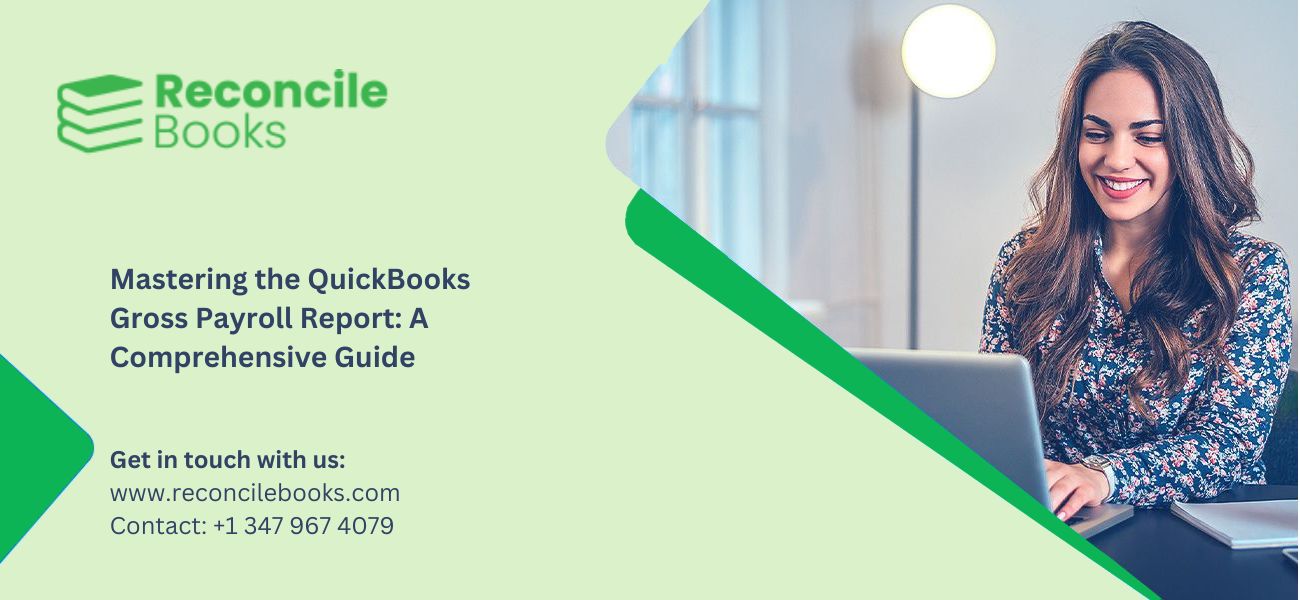
Any company regardless of its size absolutely needs efficient Payroll management processes. The processing of accurate payrolls at the right time maintains both tax compliance rules and satisfied employees. The widely accepted accounting solution QuickBooks provides a comprehensive payroll system which makes the complicated payroll procedures easier to handle. The Gross Payroll Report ranks among all QuickBooks reports as the essential tool for analyzing payroll cost information. The guide provides complete details about using Gross Payroll Reports in QuickBooks including setup methods and generation protocols and customization options for different platform versions.
Table of Contents
Toggle- Introduction of QuickBooks and Payroll Reports
- Understanding QuickBooks Payroll Report Setup
- How to Generate, Customize and Use QuickBooks Gross Payroll Report?
- QuickBooks Payroll Report: Intuit Online Payroll
- Key Features and Considerations
- QuickBooks Payroll Report: QuickBooks Online Payroll
- Key Features and Considerations
- QuickBooks Payroll Report: QuickBooks Desktop
- Key Features and Considerations
- Conclusion
- Frequently Asked Questions
Introduction of QuickBooks and Payroll Reports
The accounting software QuickBooks enables Intuit to provide its advanced financial operations management solution for small and medium companies. The software bundle features basic invoicing capabilities together with expense tracking as well as financial reporting features and payroll system management capabilities. End-users appreciate QuickBooks because its intuitive design along with its extensive features have turned it into a favoured system for enterprise accounting process automation.
The QuickBooks payroll reports are crucial because they offer businesses crucial information about how much employees receive as pay and which taxes they need to meet and total payroll costs. The reports from QuickBooks present comprehensive payroll information which helps businesses to:
- Monitor payroll costs: Your system should manage the total earnings and all deductions and employer contributions.
- Ensure compliance: Evaluate that all tax computations and filing requirements are correct.
- Analyze labor costs: Analyze the patterns of compensation in employee payments.
- Prepare financial statements: The system creates precise financial record entries which pertain to employee wage payments.
- Provide employee information: The software system produces documents for pay stubs and additional payroll information.
The Quickbooks Payroll Report, in particular, focuses on the total earnings of employees before any deductions. The report acts as a basic instrument to establish precise labor expenses for your employee base.
Understanding QuickBooks Payroll Report Setup
A necessary step for generating payroll reports lies in verifying that all your QuickBooks payroll settings function properly. This involves:
Setting up employee profiles: All employee details need to be entered precisely into the system showing full information about employee names, addresses, Social Security numbers and their tax filing categories.
Defining pay items: The system requires users to build pay items for standard wages as well as overtime pay and bonus payments and commission earnings and additional compensation methods.
Configuring deductions: The system enables administrators to configure deduction policies for taxes with insurance premiums as well as retirement plan deductions and all types of employee withholdings.
Entering employer contributions: The system needs to record endorsing contributions for Social Security, Medicare, unemployment taxes alongside other employer benefits.
Setting up payroll schedules: Companies should choose their pay cycle periods such as weekly, bi-weekly and monthly along with determining their pay date.
Tax Setup: The correct setup and existing updates apply to all tax items.
Payroll setup accuracy remains essential because it determines the quality of Gross Payroll Report results along with other payroll reports. Errors during setup procedures produce flawed reports along with possible non-compliance situations.
See More: QuickBooks Desktop 2024
How to Generate, Customize and Use QuickBooks Gross Payroll Report?
The Gross Payroll Report creation procedure differs between different versions of QuickBooks. Its basic operations stay consistent but the actual implementation might differ slightly.
Generating the Report
- Access the Reports Center: Access the Reports menu to choose Reports Center from there.
- Locate Payroll Reports: Although the steps may vary between versions the process to find “Employees & Payroll” stays constant.
- Select Gross Payroll Report: Users can choose the Gross Payroll report from the list.
- Specify Date Range: User should enter the report date boundaries (such as current pay period, month, quarter, and year).
- Generate the Report: To produce the report users need to click “Run Report” along with any alternative buttons.
Customizing the Report
QuickBooks users are able to customize the Gross Payroll Report through in-built features to suit the needs of their business. Most common customization choices are:
- Filtration of Data: Carry out filtering actions on the report by employee, department, job and other categories.
- Adding or Removing Columns: The gross pay report allows users to change column visibility which enables them to show particular payroll data like pay amounts and employee information or financial deductions.
- Sorting Data: The report can be sorted either by employee name, gross pay calculations or any included columns.
- Formatting the Report: You can modify the selected font together with its size and all other formatting parameters.
- Memorizing the Report: The report configuration can be saved to reuse in for the coming sessions.
Read More: Download QuickBooks Desktop 2024
Using the Report:
Payroll expenses are revealed through the Gross Payroll Report. You can use it to:
- Calculate Total Labor Costs: During a selected period you need to find out the entire amount of gross wages that went to your employees.
- Analyze Pay Item Breakdown: The report shows how gross pay divides between regular earnings and overtime payments and extra bonuses.
- Track Employee Earnings: Check individual employee pay amounts over multiple periods.
- Budget Payroll Expenses: Historical payroll information should be used for forecasting future expenses.
- Provide data for financial reports: The accurate reporting of financials requires gross payroll information as a base.
QuickBooks Payroll Report: Intuit Online Payroll
By using the cloud-based service Intuit Online Payroll companies can process payroll independently yet interface it seamlessly with their QuickBooks Online platform. Businesses which want payroll outsourcing can use Intuit Online Payroll to get an uncomplicated payroll processing system.
Organizations can create Gross Payroll Reports through Intuit Online Payroll as follows:
- You must access your account through the Intuit website after logging into Intuit Online Payroll.
- The section titled “Reports” can be accessed in QuickBooks Payroll.
- Select Payroll Reports: Choose “Payroll Reports.”
- You should find the gross pay report under the Reports section.
- Users can determine their preferred date selection parameters under this dialog box.
- Users can start reporting generation through the provided button.
Key Features and Considerations
Businesses with small payroll experience can easily navigate Intuit Online Payroll through its user-friendly interface.
- The system processes taxation calculations along with filings that lowers human errors in taxation processes.
- Direct deposit and a few simple payment options are features of the system.
- Review reports are still available on all devices connected to the internet.
- The web-based design of this solution does automatic updating as well as tax table updates.
Suggested Reading: Gear Icon In QuickBooks
QuickBooks Payroll Report: QuickBooks Online Payroll
The QuickBooks Online Payroll system functions as part of the QuickBooks Online accounting solution. The system offers users of QuickBooks Online for financial management a unified payroll interface that perfectly integrates with their accounting platform.
The process of generating Gross Payroll Reports takes place within the QuickBooks Online Payroll platform.
- Sign into QuickBooks Online through accessing your account on the Intuit website.
- Check the Reports section by following this order.
- Select Payroll Reports: Find the “Payroll” section.
- Browse to the Gross Pay Report by choosing it from the report selection.
- Set the desired date range during the Selection of Date Range option.
- The customization options help users filter and format along with sorting the report according to their needs.
- The report will be created after you click on the Generate Report button.
Key Features and Considerations
- QuickBooks Online Payroll enables hassle-free connections between itself and other features available in the QuickBooks Online software suite including expense handling and report generation.
- The platform delivers live updates about payroll information together with performance analytics.
- Through its features QuickBooks Online allows users to make direct deposits and perform tax calculations before electronic filing.
- The payroll service introduces various service levels for businesses that require assistance.
- Any device linked to the internet gives users complete access to the system.
QuickBooks Payroll Report: QuickBooks Desktop
QuickBooks Desktop functions as a common desktop program which delivers complete payroll functionality to businesses. The solution suits businesses that need to handle payroll duties within their own operating environment.
Users can create Gross Payroll Reports through the interface of QuickBooks Desktop.
- Open QuickBooks Desktop 2024: Begin the software application from your PC.
- Navigate to Reports: You should access the “Reports” menu through Reports Center
- Select Employees & Payroll: To view the “Employees & Payroll” section proceed to the following part of the user interface.
- Select Gross Payroll Report: Use the Gross Payroll report or a similar payroll record.
- Specify Date Range: Enter the desired date range.
- Customize (if needed): Apply report customization tools to adjust filters and perform sorting and format the report outputs.
- Generate Report: The report appears after clicking on the “Display” button or its equivalent.
Key Features and Considerations
- QuickBooks Desktop’s payroll system includes advanced functions for job costing as well as certified payroll reporting functionality.
- QuickBooks Desktop offers better functionality to alter and design personalized reports.
- System users have improved data security control when working with the system.
- The program needs to be purchased once to be installed on the computer system.
- Tax table software updates need to come in through human intervention and version maintenance.
- The desktop application offers advanced features that suit businesses needing sophisticated payroll processing.
Conclusion
A business needs the QuickBooks Gross Payroll Report as its fundamental instrument to track personnel salaries and verify legal tax requirements. All versions of QuickBooks software including Intuit Online Payroll, QuickBooks Online Payroll, and QuickBooks Desktop permit businesses to create customized payroll reports for financial management purposes.
Businesses that learn to properly configure and execute Gross Payroll Reports will maintain accurate accounting records and prepare audits while optimizing payroll spending.
Frequently Asked Questions
The Gross Payroll Report fulfils what function in terms of tax compliance?
The report includes all necessary information required for the following purposes:
• Form 941 (Employer’s Quarterly Federal Tax Return)
The report reflects employer and employee contributions for federal tax and Social Security tax and Medicare tax after withholding of employee wage tax.
• Form W-2 (Wage and Tax Statement)
The report contains W-2 annual earnings data together with mandatory tax withholding details which W-2 employee’s need.
• State and Local Tax Returns
Wage earners must utilize this information for their tax reporting purposes because the document maintains state and local tax information.
• Unemployment Tax Returns
The report displays all wages which are subject to unemployment tax calculation.
How can I match data from the Gross Payroll Report to bank transactions and other business records?
• The net pay amounts in the report need to be checked against the bank withdrawals made.
• Comparison of whole tax withholding amounts to the paid tax amounts.
• All employee deductions and employer contributions should be precisely shown in the report and financial records.
• Check details provided by banking institutions allow verification that all checks along with direct deposit payments correspond to what QuickBooks displays.
What steps should companies use for precise payroll record management within QuickBooks?
• Perform periodic updates on employee details together with payroll configurations in QuickBooks.
• Administer accurate payroll transactions according to their deadlines.
• The payroll reports need comparison against bank statements as well as financial records.
• Every payroll document must have its records properly organized.
• Payroll tax laws together with regulations require constant updates from your organization.
• Employ all features and updates available within QuickBooks payroll.
• Seek advice from both a payroll professional and accountant whenever help is necessary.
Report your Issue
Latest QuickBooks Topic
- QuickBooks Desktop 2024 Download, Features and Pricing
- Traverse to QuickBooks Data Migration
- Microsoft Access to QuickBooks Data Migration
- How to Fix QuickBooks Payroll Update Error 15243?
- How to Fix QuickBooks Error Code 12057?
- Maxwell to QuickBooks Data Migration
- Master Builder to QuickBooks Data Migration
- How to Fix QuickBooks Error Code 15223?
Accounting Issue and Problem
- SAGE 50 2022 Canada Download
- Installing SAGE 50 on Windows 11
- QuickBooks Payroll Item List Does Not Appear
- QuickBooks Firewall Blocking
- How to Email QuickBooks File
- Why QuickBooks Slow
- Why QuickBooks Freezing
- QBWC1085
- QuickBooks Scan Manager
- QuickBooks Payroll Liabilities Not Showing
- QuickBooks Unable to Send Emails Due to Network Connection Failure
- QuickBooks Utility Application
- QuickBooks Unable to Save
- How to UnFreeze QuickBooks
Search by Categories