QuickBooks File Repair With Verify
Home » QuickBooks Desktop » QuickBooks File Repair With Verify
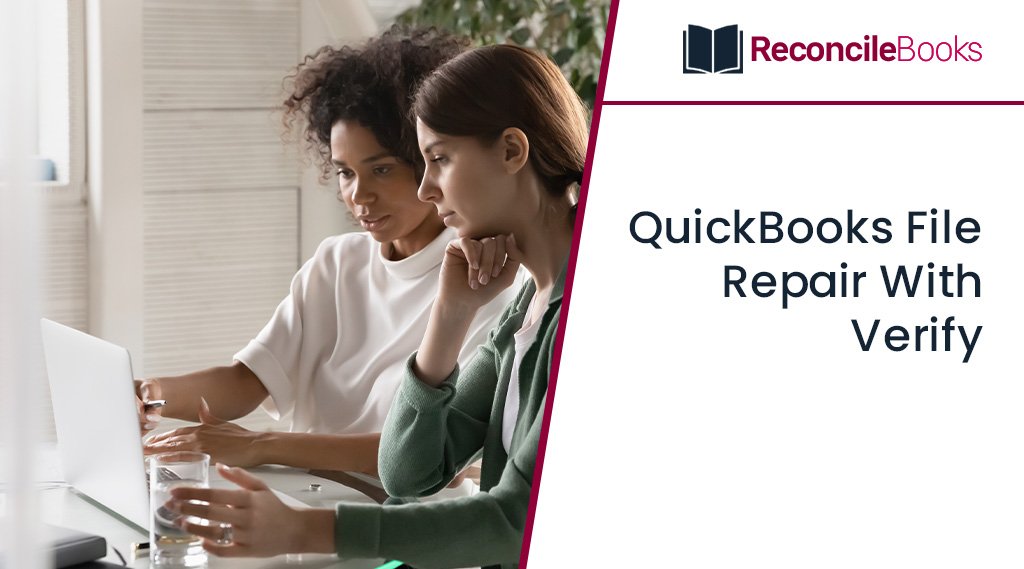
The information gathered in the QuickBooks company file is priceless since it contains all the data a company needs to increase efficiency. If there is no backup, losing QuickBooks data can be a dreadful calamity. Using QuickBooks database repair tools, you may always restore corrupted data, regardless of how it was damaged. By reading the below write-up, you will discover how to use QuickBooks File Repair With Verify to fix a faulty QuickBooks Company file.
Table of Contents
ToggleWhat Do You Understand with QuickBooks Data Repair?
When you discover that a problem has rendered your QuickBooks file inaccessible or non-functional, file repair becomes imperative. In these circumstances, you should follow the advice of the specialists and troubleshoot as they direct. Because of this, we have carefully selected our experts’ advice to get you out of this situation as quickly as feasible.
A need for QuickBooks data repair services may arise if the QuickBooks data file becomes corrupted or damaged for one reason or another. Let’s examine what takes place when you encounter this problem.
There are no moving parts or programs in the huge database that is the QuickBooks file. When the data is entered into the file accurately and in the correct order, the software can read the data as intended. In the future, it will be simpler to add more data if it is stored in a small data file (less than 200 MB). However, the software experiences difficulty keeping the data organized as this size increases.
This problem may result in inaccurate reports, which you may begin to see in the balance sheet. There is an issue if the total of the assets, liabilities, and equity does not equal the total according to the equation. Additionally, you can see inconsistencies when comparing the balances of several accounts, which would prompt you to lead for a QuickBooks repair tool.
Visit here: QuickBooks Payroll Liabilities Report Balance
Why Do We Use Verify and Rebuild in QuickBooks?
Use the Verify and Rebuild functions for the reasons listed below:
- Complex issues with QuickBooks Desktop
- The company file won’t launch
- A discrepancy in the reports, such as bills or invoices, that have negative values
- When using QuickBooks, an error message will appear when the deposited payment is displayed in the Payments to Deposit Window.
- When the names of all the accounts are absent in the balance sheet lists
- Transactions having missing data
- To ensure that the company file is error-free, a thorough data check should be performed.
- When you click to save a transaction, QuickBooks automatically crashes.
- A corrupt QuickBooks file can also be caused by virus attacks on the server where the database is kept.
- QuickBooks files may become corrupt if there aren’t enough resources such RAM, network interface cards, virtual memory, routers, network cables, etc.
- The QuickBooks file may need to be fixed by a third-party import tool.
- It may also be necessary to download QuickBooks corrupt file repair if you are accessing the data file wirelessly.
Signs of QuickBooks Corrupt File
The following warning signs and symptoms may appear on the screen when a QuickBooks file corruption issue occurs:
- You may encounter issues that prohibit QuickBooks from completing the Verify Data Utility or that result in an error notice that reads “Verify Target: Values in minor do not match major” on your screen or in the qbwin.log.in file.
- The QuickBooks application abruptly terminates when you try to save or delete a transaction.
- Due to this problem, you can want QuickBooks data repair services.
- As a result of the mismatched end balances, the Balance Sheet and other financial reporting become muddled and flawed.
- When the transactions and entries from the list disappear, you need to find QuickBooks data file repair.
- QuickBooks appends an asterisk before the account names because the original accounts disappear abruptly.
- Because the software operates slowly, operations take longer than usual and a QuickBooks repair tool is needed.
- In the program, the paid invoices and bills could appear as unpaid.
- The QuickBooks file repair service might need to correct a negative balance in the transaction history.
- The Send Feedback Online >>> Bug Report Window may display an HTML code.
- Because of the corruption in the QuickBooks file, the names and numbers may be replaced with foreign symbols.
- Immediately after opening, the company file instantly closes without any warning.
Related Article: QuickBooks File Large
Steps to Verify and Rebuild Data File in QuickBooks
In order to repair corruption and data damage in QuickBooks desktop, we’ve included some crucial methods below for verifying and rebuilding the data file.
- First, select “Window” and then “Close All”
- Verify the data now! To do this, go to the File >>> Utilities and then “Verify Data”
If you observe:
- If QuickBooks detects no issues with your data, you are free to do nothing.
- If you encounter particular technical issues, check the QuickBooks Desktop help website as there are numerous articles accessible.
- If you discover that your data has been corrupt, the file will be damaged. To fix the problem in that scenario, you must carry out the procedures for rebuilding data listed below.
- Rebuild Data: To begin, select the file then select “Utilities” and finally “Rebuild Data”
- After that, you will get a warning box asking you to make a backup of your company file. Click “Ok” to accept this request
A backup of the company file is required before rebuilding the data because occasionally, throughout the process, it may be necessary to delete transactions, list entries, or fix the file. By making a backup of your company file, you can ensure that you have a duplicate of it before any changes are made.
- At the bottom of the QuickBooks Desktop Backup Window, select OK after selecting the place where you wish to save your backup file.
- If there are no notifications indicating the need to change another backup file, select “NO”. Fill out the File Name field with a new name, then hit “Save.”
- If the backup fails, select “CANCEL” at the Rebuild prompt and contact Payroll support for help.
- As soon as the backup is complete, the Rebuild Data program launches.
- Upon seeing the message “Rebuild has completed” and then select the “Ok” button
- Run Verify Data to see if there is any more data damage
- Once again go to the File menu and choose “Utilities” then select “Verify Data”
- It must be manually repaired if the verification process reveals additional damage
- So check the log for the error and the QuickBooks Desktop support pages for a solution
- You might try to restore the most recent backup if you are unable to locate any errors
- Make sure you don’t overwrite your existing company file when you choose File, then select Restore
- You must manually add new information to the company file before restoring it if it was added after the backup
- You can ask for help from the payroll support if you still have questions about this, and they will provide you all the information you require.
How to Fix Data Error Manually?
How to create a backup of your company’s files was already covered in this post. You can check each of the error messages given in the Verify Results window after backing up all the crucial and necessary files. If you are uncomfortable correcting the problem personally, please think about calling a professional.
How to Use Transaction Record Numbers to Resolve Errors
When you verify your company file with QuickBooks, it finds problems, which record numbers help you find. You’ll see a link to examine the QuickBooks.log file if your file contains any issues. The list of mistakes discovered in your company file will be in this file.
What you should do to find your QuickBooks.log file is as follows:
- On your keyboard, select Go and Library while holding down the command key
- Double-click the QuickBooks.log file after first clicking the Logs folder
You may see the record numbers Regnum and Regnum referenced in the QuickBooks.log file. These are used by QuickBooks as internal record numbers. For example, if you get a message saying, “Verify Employee YTD Bal: YTD out of balance. Identifier: Jim R. Barrick Ref = 52.” In this instance, 52 will be the record number.
- Select the Edit button followed by selecting the “Find” option
- Enter the record number by searching for @recnum (in the example above, @recnum 52).
- You will see all the entries that include that transaction number in QuickBooks. In order to solve the issue, go through the search results and edit or re-enter the data.
Why QuickBooks Rebuild is Not Responding?
- The “QuickBooks is not responding” message appears while rebuilding data. You must wait and observe until the process is finished.
- When conducting the verification process, be careful to check the entire procedure. Repeat the process until the program checks the file for the existing messages if the verification was successful.
If you have any specific query, also get in touch with the experts of QuickBooks Live Chat 24×7.
Procedure to Monitor and Reduce the Database Fragments
Check out the steps listed below to reduce database fragments. There are situations when a database has ten or more database fragments. Reducing database fragments is necessary in such a situation.
- Arrange List: You can access the list option from the list menu. Refine the QuickBooks list with the aid of list headings. Therefore, it won’t have the same reorganization effect on the file. It’s likely that some records are missing from the resort list section.
- Rebuild File: After resorting the file, follow the instructions above to rebuild it. You can also use the regenerated data option to reduce the possibility of corruption.
- Create a Portable Company File: The simplest, most convenient method for reducing database fragments is to create a portable company file. Re-indexing the database and reducing database fragments both help.
- Utilize the Windows Defragmentation Tool: To lessen the chance of corruption, run the Windows defragmentation tool on the hard drive where the program file(s) are located.
Network and Maintenance Issues
QuickBooks is typically used in multi-user mode. This can result in a bad router configuration and poor QuickBooks performance. The risk of corruption is increased by all factors together.
The following factors may be present in combination to cause the network and maintenance problem:
- Improper router connection
- OS-related issues, or anything wrong with the operating system
- hardware or network driver issue.
Corruption Occurred Due to Transactions
If the transaction caused the data file to become corrupt, delete it and re-enter it. We advise you to identify the document number in the report for a specific transaction corruption issue, then remove and re-enter the transaction. It’s probable that this misconduct will have an impact on the financial sheet.
Suggested Reading: QuickBooks Reconciliation Missing Transactions
Point to be noted
- It is essential to recover the corrupt file or files. So, in the event that the QBW rebuild tool is unsuccessful, try a different recovery method to recover the corrupted file and errors.
- If you can’t figure out why the error in the QuickBooks file keeps happening, restore it from a backup to fix the problem.
- Verify that the company file has not been overwritten.
Manual QuickBooks Rebuild Fails
If you experience a problem where manual QuickBooks rebuild stops functioning, we can help you recover from any kind of program corruption. By examining the distinctive and specific features of QBW file repair service software, you may avoid this problem.
Conclusion
Hopefully, we’ve covered everything you needed to know QuickBooks File Repair With Verify. You can easily get in touch with the QuickBooks Helpdesk Team to receive better support with less delay if you want to learn more about accounting software and the finest solutions for QuickBooks issues or any other technical glitches.
If you have any specific query, also get in touch with the experts of QuickBooks 24×7 Live Chat Help.
Frequently Asked Questions
Q. What are the Benefits of QuickBooks File Repair?
Ans. Here are the advantages and benefits of the QuickBooks file repair tool:
- All of the components of the QuickBooks database file, including payroll financial records and transactions, can be recovered or recovered with the help of the QuickBooks file repair program.
- One important advantage of the QuickBooks file repairs program is that it serves as a comprehensive .QBW file recovery solution and allows the revival of numerous currencies. Because of this, this program is also known as the QuickBooks fixes tool.
- You can examine every component that can be recovered with this software.
Q. How Can I Stop File Corruption From Happening Again and Avoid Using the QuickBooks File Repair Tool?
Ans. Avoid QuickBooks file corruption by following these steps:
- Utilize file condensation to reduce the size of your file.
- Start with a fresh QuickBooks with opening balances.
However, if the problem goes much deeper than the file size, take into account the solutions in this blog or consult a QuickBooks specialist.
Q. How Can I Repair Damaged QuickBooks Company File?
Ans. Execute the following fixes to clean up and repair your QuickBooks company file:
- Run the QuickBooks Verify/Rebuild Data Utility
- Make use of the QBWin.log file
- Merged damaged items and accounts
- Run Quick Fix My File/ QuickBooks Install Diagnostic Tool, and more.
Report your Issue
Latest QuickBooks Topic
- QuickBooks Desktop 2024 Download, Features and Pricing
- Traverse to QuickBooks Data Migration
- Microsoft Access to QuickBooks Data Migration
- How to Fix QuickBooks Payroll Update Error 15243?
- How to Fix QuickBooks Error Code 12057?
- Maxwell to QuickBooks Data Migration
- Master Builder to QuickBooks Data Migration
- How to Fix QuickBooks Error Code 15223?
Accounting Issue and Problem
- SAGE 50 2022 Canada Download
- Installing SAGE 50 on Windows 11
- QuickBooks Payroll Item List Does Not Appear
- QuickBooks Firewall Blocking
- How to Email QuickBooks File
- Why QuickBooks Slow
- Why QuickBooks Freezing
- QBWC1085
- QuickBooks Scan Manager
- QuickBooks Payroll Liabilities Not Showing
- QuickBooks Unable to Send Emails Due to Network Connection Failure
- QuickBooks Utility Application
- QuickBooks Unable to Save
- How to UnFreeze QuickBooks
Search by Categories