What to Do, If QuickBooks Failed Direct Deposit?
Home » QuickBooks Desktop » What to Do, If QuickBooks Failed Direct Deposit?
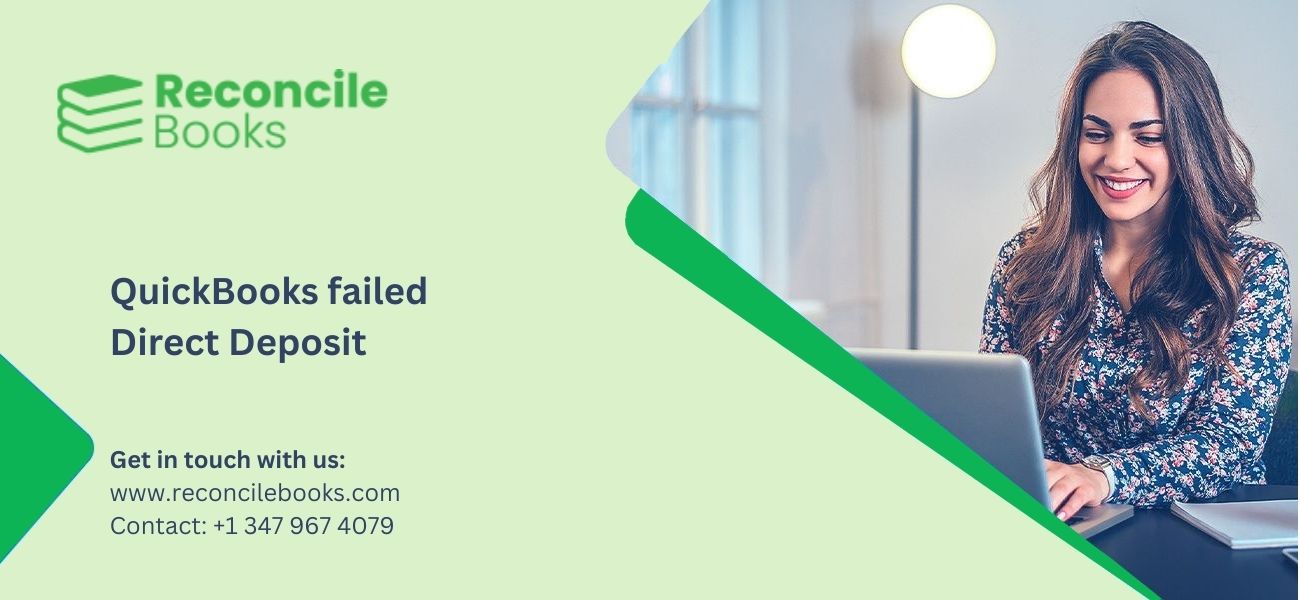
Cheques and cash are outdated payment approaches. QuickBooks Direct Deposit provides a better solution. It simplifies employee payments and saves significant time. Many users use this feature for its convenience.
Sometimes payments fail due to issues. Direct Deposit Failure in QuickBooks is a common issue. It leads to payment delays and raises concerns among employees. Fixing this error is crucial for smooth payroll operations.
This guide explains the key aspects of Direct Deposit Failure in QuickBooks. It covers common causes and provides effective troubleshooting steps to fix the issue.
Table of Contents
Toggle- Why is the Direct Deposit Not Working in QuickBooks?
- What are the Symptoms of Direct Deposit Failure in QuickBooks?
- How to Fix the QuickBooks Direct Deposit Failed Error?
- What Steps to Implement Before Addressing QuickBooks Direct Deposit Issues?
- How to Resubmit a Rejected Direct Deposit?
- Final Words
- Frequently Asked Questions
Why is the Direct Deposit Not Working in QuickBooks?
QuickBooks Direct Deposit fails to work for several reasons. Here is the list of the reasons:
- Wrong Bank Information: Ensure the account and routing numbers are correct.
- Missed Payroll Deadline: Execute payroll on time to prevent payment failures.
- Insufficient Funds: Verify that the account has adequate funds for payroll.
- Account Verification: Confirm the business account with QuickBooks.
In case the issues persist and still remains unresolved, check the following:
- Software Updates: Ensure QuickBooks is updated to its current release.
- Service Activation: Confirm that the QuickBooks Payroll service is active.
What are the Symptoms of Direct Deposit Failure in QuickBooks?
Here is the list of the symptoms of Direct Deposit Failure in QuickBooks:
- Employees do not get payments on the expected date
- Pending or rejected payment status in QuickBooks
- Error messages during payroll processing
- Voided or missing paycheck entries
- Bank account inconsistencies
How to Fix the QuickBooks Direct Deposit Failed Error?
QuickBooks Direct Deposit errors disrupt daily payroll processing. Follow these steps to fix the issue quickly and easily:
See More: QuickBooks Desktop 2024
Solution 1: Use QuickBooks in Incognito Mode
Use the shortcut keys to open the Incognito mode and try sending the direct deposit once more:
- Mozilla Firefox: Ctrl + Shift + P
- Google Chrome: Ctrl + Shift + N
- Safari: Command + Option + P
Solution 2: Create Unscheduled Payroll
Create unscheduled payroll and fix Direct Deposit Failure in QuickBooks using these steps:
- Log into QuickBooks Online.
- Go to the Payroll menu.
- Choose the “Employees” option and click the “Run Payroll” option.
- Select the employee and choose the option, “Create another Check”.
- Add the compensation details, including salary adjustments and vacation time.
- Confirm the Pay Period and Check Date.
- Click the option, “Preview Payroll”, then choose the option, “Submit Payroll”.
- Finally, click the “Finish Payroll” option.
Solution 3: Update the Browser
Ensure that the browser is updated to its current version. After updating, use QuickBooks Online and resend the direct deposit.
Solution 4: Clear the Cache (Google Chrome)
Clear the Google Chrome cache and fix the Direct Deposit Failure issue in QuickBooks using these steps:
- Open Chrome and click the menu.
- Go to the “Settings” option and then the “Privacy and Security” option.
- Click the option “Cookies and other site data”.
- Click the “See all cookies and site data” option.
- Look for Intuit in the search bar.
- Click the “Remove All” option and restart Chrome.
- Revisit QuickBooks Online and try sending the direct deposit once more.
Solution 5: Reconnect Bank Account
To make the direct deposit work, try reconnecting the bank account. Here are the simple steps to do it:
- Open QuickBooks and go to the “Employees” menu.
- Choose the “My Payroll Service” option and select the option “Activate Direct Deposit”.
- Click the option “Getting Started”, then click on the “Business” tab, and hit the “Next” button.
- Add the principal officer’s information and select the “Next” tab.
- Choose the option to include a new bank account.
- Add your bank’s name, online login details, or routing and account numbers.
- Create a PIN to send payroll to QuickBooks.
- Confirm the PIN two times and click the “Submit” button.
- Click the “Next” button, then click the “Accept and Submit” button.
- When prompted, confirm the principal officer’s SSN and click the “Submit” button.
In case the issue persists, create a direct deposit and confirm the employee’s information.
Read More: QuickBooks Payroll Liabilities Not Showing
Solution 6: Check Employee’s Banking Information
Include accurate employee banking details while processing direct deposits. Cross-check the account and routing numbers. Wrong information can lead to payment failures.
What Steps to Implement Before Addressing QuickBooks Direct Deposit Issues?
It is important to ensure proper setup to prevent direct deposit errors. Follow these steps for smooth payroll processing:
- Confirm the Bank Account: Intuit confirms your bank account by making two small withdrawals under USD1.00. Confirm these amounts to approve payroll transactions.
- Set Up Employee Bank Information: Save your employees’ account information in QuickBooks. Get written approval from employees for Direct Deposit.
- Create Paychecks for Direct Deposit: Choose the payroll check type in QuickBooks Payroll. Add the required details accurately. Select your preferred printing options.
How to Resubmit a Rejected Direct Deposit?
Resubmit rejected deposits to maintain precise payroll records. Here are the steps to resubmit a rejected direct deposit in QuickBooks Online Payroll, Premium, and Desktop Payroll.
For QuickBooks Online Payroll: Resubmit rejected direct deposits to keep payroll correct. Here are the steps to address the issue in QuickBooks Online:
- Void the rejected paycheck.
- The voided transaction will be displayed in your QuickBooks Online Register or Chart of Accounts.
For Core, Premium, or Elite (Standalone Payroll): Correct rejected direct deposits to uphold accurate payroll records in QuickBooks Premium or Elite using these steps:
- Export the voided transaction to QuickBooks Online or QuickBooks Desktop.
- Alternatively, create a journal entry to rectify your books.
QuickBooks Desktop Payroll: A rejected direct deposit creates a deposit in the Direct Deposit Liabilities account. Send a zero payroll to view the deposit. Enter it manually if it does not appear.
Here are the steps to resubmit a rejected direct deposit in QuickBooks Desktop Payroll:
- Go to the “Banking” option, then choose “Make Deposits”.
- Select the bank account from the “Deposit To” dropdown.
- Add the return date in the “Date” field.
- Choose the “QuickBooks Payroll Service” in the “Received From” column.
- Select “Direct Deposit Liabilities” in the “From Account” field.
- Add the employee name in the “Memo”.
- Choose a payment method and class if class tracking is allowed.
- Add the rejected deposit amount in the “Amount” field.
- Click the “Save & Close” button.
Suggested Reading: How to Find Gear Icon In QuickBooks
Final Words
QuickBooks Direct Deposit offers an excellent way to pay employees. Issues can arise due to wrong bank details, inadequate funds, or external factors. Follow the steps in this article to ensure accurate and timely payments.
Still, if you have any doubts, feel free to call our experts at +1 347-967-4079.
Frequently Asked Questions
At What Time Does QuickBooks Direct Deposit Hit?
Direct deposits usually hit early in the morning. The exact time depends on the bank and account type. Check with the bank for exact details.
Why is Direct Deposit Pending on QuickBooks?
Delays arise due to processing problems, wrong bank information, or QuickBooks issues. Confirm the bank details and contact QuickBooks support if required.
How Many Days Does QuickBooks Direct Deposit Take?
Typically, processing takes 2-3 business days. Bank policies often cause variations.
How Long Does QuickBooks Same-Day Direct Deposit Take?
Same-day deposits take nearly 5 hours. This service is relevant to particular accounts and may involve extra fees.
What are the possible reasons for Direct Deposit Errors in QuickBooks?
Here is the list of the possible reasons for Direct Deposit errors in QuickBooks:
• Inadequate funds in your account
• Bank account authentication issues
• Expired or wrongly set up subscription
• Payroll service server problems
• Software problems or compatibility difficulties
Why are you required to set up Direct Deposit in QuickBooks?
Direct deposit provides a convenient payment method. It supports tax refunds, unemployment pay, social security, etc.
Can Direct Deposit be used for All Employees in QuickBooks?
Yes, it works for full-time, part-time, contract, and for temporary employees. Gather their banking information and approval for direct deposits.
Report your Issue
Latest QuickBooks Topic
- QuickBooks Desktop 2024 Download, Features and Pricing
- Traverse to QuickBooks Data Migration
- Microsoft Access to QuickBooks Data Migration
- How to Fix QuickBooks Payroll Update Error 15243?
- How to Fix QuickBooks Error Code 12057?
- Maxwell to QuickBooks Data Migration
- Master Builder to QuickBooks Data Migration
- How to Fix QuickBooks Error Code 15223?
Accounting Issue and Problem
- SAGE 50 2022 Canada Download
- Installing SAGE 50 on Windows 11
- QuickBooks Payroll Item List Does Not Appear
- QuickBooks Firewall Blocking
- How to Email QuickBooks File
- Why QuickBooks Slow
- Why QuickBooks Freezing
- QBWC1085
- QuickBooks Scan Manager
- QuickBooks Payroll Liabilities Not Showing
- QuickBooks Unable to Send Emails Due to Network Connection Failure
- QuickBooks Utility Application
- QuickBooks Unable to Save
- How to UnFreeze QuickBooks
Search by Categories