QuickBooks Error H202: How to Fix It and Get Back to Work (Full Guide)
Home » QuickBooks Error » QuickBooks Error H202: How to Fix It and Get Back to Work (Full Guide)
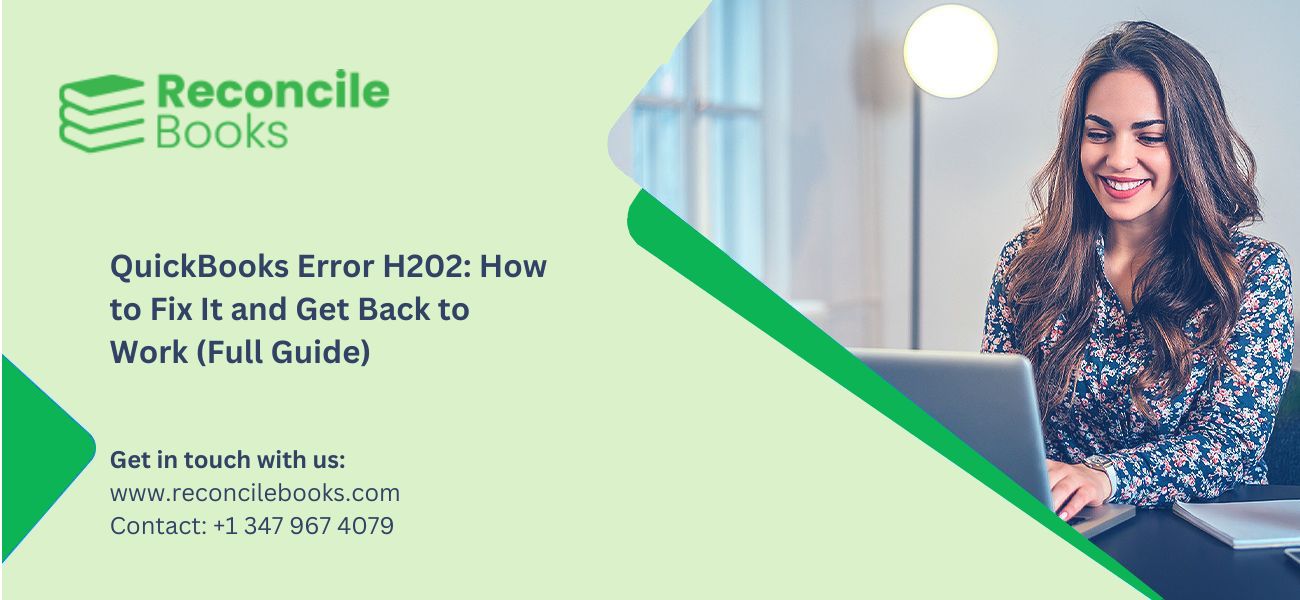
Struggling with QuickBooks Error H202? Learn how to fix this multi-user mode issue using clear, expert-backed troubleshooting steps—including QuickBooks Tool Hub, firewall settings, and more.
QuickBooks is the backbone of accounting for thousands of businesses, but even great software isn’t immune to hiccups. One of the more common—and annoying—issues users run into is QuickBooks Error H202.
This error shows up when you’re trying to open a company file located on another computer (a server) and QuickBooks can’t connect. It usually means there’s a communication breakdown between your computer and the server, and it blocks access to multi-user mode.
The good news? It’s fixable. In this guide, we’ll explain what QuickBooks Error H202 actually means, why it happens, and most importantly—how to troubleshoot and fix it step by step without calling IT support (unless you really have to).
Table of Contents
ToggleWhat Is QuickBooks Error H202?
QuickBooks Error H202 occurs when a workstation tries to access a company file stored on a different computer, but QuickBooks can’t reach the server. The software throws up a message saying:
“You are trying to work with a company file that is located on another computer, and this copy of QuickBooks cannot reach the server.”
This typically means something is blocking QuickBooks from establishing a network connection—whether it’s a firewall, hosting misconfiguration, or DNS issue.
Why Does Error H202 Happen?
Several things can cause this error, but they all boil down to network communication problems. Here are the most common culprits:
- Incorrect hosting settings — Only the server should have multi-user hosting enabled.
- Blocked ports or firewall settings — QuickBooks requires specific ports to be open.
- QuickBooks services not running — Essential background services like QuickBooksDBXX or QBCFMonitorService might be off.
- Corrupted or missing .ND files — These help QuickBooks locate company files over the network.
- DNS or name resolution issues — Your computer can’t locate the server by name.
How to Identify If You’re Facing H202
You’ll most likely see the error when attempting to open the QuickBooks company file in multi-user mode from a workstation. It won’t affect access in single-user mode or on the server itself.
How to Fix QuickBooks Error H202: Step-by-Step
You don’t have to try everything on this list—start from the top and work your way down until the problem is resolved.
1. Run QuickBooks File Doctor
QuickBooks File Doctor is part of the QuickBooks Tool Hub, and it’s built specifically to identify and repair network and company file errors
- Download the latest version of the QuickBooks Tool Hub.
- Open the Tool Hub and go to the Company File Issues tab.
- Select Run QuickBooks File Doctor.
- Choose your company file and allow the scan to complete.
If the tool finds a network issue, it will attempt to fix it automatically.
2. Verify Hosting Settings
This one’s simple but crucial—only the server should be hosting the company file.
On each workstation:
- Open QuickBooks.
- Go to File > Utilities.
- If you see Host Multi-User Access, that’s fine—do nothing.
- If it says Stop Hosting Multi-User Access, click it to disable hosting on the workstation.
Repeat on all workstations.
3. Restart QuickBooks Services
QuickBooks requires background services to be running in order to function in multi-user mode.
On the server:
- Press Windows + R, type services.msc, and hit Enter.
- Find these two services:
- QuickBooksDBXX (where XX = your version year, e.g., 32 for 2022)
- QBCFMonitorService
- Right-click each > Properties.
- Set Startup Type to Automatic and ensure each is running.
4. Configure Firewall and Open QuickBooks Ports
If a firewall is blocking QuickBooks, you’ll need to create exceptions for both the app and its ports.
Common QuickBooks ports:
- QuickBooks 2022: 8019, 56728, 55378–55382
- QuickBooks 2021: 8019, 56727, 55373–55377
To add port exceptions:
- Open Windows Firewall > Advanced Settings.
- Add Inbound and Outbound Rules for the ports above.
- Allow the following applications through the firewall:
- QBW32.exe
- QBDBMgrN.exe
- QBCFMonitorService.exe
If you’re using third-party antivirus, look up how to allow specific apps and ports within that system.
5. Test Network Connection (Ping the Server)
You can test whether your computer can reach the server using a simple ping command.
On the workstation:
- Press Windows + R, type cmd, and hit Enter.
- Type: ping [ServerName] (replace [ServerName] with your server’s actual name).
- If the ping is unsuccessful or times out, it means your computer can’t reach the server—check your network settings or contact IT.
6. Delete and Recreate the .ND File
The .ND file (Network Descriptor) helps QuickBooks connect to the company file. If it’s damaged, QuickBooks can’t find the file over the network.
Steps:
- Navigate to your company file folder.
- Locate the file with a .ND extension (e.g., YourCompany.qbw.nd).
- Delete it.
- Open QuickBooks Tool Hub, go to Network Issues, and run QuickBooks Database Server Manager to rescan the folder. This will recreate the file.
7. Map a Network Drive to the Server
If you’re accessing the file through a network path (like \\ServerName\SharedFolder), mapping a network drive can simplify things and prevent connection hiccups.
Steps:
- Open File Explorer > This PC > Map Network Drive.
- Choose a drive letter and browse to your shared folder.
- Check Reconnect at logon, then click Finish.
- Now, open the company file from the mapped drive in QuickBooks.
Still Seeing Error H202?
If none of the above worked, it’s time to consider:
- Calling a QuickBooks ProAdvisor or IT technician.
- Using QuickBooks Database Server Manager to reconfigure your network setup.
- Contacting Intuit QuickBooks Support directly for advanced troubleshooting.
How to Prevent Error H202 from Coming Back
You can avoid running into this error again by following a few best practices:
- Keep QuickBooks updated to the latest version.
- Make sure only the server hosts the company file.
- Regularly run Database Server Manager to maintain the network connection.
- Add QuickBooks and its ports to your firewall exceptions.
- Avoid shutting off key services like QuickBooksDBXX or QBCFMonitor Service.
FAQs About QuickBooks Error H202
What does QuickBooks Error H202 mean?
It means QuickBooks on a workstation can’t connect to the company file stored on another computer due to network or configuration issues.
Can I fix Error H202 on my own?
Yes. Most users can fix it using tools like QuickBooks File Doctor, adjusting hosting settings, or opening required ports in the firewall.
Is H202 a firewall issue?
It can be. If QuickBooks ports are blocked, it prevents communication between the server and workstations.
What is the .ND file and why does it matter?
The .ND (Network Descriptor) file helps QuickBooks locate company files over a network. If it’s missing or damaged, you’ll get connection errors like H202.
Can I still access the file in single-user mode?
Yes, you can usually open the company file directly on the server even if H202 prevents access in multi-user mode.
Will reinstalling QuickBooks help?
In rare cases, yes—but usually, the issue lies with network configuration or services, not the software itself.
Final Thoughts
Error H202 can feel like a show-stopper when you’re trying to work in QuickBooks multi-user mode, but it’s usually fixable without much stress. Start with the easy checks—like hosting settings—and move on to tools like File Doctor or port configuration if needed.
As always, don’t hesitate to get help from a ProAdvisor or IT support if the error won’t budge. Getting your accounting system running smoothly again is always worth the effort.
Report your Issue
Latest QuickBooks Topic
- QuickBooks Desktop 2024 Download, Features and Pricing
- Traverse to QuickBooks Data Migration
- Microsoft Access to QuickBooks Data Migration
- How to Fix QuickBooks Payroll Update Error 15243?
- How to Fix QuickBooks Error Code 12057?
- Maxwell to QuickBooks Data Migration
- Master Builder to QuickBooks Data Migration
- How to Fix QuickBooks Error Code 15223?
Accounting Issue and Problem
- SAGE 50 2022 Canada Download
- Installing SAGE 50 on Windows 11
- QuickBooks Payroll Item List Does Not Appear
- QuickBooks Firewall Blocking
- How to Email QuickBooks File
- Why QuickBooks Slow
- Why QuickBooks Freezing
- QBWC1085
- QuickBooks Scan Manager
- QuickBooks Payroll Liabilities Not Showing
- QuickBooks Unable to Send Emails Due to Network Connection Failure
- QuickBooks Utility Application
- QuickBooks Unable to Save
- How to UnFreeze QuickBooks
Search by Categories