In this article, you read the causes and how to fix the “QuickBooks error 6000 301”. This error is related to the open a QuickBooks company file (.qbw file). When the user tries to open or access the company file in their account.
The accounting and bookkeeping processes used by businesses have been successfully changed by Intuit. The seamless operation of this software is, nevertheless, hampered by a few issues and technical problems. The QuickBooks Error 6000 301, which has been reported frequently, is the most frequent error code. This error code 6000 301 which is a part of the 6000 series issue, is easily identifiable and frequently occurs while attempting to use a company file. The majority of QuickBooks users find fixing this issue to be rather tiresome. In light of that, we have created this post in which we will go over the causes of the error code 6000 301, effective troubleshooting techniques and more about the error.
What Do you Understand with QuickBooks Error 6000 301?
This problem frequently occurs when users open the company file in various QuickBooks versions. This type of problem typically occurs when there is not enough disc space and you attempt to open a QuickBooks company file (.qbw file). This error appears on the screen and makes it challenging to manage and handle operations. This error code could be caused by a wide range of different things. The QuickBooks error 6000, 301 is a part of the 6000 series of errors. This error code displays a message that reads: An error occurred when QuickBooks Desktop tried to access the company file. Please try again. If the problem persists, contact Intuit Technical Support and provide them with the following error codes: (-6000, -301).
What Causes QuickBooks Error 6000 301?
There are a number of causes for the QuickBooks company file error code 6000, 301, some of which are covered below.
Let’s examine each of the contributing factors individually:
- Corrupted files supported by QuickBooks, including:
- The transaction log file
- The network descriptor file
- Data source name file
- Using the QuickBooks server manager in order to try to access a QuickBooks Desktop company file that is stored on a server’s hard drive.
- The corrupt .qbw company file
- Additionally, if we attempt to install encrypted software, the work process may be hampered.
- Database name file damaged.
If you have any specific query, also get in touch with the experts of QB live chat.
How to Identify QuickBooks Error 6000 301?
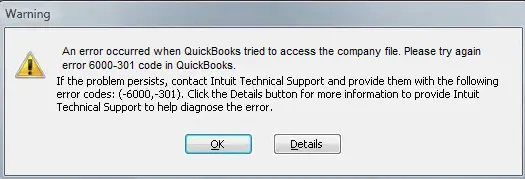
The following are the repercussions of the QuickBooks error 6000 301:
- Users unable to access the corrupt company file
- Rebuilding the same company file is necessary
- Enormous time constraint
- To fix the issue, download the QuickBooks Desktop support files.
- Issues with excessive data usage and time management.
Effective Methods to Fix QuickBooks Error 6000 301
Now that we’ve looked into the various information regarding QuickBooks Error 6000 301, it’s time to understand the possible fixes.
Let’s examine each of the fixes for the errors one at a time:
Method 1: Download and Run the QuickBooks File Doctor
In order to check for issues in the files, we should download and launch the QuickBooks file doctor program.
Following the tool’s download, you must take the following actions:
- The QuickBooks File Doctor tool can be downloaded; simply click the .exe file to launch it
- The installation process will get going at this point
- In the unlikely case that it doesn’t open up on its own, look for the icon on the Windows taskbar
- After that, select the company file using the drop-down list
- Furthermore, we can select the Browse tab and then choose Continue after finding
- Choose Network connectivity or File damage, accordingly
- To proceed, select the “Next” tab after entering the Admin password in the company files
- Carefully consider your host/server or workstation options
- We will have to choose the Workstation if you are using the File Doctor Tool on the Workstation
- Otherwise, choose the Server appropriately
- If the File Doctor is being executed on the server holding the company files, click Yes
- We must select to choose “No”
- At last, hit the “Finish diagnosing” button.
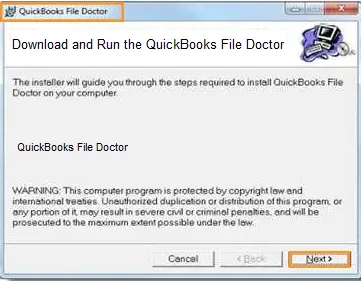
Method 2: Update your QuickBooks Software
Update QuickBooks by following any of the instructions listed below. Make sure to install the most recent update for the QuickBooks software. QuickBooks Desktop 2022 is currently the most recent version.
Manual Update:
- To begin with, select Close company/logoff from the File menu
- Additionally, select Exit from the menu when you click the File tab
- After that, select the QuickBooks Desktop icon by right-clicking on the same
- Next, select “No Company Open” screen and then click “Run as admin”
- Once done with that, select the Update QuickBooks option from the Help menu
- Select Options >>> Mark All and then Save from the drop-down menus that appear
- To update, click on the “Update Now” option
- Moving forward, select Get updates from the Tabs menu and then click Reset update
- When the page indicates that the update is complete, you are then instructed to “Close QuickBooks Desktop”
- Now, open your QuickBooks Desktop and select the “Yes” button
- You can now proceed after a system reboot.
Automatic Update:
- It is advised that you select Update QuickBooks from the QuickBooks Help menu
- Additionally, navigate to the Update now tab in the Update QuickBooks Company File, window
- Also, check the box
- By resetting the update, previous update downloads are removed
- This could make the update take longer to complete
- Additionally, the most recent release will download when you click “Get updates”
- Restart the machine now, and when QuickBooks restarts, select the option to install the latest release.
Method 3: Disable the Encryption Software
Note: If we discover encryption software on your system, we suggest you to turn it off. We do not advise you to encrypt your QuickBooks company file using any encryption software from a third party.
- For the best advice, we will need to get in touch with the encryption software guidance.
- AVOID utilizing any encryption software from a third party.
Method 4: Reboot your System
Restarting the system is an additional method of removing the QuickBooks error code 6000, 301. We can temporarily eliminate the issue by restarting your system. Since the error no longer exists, we can simply restart the system.
Suggested Reading: QuickBooks Error 6000 95
Method 5: Repair the QuickBooks Desktop Software
Always remove faulty or useless files from your computer. Therefore, QuickBooks problem 6000, 301 can be easily fixed by fixing the QuickBooks Desktop application.
This method involves the following steps:
- Open the Control panel after switching to the Windows Start tab
- Following that, choose the Programs tab
- After that, select the Programs and Features tab
- Moving forward, select the QuickBooks program and then click the Uninstall button
- Once the QuickBooks installation window displays, click on the “Next” tab
- Select the Repair icon after selecting the Radio tab
- Additionally choose the Next button, then choose the Repair tab
- In the end, click on the “Finish” tab to end this process.
Method 6: Modify the Filenames of QuickBooks “.ND” Files
The QuickBooks “.ND” files can be renamed to help resolve the issue.
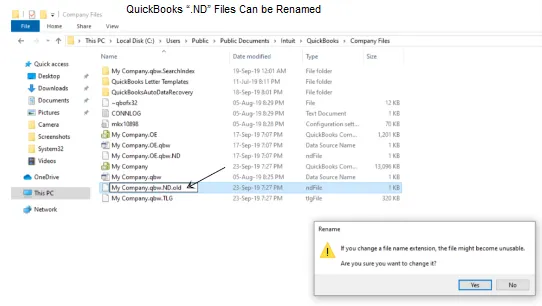
These are the steps involved in this process:
- Open the folder containing the company file
- Despite having a different extension, the file will have the same name as the QuickBooks file .tlg as well as .nd and .dsu
- Rename each file by selecting it from the context menu when you right-click on it
- Put a “.OLD” after the File name
- This prevents a default database from being used and helps in rebuilding the company’s data files.
Suggested Reading: QuickBooks Error 6073
Method 7: Copy the Company file to the Desktop
- Start by right-clicking the desktop and selecting New, then Folder
- The Desktop will now have a new folder created
- After that, go back to where your company’s files originally were
- Press the Ctrl + C keys to copy the file by right-clicking the Company file
- After that, move the file to the newly formed folder on the Desktop by pressing the Ctrl + V keys
- When the No Company Open Window appears on the screen, press and hold the Ctrl key
- Decide whether to Open a New Company or Restore an Existing One
- Select the company file you copied to the desktop folder, then click on the “Open” option.
Conclusion
Hopefully, the key details about QuickBooks Error 6000 301 were covered in this blog. You may quickly get in touch with the team of specialists to learn more about accounting software and the best ways to fix QuickBooks errors or any other functional issues. The team will be committed to answering all of your questions all round the clock. If you have any specific query, also get in touch with the experts of QuickBooks Live Chat.
A Frequently Asked Questions
Q. How Do I Restore a Backup of Company File to Remove the 6000 Series Error Code?
Ans. When a QuickBooks backup copy of your company file is restored, many QuickBooks file errors, including error -6000, can be quickly resolved. Once it is finished, the file might function as new. Here is how to restore a backup in case you are unfamiliar with the process.
- To access your company file, open the folder it is in and select Open the File
- You should select Utilities from the File menu
- Select “Yes” in the next two windows that appear if the option to Stop Hosting Multi-user Access is included on the list
- Make sure the name of your company file doesn’t exceed 210 characters
- The company file should be restored once again.
Q. What is the Procedure Involved in Closing all the QuickBooks-Related Process in Order to Fix the QuickBooks 6000 Series Error Code?
Ans. The steps are the suggested below will help to close all the QuickBooks-related process:
- You must log in as Admin to use this procedure
- Then press the Ctrl + Shift + Esc keys to launch the task manager
- After that, select the Users tab
- The next step is to click the End task button on each highlighted QuickBooks process (QBW32.EXE, qbupdate.exe, and QBDBMgr.exe)
- The last and most important step is to open the file in QuickBooks multi-user mode.
Q. How Do I Protect my Data from Data Encryption Software?
Ans. Every time you utilize and run data encryption software, you expose your important data and make it more susceptible to potential flaws and failures. When working with sensitive data, such as QuickBooks, it is best to disable or switch off any such applications. All you have to do to prevent encryption from working in the future is open your encryption software, navigate to its settings, and find a means to do so.
