Steps to Fix QuickBooks Error 30159
Home » QuickBooks Error » Steps to Fix QuickBooks Error 30159
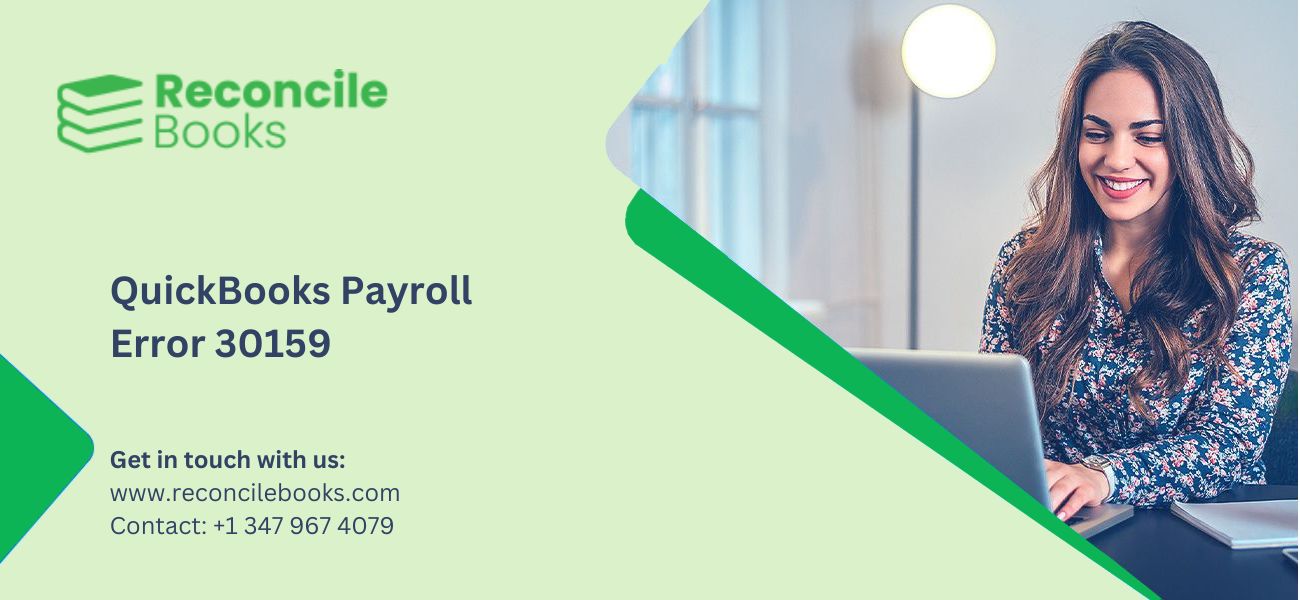
QuickBooks Error Code 30159 is a payroll-related error that might occur due to problems with payroll subscription validation, company file corruption, or inappropriate system settings. This issue affects payroll operations, prohibiting users from effectively processing employee salaries, tax calculations, and other payroll responsibilities.
Many people face this error due to several factors. This article contains a comprehensive list of possible reasons and solutions. If you find the troubleshooting process too difficult, remember that our technical team is always available to assist.
Table of Contents
ToggleUnderstanding QuickBooks Error Code 30159
When Payroll Error 30159 occurs in QuickBooks, you will most likely get the following warning message:
Warning- QuickBooks has encountered a problem and must close. We apologize for this inconvenience.
ERROR 30159- Unable to load account for PSID null: Entitlement is enabled but the Entitlement Unit is inactive.
This issue is mainly a payroll error that is caused by wrong file setups in your operating system. It may also appear when adding an existing payroll subscription to your QuickBooks payroll account. This issue is common while using Windows-compatible software. We will go over the many causes and how to fix them in the following sections of this tutorial, so stay tuned!
Understanding the Causes of QuickBooks Error 30159
This Payroll Error 30159 can be confusing, but it typically comes down to a few basic difficulties. Here’s a simplified breakdown of the primary reasons you might be encountering QuickBooks Payroll Error 30159:
- Your payroll subscription may not be activated.
- There could be other payroll agreements in place, but the Direct Deposit agreement is not active.
- The ‘paysub.ini’ file in QuickBooks Desktop is corrupted.
- The Employer Identification Number (EIN) in your company’s filing may be erroneous.
- There is some data damage in QuickBooks.
- Your QuickBooks software has not been updated to the newest version.
- The PSID in your company file or the Service Key may be wrongly entered.
- The QuickBooks Desktop version you are running may not be compatible with your Windows version.
- In the QuickBooks Desktop Service Keys screen, your payroll subscription may appear as an “Invalid number or EIN”.
IMPORTANT: Before proceeding with the problem-solving actions outlined later in this article, make sure you have upgraded QuickBooks version to QuickBooks Desktop 2024.
Methods to overcome QuickBooks Error Message 30159
Here are some solutions that will help you resolve QuickBooks Error 30159 quickly:
Method 1: Verify Your Payroll Subscription Status
Inactive payroll subscriptions are a common cause of QuickBooks Error 30159. As a result, to correct the issue, you must first verify the validity of your subscription. To do so, follow the steps listed below:
Begin by launching the QuickBooks Desktop program. Then, from the ‘Employees’ option in the top area, pick ‘My Payroll Services‘ and then click ‘Account and Billing Info’.
- Next, enter your login information and click ‘Sign In’.
- In the ‘Confirm your account details’ window, to verify your identity select the preferred method.
- You will receive a confirmation code either via phone or email. Once you have it, select ‘Continue’.
- In the ‘Enter your confirmation code’ window, enter the six-digit confirmation code you received and click ‘Continue’.
- After you have successfully logged in, try updating your payroll tax tables again to see whether Error 30159 is resolved. If the error persists, proceed to the next troubleshooting step.
See More: QuickBooks Error Code 12057
Method 2: Resolve QuickBooks Payroll Error 30159 by Fixing the paysub.ini File
The paysub.ini file is important to QuickBooks payroll process. Error 30159 might be caused by a corrupted or incorrectly set file. To solve this, we must identify and resolve errors in the paysub.ini file. Follow these steps to securely change the file and fix the error:
- Add “.old” at the end of the paysub.ini filename. This prevents QuickBooks from accessing the potentially damaged file.
- Restart QuickBooks Desktop after renaming the file. This will create a new paysub.ini file for the system to use.
Notes:
- Make sure you have the latest QuickBooks version and payroll tax tables installed.
- Before performing any troubleshooting steps, create a backup of your company file to prevent data loss.
- Always open QuickBooks and its related tools as an administrator.
- If the error continues, contact QuickBooks support for help.
Method 3: Update QuickBooks and fix QuickBooks Error 30159
Error 30159 is typically caused by out-of-date QuickBooks software. Keeping QuickBooks updated is an easy and effective way to fix this issue. Here’s how to update it:
- Close QuickBooks and cease any QuickBooks-related processes.
- Right-click the QuickBooks Desktop icon and choose Run as administrator.
- Select Update QuickBooks from the help menu.
- Select the Update Now tab in the Update QuickBooks window.
- To remove previous updates, check the box Reset Update.
- To begin the updating process click the Get Updates” button.
- After the update, close and reopen QuickBooks to check if Error 30159 is resolved.
Method 4: Download QBTool Hub & Run Program Diagnostic utility
The QuickBooks Tool Hub contains a variety of tools, including the Program Diagnostic application, which can help you fix Error 30159. This method involves scanning and correcting payroll-related errors. Implement the following steps:
- From Intuit’s official website download and install QuickBooks Tool Hub.
- Before you run the tool, make sure to close QuickBooks.
- Open the QuickBooks Tool Hub and go to the “Program Problems” menu.
- Select the “QB Program Diagnostic Tool” option and wait for the process to complete.
- Follow the instructions to fix them if you find any issues.
- Close the tool hub after the diagnosis is complete and check to see if QuickBooks Error 30159 has been resolved.
Method 5: Verify EIN (Employer Identification Number) Information
Incorrect EIN information in QuickBooks might cause Error 30159. Verifying and correcting this information is an important step. Check the below steps:
- Open QuickBooks and go to the Employees menu.
- Choose “My Payroll Service” and then click on “Manage QuickBooks Payroll Service Key.”
- Make sure your employer identification number (EIN) is right.
- If the EIN is wrong, please contact the payroll service provider to change it.
Method 6: Remove QuickBooks Error 30159 by Rebuilding Company File
A corrupted or damaged company file in QuickBooks can cause a variety of errors, including 30159. Rebuilding the company file can assist. Here are the steps:
- Open QuickBooks, go to the ‘File’ menu, then ‘Utilities’ and choose ‘Verify Data’. A ‘Do you wish to continue?’ popup will appear on the screen. Then you have to click on OK.
The Verify Data utility will scan your file. If errors are found, a message will appear indicating the issues with the file. If no errors are found, no further action is required with the Rebuild Data tool.
- If the tool detects any issues, return to ‘Utilities’ and click ‘Rebuild Data’. You will be asked to make a backup of your company file.
- A choice between online and local backups will be provided. You have to select the one that is according to your requirement.
- Choose the frequency of your backups, whether daily, weekly, or monthly.
- A window will appear asking, ‘Do you wish to save the backup now or schedule it for later?’ Make your decision and then click ‘Next’.
- When you open the Rebuild Data tool, a progress window will appear.
- After completing the Rebuild Data utility, it is recommended that you run the Verify Data tool again to ensure that all errors have been resolved.
- Check the final report for any lingering errors and take notes on them.
- If the report identifies any unsolved concerns, you may need to repeat the process or seek additional assistance.
Before restarting the process, make sure that QuickBooks is updated to the latest version, since this may resolve some underlying issues
Read More: QuickBooks Desktop For MAC
Methods and fix QuickBooks Error 30159 on Mac
Note: To avoid accidental data loss, always create a backup of your QuickBooks company file before doing any troubleshooting actions.
Method 1: Verify Payroll Subscription
- On your Mac open QuickBooks.
- From the main menu, click on “Employees” and then “My Payroll Service.”
- Sign in to your Intuit account by clicking “Account/Billing Information”.
- Check that your payroll subscription is current and up-to-date. If necessary, upgrade or renew your subscription.
- Then you have to close QuickBooks and restart your Mac.
- Open QuickBooks again to see whether QuickBooks Error 30159 has been repaired. If the problem remains, proceed to the next method.
Method 2: Disable Antivirus/Firewall Temporarily to fix QuickBooks Payroll Error 30159
- Open the antivirus or firewall software on your Mac.
- Temporarily disable the antivirus and firewall protection.
- Open QuickBooks and check if the error persists.
- If the error is resolved, contact the antivirus/firewall provider for assistance in configuring it to work with QuickBooks.
- Once resolved, re-enable antivirus and firewall protection.
- Restart your Mac to ensure the changes take effect and confirm if the error is permanently resolved. If the issue continues, proceed with the next steps.
Method 3: Fix QuickBooks Error 30159 with QuickBooks File Doctor
- Download and install the QuickBooks File Doctor program from Intuit’s official website.
- Open the QuickBooks File Doctor app.
- Choose the company file that corresponds with the error notice.
- Select the option “Check your file” and then click “Continue.”
- The utility will begin scanning for file-related faults and, if possible, will repair them automatically.
- After the repair is complete, exit the QuickBooks File Doctor tool.
- Restart your Mac and see if the error has been repaired. If not, go to the next method.
Method 4: Update QuickBooks and Mac OS to eliminate Error 30159 in QuickBooks
Updating QuickBooks
- Open QuickBooks for Mac.
- Navigate to the “QuickBooks” menu and choose “Check for QuickBooks Updates.”
- If there are any available updates, select the “Install Update” option and follow the on-screen directions to finish the update process.
- After the update is complete, restart your Mac.
- After restarting, check to see if QuickBooks Error 30159 is resolved. If not, go to the next method.
Updating MAC (Using the Software Update Feature)
Step 1: Connect to the internet. Ensure that your Mac is linked to a reliable Internet connection. You can connect using Ethernet or Wi-Fi.
Step 2: Open the Apple menu. Click on the Apple menu symbol in the upper-left corner of your screen. A dropdown menu will display.
Step 3: Select “System Preferences”. In the drop-down box, select “System Preferences.” It will open in a new window.
Step 4: Open “Software Update” In the System Preferences window, locate and click the “Software Update” icon. It looks like a blue circle with a white app store icon in the center.
Step 5: You have to check the updates. Click the “Check for Updates” button. Your Mac will now connect to Apple’s servers to check for any available updates.
Step 6: Install updates. Any available updates will be listed. Click the “Update Now” button to apply all of the updates. Alternatively, you can choose individual updates and click “Install” next to them.
Step 7: Provide the administrator password. If asked, enter your administrative password. This step is required to authorize the installation of system updates.
Step 8: Restart your Mac. After installing the updates, you will be required to restart your Mac. To complete the update procedure, click the “Restart” option. Check if you can fix QuickBooks Error 30159 or not.
Method 5: Reinstall QuickBooks and fix QuickBooks Error 30159
- To uninstall QuickBooks from your Mac, drag the application icon to the trash.
- To totally delete QuickBooks from your PC, empty the trash.
- The latest QuickBooks version is available for download from the official Intuit website.
- To install QuickBooks, follow the instructions displayed on the screen.
- Open QuickBooks and re-register the software with your license and product details.
- Restore your company’s file from the backup or copy it to the correct location.
- Check to see if the QuickBooks Error Message 30159 has been addressed following the reinstallation. If the error persists, you may need to seek more technical assistance from Intuit.
Conclusion
If you have tried all of the options given above and the QuickBooks payroll Error 30159 persists, it may be time to seek professional assistance. Do not hesitate to contact a expert as they are available around the clock. They can help you resolve your problem by performing advanced troubleshooting steps and providing more tailored assistance. Remember that maintaining the performance and integrity of your software is critical, and seeking expert assistance is sometimes the most effective way to do so.
Frequently Asked Questions (FAQ’s)
Can QuickBooks Error 30159 be related to an issue with my internet connection?
While internet connection issues may not directly cause QuickBooks Error 30159, an unstable or bad connection might disrupt payroll updates and result in this error. Before doing any updates or payroll process, make sure you have a reliable connection.
What should I do if I receive QuickBooks Error 30159 throughout the tax filing process?
If you get Error 30159 while tax filing, make sure your QuickBooks and payroll tax tables are up to date. If the error persists, use the QuickBooks Tool Hub’s Program Diagnostic Tool and, if necessary, contact QuickBooks support.
How can I prevent QuickBooks Error 30159 from occurring again?
To avoid Error 30159, update your QuickBooks software on a regular basis, make sure your payroll subscription is active, and run routine maintenance checks on your company file. Also, keep your operating system and antivirus software up to date.
What role does the ‘paysub.ini’ file have in QuickBooks Error 30159?
The ‘paysub.ini’ file contains crucial QuickBooks payroll settings. If this file is damaged or incorrectly configured, it can cause Error 30159. Renaming the file may cause QuickBooks to create a new, error-free file.
Will reinstalling QuickBooks resolve Error 30159, and how frequently should I back up my data before doing so?
Reinstalling QuickBooks can resolve Error 30159 if the problem is with the software installation. To avoid data loss, back up your files before attempting to reinstall QuickBooks.
Can Error 30159 occur on both the Windows and Mac versions of QuickBooks?
While Error 30159 is frequently reported on Windows, similar payroll errors can occur on a Mac. The troubleshooting methods for Mac may vary significantly, such as checking for software updates via the Mac App Store.
Report your Issue
Latest QuickBooks Topic
- QuickBooks Desktop 2024 Download, Features and Pricing
- Traverse to QuickBooks Data Migration
- Microsoft Access to QuickBooks Data Migration
- How to Fix QuickBooks Payroll Update Error 15243?
- How to Fix QuickBooks Error Code 12057?
- Maxwell to QuickBooks Data Migration
- Master Builder to QuickBooks Data Migration
- How to Fix QuickBooks Error Code 15223?
Accounting Issue and Problem
- SAGE 50 2022 Canada Download
- Installing SAGE 50 on Windows 11
- QuickBooks Payroll Item List Does Not Appear
- QuickBooks Firewall Blocking
- How to Email QuickBooks File
- Why QuickBooks Slow
- Why QuickBooks Freezing
- QBWC1085
- QuickBooks Scan Manager
- QuickBooks Payroll Liabilities Not Showing
- QuickBooks Unable to Send Emails Due to Network Connection Failure
- QuickBooks Utility Application
- QuickBooks Unable to Save
- How to UnFreeze QuickBooks
Search by Categories