The online banking function in both the QuickBooks Online and Desktop versions can’t be used if you make only one mistake during the setup of QuickBooks on a Windows machine. This post will discuss one such QuickBooks online banking problem code that appears when logging into your bank account. When you encounter the QuickBooks Error 179, QuickBooks automatically disconnects from the bank account. The error code 179 also appears whenever you attempt to log in or reconnect. There are several potential causes for the QuickBooks error 179 which we covered in this article along with some effective solutions.
What Do you Understand with QuickBooks Error 179?
Need Expert Help: Are you getting QuickBooks Error Code 179 and don’t know how to solve it? In that case, you must get immediate help from our QuickBooks experts by dialing the ReConcileBooks helpline number at any time.
You must maintain synchronization between your financial records and the right information in QuickBooks. To do this, users must regularly log in to their bank’s website and keep track of the various information and data. As a result of all of this, they are compelled to experience QuickBooks error Code 179. Inability to update their account information causes them to lose access to their online banking account. If there are any anomalies in your data or if any transactions are missing from your file, it is one of the main causes of this locked out of QuickBooks issue.
If you have any specific query, also get in touch with the experts of QuickBooks Live Chat 24×7 Help.
What Causes QuickBooks Error 179?
The transient internet files and browser cache are the causes of QuickBooks error 179.
However, there are a number of additional factors, of which we have identified the ones below:-
- When signing into QuickBooks, choosing the wrong bank will result in error code 179.
- When providing false login information.
- Your QuickBooks login information for online banking hasn’t been updated.
- It’s possible that you’re trying to rejoin the account in QuickBooks while simultaneously connected into your bank account from numerous devices.
- In the Company file (For ex- Missing data).
Signs and Symptoms of QuickBooks Error 179
Check the signs provided below to determine the cause of any issues you are having with your Windows operating system or QuickBooks program. You can begin troubleshooting after identifying the QuickBooks problem 179 using these indicators.
- Your company’s files could be corrupted, missing, or ruined.
- In addition to taking longer than usual to answer, QuickBooks is also not responding correctly.
- Additionally, QuickBooks may go into freeze mode automatically.
- Your list of software applications may be lacking some crucial steps or information.
- Your computer begins to freeze.
- While you’re working, your QuickBooks desktop can begin entering null and void values.
Suggested Reading: QuickBooks Desktop Import Bank Transactions
Important Tips to Fix the QuickBooks Error 179
Here is a summary of some of the most successful troubleshooting techniques to help you resolve QuickBooks issue 179:
- Check to make sure you are not using another device to access your bank.
- Make sure you choose the appropriate bank in QuickBooks online before reconnecting the account.
- For QuickBooks to connect with the banking server for account reconnection, you must have a steady internet connection.
How to Fix QuickBooks Error 179?
To successfully remove the QuickBooks error code 179, one can follow the procedures listed below.
Let’s have a look at:
Solution 1: Make use of QuickBooks File Doctor Tool
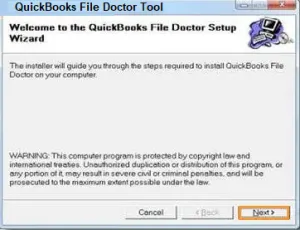
- The user must first close QuickBooks before beginning this step
- The QuickBooks Tool Hub should then be downloaded and installed
After accepting the terms and conditions, the next step is to install it by following the on-screen instructions:-
- When you’re finished, double-click the window’s icon
- Select the “Company File Issues” from the tool hub
- The next action is to select the tool to perform QuickBooks File Doctor
- Then let the gadget to finish its analysis
- If the problem is fixed after some time, wait before restarting your computer.
Solution 2: Fix the Windows Registry
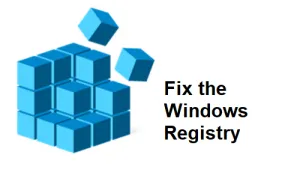
- Clicking on the start tab is the first thing you should do
- Enter command into the search box now, and then click the enter tab
- The following action is to type regedit into the black box
- The user should then select the key that corresponds to QuickBooks error 179
- Once you’re done, save the important details
- The next step is for the user to make a file and give it a name
- The user should select the reg extension and save it after completing the aforementioned procedures
- The final step is to attempt to log in to the bank’s website to confirm that the problem has been resolved.
Solution 3: Update Bank in QuickBooks
- The first step is for the user to launch QuickBooks and select the tools tab
- When finished, the user should select the online center
- Go to the financial institution as well and select the option you want to use
- The user then needs to hit Ctrl + F3 keys from your keyboard
- Visit the online Center and select the “Contact Us” link
- Refreshing the financial institution is the following stage
- Also check to see if the profile details displayed on the screen
- After that, you’re supposed to update QuickBooks
- The next action is to choose the update/send button
- If necessary, enter the password
- Attempt to update the account as well
- To finish the process, confirm that the problem has been resolved.
Suggested Reading: QuickBooks Banking Error 108
Solution 4: Clear Browser’s Cache and Temporary Internet Files
You should remove the cache data to improve performance if loading web pages takes too long.
You must follow the instructions below to accomplish this:
Internet Explorer
- Click on the Gear icon in Internet Explorer once it has opened
- Next, select Safety and then choose Delete Browsing History
- Be careful to uncheck the box next to Preserve Favorites Website Data
- Additionally, keep an eye on the transient Internet files and click Delete, then press the Ok button.
Firefox
- Select the History option on Firefox’s Menu tab
- Then, select Clear Recent History, which will bring you a pop-up box with the time Range
- To completely delete the cache and garbage files, make sure you set it to Everything
- Make sure Cache is selected in the drop-down arrow button next to Details
- Click on Clear Now to finish closing Firefox.
Google Chrome
- Choose History >>> Clear Browsing Data from the menu by clicking on the three dots in the top-right corner of the screen
- Choose the following options from the drop-down list to choose the start of time
- Click on Clear Browsing Data to continue
- To check the status of QuickBooks Error 179, visit QuickBooks Online and then restart Google Chrome.
Suggested Reading: QuickBooks Desktop Google Sheets Integration
Solution 5: Log out from Online Banking Account
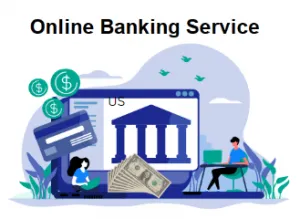
- First, sign out of the bank website from all computer systems in accordance with this procedure
- Now, verify that nobody is logging in with the same credentials
- The user should then log in as admin on the bank website.
Conclusion
If the QuickBooks Error 179 of being locked out is still not fixed. You can manually update your transactions and feed in QuickBooks while waiting for a temporary fix by downloading the bank feeds from the banking website. For more queries, live chat you can reach out the team of experts using our dedicated QuickBooks Helpdesk Team.
FAQs
Q. How Do I Delete Multiple Browser Login to Remove the QuickBooks Error 179?
Ans. The quickest way to fix QuickBooks issue 179 is to quickly erase any instances of browser logins you may have.
You can follow the detailed instructions here:-
- Start by logging out of any browsers where your bank account may still be active
- Additionally, before signing in, you must ensure that no other users are currently logged into your bank account
- You need to quickly request that person to log out of the bank’s website if they are using your bank credentials to access your account
- To verify if the QuickBooks issue 179 has been resolved or not, login in to your bank account.
Q. How Can I Reconnect a Bank in QuickBooks?
Ans. The below steps helps you in reconnecting a bank in QuickBooks:
- Open the website for your bank first, then log into your account
- You’ve now copied the URL
- After that, sign in to your QuickBooks account
- Go to your banking page, choose “Add Account”, and then in the Search box, paste the URL of the bank you just copied
- Hit the “Bank” button from the results section
- You now need to input all the necessary details, including your login and password, and click the “Connect” button.
Q. What are the Steps Needed to be Performed in Order to Verify the Banking Login Credentials in QuickBooks? Does it Help me to Resolve QuickBooks Error 179?
Ans. You can perform the below suggested steps in order to verify the banking login credentials in QuickBooks:
- Start by opening a web browser, then go to the bank’s online login page
- Enter your login information if required, and then press Sign in or Login
- After successfully logging in to your account, you should move on to updating your login information
- In the event that you receive a notification stating your login information is wrong, you would need to reset the password.
Yes, it may help you to resolve the QuickBooks Error 179, if your banking login credentials are incorrect.
