QuickBooks Delete Bill
Home » QuickBooks Desktop » QuickBooks Delete Bill
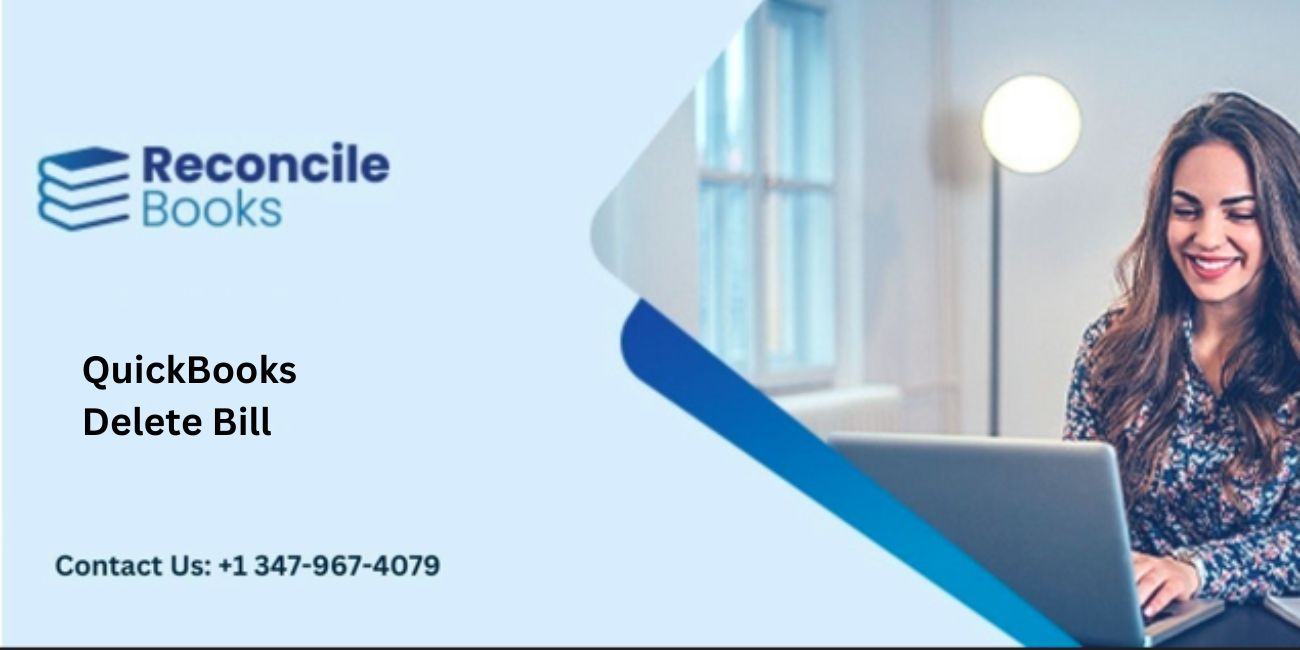
Table of Contents
ToggleDelete or Void a Bill In QuickBooks
QuickBooks Delete Bill accounting software is incorporated with advanced features and tools that helps in smooth business management. The user is authorized to carry out many functionalities that automates the business tasks that saves time and money. Even user can get in touch with QBO Support team for detailed information . The user can also void or delete a bill or a payment. Voiding indicates the changes the amount of the bill or payment to zero, but keeps a record of it in QuickBooks Delete Bill whereas deleting means permanently removes the bill or payment. When you delete a bill that is paid already, QuickBooks creates a credit with the vendor. In case you delete a payment, the bills paid will show unpaid balances.
To Perform the Task Follow the below steps:
- Open the Accounts Payable register
- Choose Lists -> Chart of Accounts
- Click twice at the Accounts Payable account
- Locate the bill or payment in the register window
- Ensure to register the transactions are in date order by default
- Click the 1-Line checkbox to see more transactions in the window.
- Go to the Edit menu -> click Find to have QuickBooks help you find the transaction.
- Then from QuickBooks menu, Select Edit -> Void Bill or Void Bill Pmt to void the transaction, or Select Delete Bill or Delete Bill Pmt to delete the transaction.
- Click Record.
In case want to learn about batch delete of all bills, payments already made by check, connect QuickBooks Enterprise Tech Support to know full process.
How do you delete a bill from the Bill Window?
In order for you to review the details of the transactions, you can delete the bill from the Bill Windows. There are various ways in which you view the bill in the Bill Windows- from the Expense Transactions List, the Accounts, Payable Register, or even from a report.
To delete a bill:
- Open the bill by using one of these methods:
- First, go to Expense, and then select Expense (take me there).
- Now select the appropriate bill from the Expense Transactions list.
- After this, in the Accounts payable register in the Chart of Accounts, locate and select the bill. Select the bill from within a report.
- Now in the Bill Window, select More at the bottom of the screen, and select Delete from the pop up menu.
- Once it is displayed, select yes to confirm that you want to delete the bill.
The bill is now deleted.
Delete the bill without deleting it:
You can access the bill from the expense page, and then delete it without opening the bill.
- First, go to expense , and select Expenses.
- Locate the bill to delete.
- Now in the action column, select Delete from the dropdown menu.
- Once displayed, select Yes to confirm that you want to delete the bill.
The bill must be deleted.
Void or delete a bill or bill payment check in QuickBooks Desktop
There are many cases where a bill is recorded as paid, however, you need to void the check payment due to some issues. How do you void and delete a bill or bill payment check? Let’s find out.
Now before you decide to delete or void a bill/bill payment check, consider this:
Void a Bill/Bill Payment check- The amount changes to zero but keeps a record of the transactions in QuickBooks.
Delete a Bill/Bill Payment Check-
The transaction is removed fully from the QuickBooks. It also causes the bills paid to return to unpaid status.
The Transaction Journal Detail report to display a bill payment without any corresponding bill.
Then there will also be no bill associated with the payment check when you go to its transaction history.
How do I delete multiple unpaid bills in QuickBooks online?
The ability to remove outstanding bills in bulk is not available at this time. We have the option to view these outstanding bills by running a report. One by one, you can then remove them.
To continue, take the following actions:
- Select the Reports option.
- Enter it and choose Overdue Bills.
- In the Report period area, select All Dates (change the date range if necessary).
- Click on the dates or amounts to open the transactions.
- Select More then delete.
Additionally, We advise submitting a feature request to our Product Development department directly. This aids in our efforts to enhance both the program’s features and your experience. How to do it is as follows:
- Navigate to the Gear menu and pick Feedback.
- Enter your requested feature in the description field.
- After finishing, select Next.
Get Help Support for QB Bill Add of Delete Related issues
For any further doubt or query you can contact QuickBooks Support number. The support team can be reached through phone, email and live chat option. Alternatively, you can connect with Reconcilebooks, a reliable support agency that employs dedicated QB professionals who assure complete support in minimum wait time. Connect through toll free phone 
Get Experts Help
[contact-form-7 id=”60″ title=”Report your Issue”]
Report your Issue
Latest QuickBooks Topic
- QuickBooks Desktop 2024 Download, Features and Pricing
- Traverse to QuickBooks Data Migration
- Microsoft Access to QuickBooks Data Migration
- How to Fix QuickBooks Payroll Update Error 15243?
- How to Fix QuickBooks Error Code 12057?
- Maxwell to QuickBooks Data Migration
- Master Builder to QuickBooks Data Migration
- How to Fix QuickBooks Error Code 15223?
Accounting Issue and Problem
- SAGE 50 2022 Canada Download
- Installing SAGE 50 on Windows 11
- QuickBooks Payroll Item List Does Not Appear
- QuickBooks Firewall Blocking
- How to Email QuickBooks File
- Why QuickBooks Slow
- Why QuickBooks Freezing
- QBWC1085
- QuickBooks Scan Manager
- QuickBooks Payroll Liabilities Not Showing
- QuickBooks Unable to Send Emails Due to Network Connection Failure
- QuickBooks Utility Application
- QuickBooks Unable to Save
- How to UnFreeze QuickBooks
Search by Categories