How to Fix QuickBooks Banking Error 9999?
Home » QuickBooks Error » How to Fix QuickBooks Banking Error 9999?
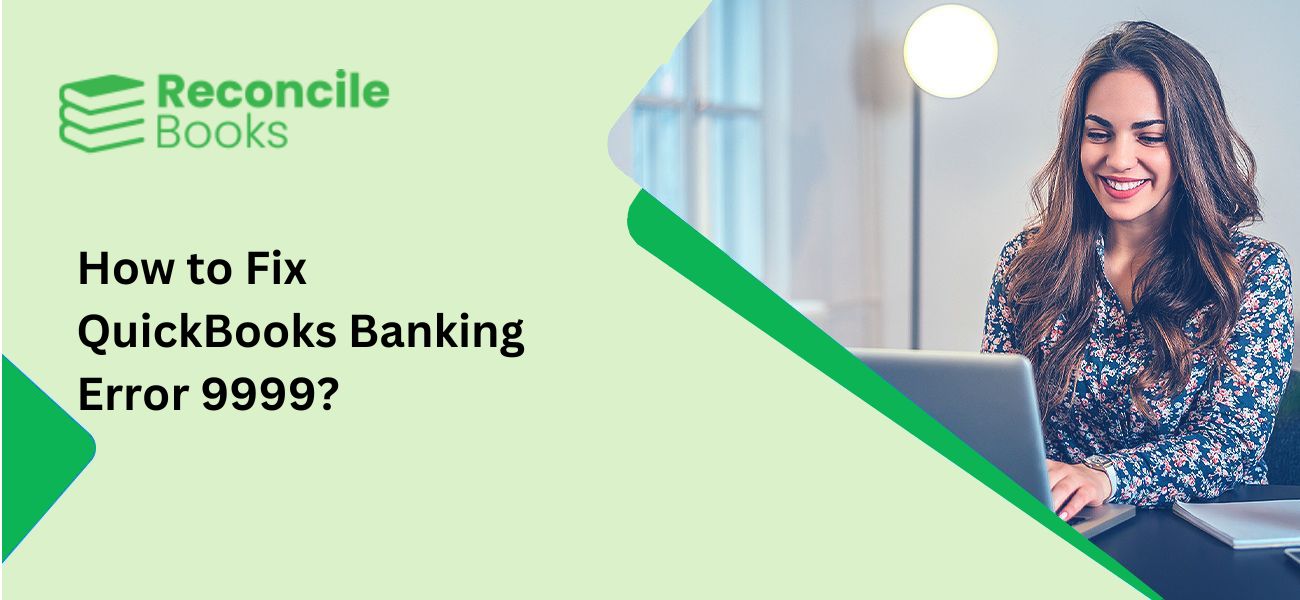
QuickBooks, a widely recognized accounting software, has gained immense popularity among small to medium-sized businesses, accountants, and even individuals in recent years. Equipped with robust features, this software simplifies bookkeeping, payroll management, sales, finances, and inventory tracking. Despite its popularity, users may encounter errors like QuickBooks banking error 9999. In this article, we aim to provide comprehensive details about this error, enabling you to resolve it effectively. For additional assistance, you can always reach out to our technical support team for professional guidance.
Table of Contents
ToggleWhat do you understand about QuickBooks Banking Error 9999?
QuickBooks users frequently encounter a common error known as Banking Error 9999. This script error disrupts the internet connection between your bank and QuickBooks Online, resulting in a frozen system, slow response, or complete breakdown. It can significantly impact business operations.
Another common QuickBooks Banking Error 102, which occurs when attempting to update bank information. In both cases, it’s recommended to report the error directly to QuickBooks support or seek assistance from their online professionals.
The following error messages may appear on your desktop screen:
Error Message: “Sorry, we can’t update your account. Please try updating again later. (9999)”
Or
Error code 9999 – Can’t update
In order to report regarding the Error 9999, there are these following options: Reporting Banking Error 9999:
To report Banking Error 9999, follow these steps:
- Navigate to the banking transaction screen and locate the error.
- Click on the “Report Issue” button associated with the error.
- Provide your registered name and email address in the designated fields.
- Click on the “Submit” button to send your report.
- You will receive a response within 10 working days.
What are the causes for QuickBooks Banking Error Code 9999?
Factors Triggering QuickBooks Banking Error 9999:
- Slow internet connection resulting in a sluggish link between the bank and the server.
- Antivirus or firewall software interfering with the connection between QuickBooks and the bank’s website.
- Excessive cache files in the browser.
- Windows Firewall blocking the bank’s website.
- Issues originating from the bank’s side.
- Accidental deletion of QuickBooks files.
How can I fix QuickBooks Banking Error 9999?
Now there are many solutions that you can try to perform, in order to solve QuickBooks Banking Error 9999:
Method 1: Clear Browser’s Cache Files
For Google Chrome
- Open Google Chrome and navigate to the settings tab.
- Locate the “Clear browsing data” option and click on it.
- Select the “Cached images and files” option.
- Click on the “Clear data” button.
- The cached files will now be deleted.
For Firefox
- In the address bar, enter “About: preference#privacy” and press enter.
- Select the “Clear Recent History” tab.
- Click on “Clear Now” and select “Cache” from the list.
For Internet Explorer
- Press “Ctrl” + “Shift” + “Delete” simultaneously.
- Navigate to the “Temporary Internet Files” and “Website Data” options on the “Delete Browsing History” page.
- Click on the “Delete” button to remove the temporary files and website data
Method 2: Use System File Checker
The Windows system file checker can be used to verify the integrity of your system files. To do this, open the command prompt window following these steps:
- To begin the process, press the Windows key on your keyboard.
- In the search bar, type “Command Prompt” and press enter.
- Right-click on the Command Prompt tab and select “Run as administrator.”
- In the Command Prompt window, type the following command:sfc/scannow
- Press the enter key.
- Once the scan is complete, restart your computer.
- Check if the issues you were experiencing are resolved.
Method 3: Repair the Registry Files
- To repair damaged Windows registry files, it is essential to prioritize the process.
- Start by selecting the Start menu.
- Enter the command “regedit” in the search box.
- Press “Ctrl” + “Shift” and click on the “Enter” key.
- If prompted, click on “Yes.”
- Right-click the key associated with the issue in the registry editor.
- Proceed to the “File” menu.
- Select the “Export” tab.
- Save the backup key in a designated folder.
- Choose “Selected branch” in the “Export range.”
- Click on the “Save” tab.
- Ensure that the file is saved with the “.reg” file extension.
- Create a backup of the registry entry and verify whether the issue has been resolved.
Method 4: Update Bank Account
If you have made multiple updates to your bank account, this error can be resolved. Here are the steps to update your bank:
- To select a banking option, open QuickBooks Online and follow these steps:
- Select the update tab.
- Repeat the same action multiple times.
Method 5: Disconnect and Reconnect the bank account
- From the banking tab, select the tab next to the account you want to disconnect.
- In the account window, choose the option.
- Click .
- Follow the on-screen instructions.
- Under the tab, click .
- Enter your bank account login information and select .
- After selecting , click the option.
- From the account type, select the desired account.
- Choose a credit card or bank account.
- Finally, click and then .
Conclusion!!
With the help of these solutions, you can easily resolve your issues for the Banking Error 9999. In case you’re not able to resolve it, please take help from our expert team at ReconcileBooks. Our team will provide you with an instant solution as well as advice on how to avoid such simple errors in the future goal.
Frequently Asked Questions (FAQs)
How do I fix the QuickBooks Banking Error 9999?
To resolve the online banking error 9999, consider the following steps:
1. Click on the updates tab and run it three times to observe the results.
2. Clear the cache.
3. Disconnect and reconnect the feed, ensuring that there are no transactions listed after disconnecting.
What do you understand about QuickBooks Error 9999?
Error 9999, a script error, interrupts the connection between your bank and QuickBooks Online (QBO). However, you can import your transactions using WebConnect.
How do I fix a Bank Error in QuickBooks?
1. To update a bank account in QuickBooks Online, begin by signing in and navigating to the Bookkeeping tab.
2. From there, select Transactions followed by Bank Transactions.
3. Locate the blue square associated with the account you wish to edit and click on it.
4. Within the selected bank account, proceed to the Edit tab to modify the desired information.
Report your Issue
Latest QuickBooks Topic
- QuickBooks Desktop 2024 Download, Features and Pricing
- Traverse to QuickBooks Data Migration
- Microsoft Access to QuickBooks Data Migration
- How to Fix QuickBooks Payroll Update Error 15243?
- How to Fix QuickBooks Error Code 12057?
- Maxwell to QuickBooks Data Migration
- Master Builder to QuickBooks Data Migration
- How to Fix QuickBooks Error Code 15223?
Accounting Issue and Problem
- SAGE 50 2022 Canada Download
- Installing SAGE 50 on Windows 11
- QuickBooks Payroll Item List Does Not Appear
- QuickBooks Firewall Blocking
- How to Email QuickBooks File
- Why QuickBooks Slow
- Why QuickBooks Freezing
- QBWC1085
- QuickBooks Scan Manager
- QuickBooks Payroll Liabilities Not Showing
- QuickBooks Unable to Send Emails Due to Network Connection Failure
- QuickBooks Utility Application
- QuickBooks Unable to Save
- How to UnFreeze QuickBooks