Printing the New 1099-NEC in Sage 50
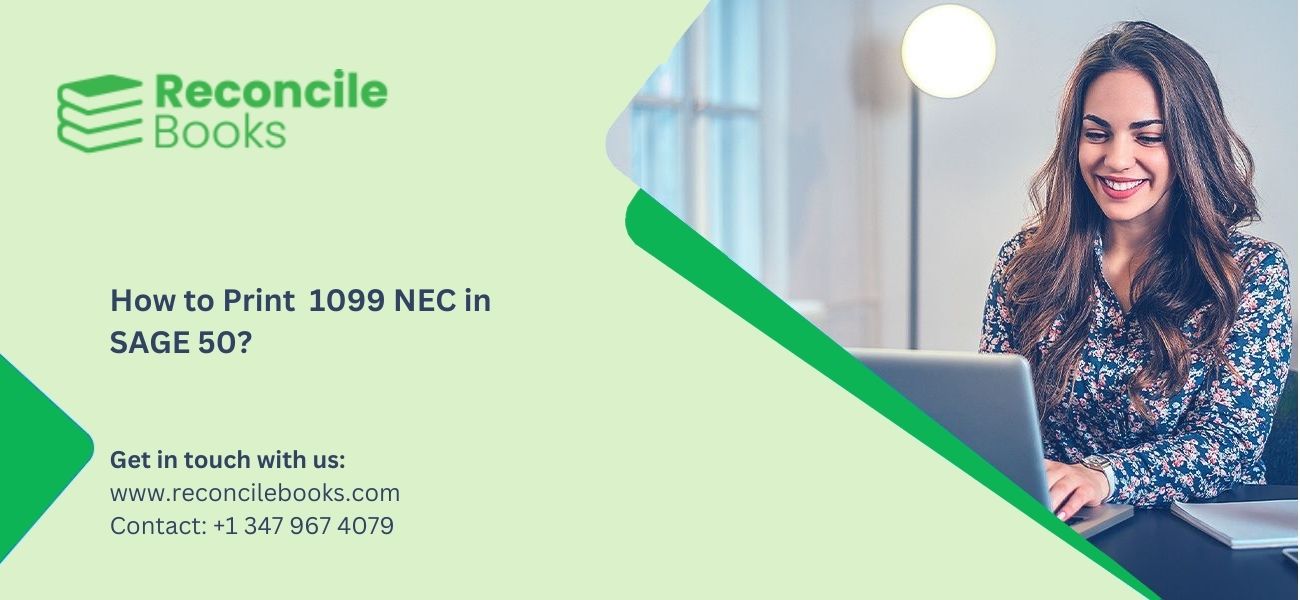
Among multiple features, Sage 50 includes feature to assist businesses file their annual taxes. You can easily e-file the 1099 and 1096 forms in Sage 50. Like every new year, you have to file the 1099/1096 forms in Sage 50. In this blog post, we will delve into the process for printing the new 1099-NEC in Sage 50 software.
Table of Contents
ToggleSteps to Print e-file the 1099-NEC/1096 Forms using Aatrix Forms:
Complete the form by following the instructions and entering any necessary data.
- Go to Reports & Forms, Forms, Tax Forms, and double-click Tax Forms.
- Select the desired 1099 form from the list of Available Forms. (1096 forms generate as part of the 1099 filing.)
- Select the correct filing year.
- Click OK.
- Follow the prompts to complete the form, filling in any required information.
See More: Print 1096-1099 in Forms In SAGE 50
Why Should We Printing the New 1099-NEC in Sage 50?
Compensation made to a non-employee is reported using the 1099-NEC form. The reporting of payments made to non-employees will no longer be included in Form 1099-MISC as of 2020, according to the IRS, which also revamped the form. The 1099-NEC has undergone more revisions for 2021.

Different Methods to Printing the New 1099-NEC in Sage 50
The below are the two different methods to printing the new 1099-NEC in Sage 50:
Method 1: For Payroll Subscribers- 4-Part Blank Perforated form or eFile
Note: The 1099 and 1096 forms will no longer be accessible for printing from the Forms menu in Sage 50 as of the 2023.0 release. However, everyone who has a working plan will be able to use Aatrix to print 1099/1096 paperwork. An Aatrix eFile subscription or manual filing with the IRS are required for efiling. Customers using Sage 50 Documents can still print 1099/1096 forms if they are using release 2022 or earlier.
On December 16, 2020, the 1099-NEC Form was made available to all clients with payroll subscriptions via an Aatrix forms update. Navigate to the Reports & Forms >>> Forms >>> Tax Forms, then double-click Payroll Tax Forms to see the most recent tax forms. This will load the most recent forms for you and automatically install any Aatrix tax forms that are lacking.
You must be using at least the 2021.1.1 (ideally 2022.1) release and have the most recent tax update loaded in order for the data to immediately appear on the 1099-NEC form.
Read More: E Filing 1099 and 1096 Form in Sage 50
Method 2: For all Customers – Print to 3-Part Red Copy or IRS Scannable Forms
Important Note: The 1099 and 1096 forms won’t be accessible for printing from the Forms menu in Sage 50 after the release of 2023.0. However, through Aatrix, any clients with an active plan will be able to produce 1099/1096 forms. The IRS must receive a manual filing or an electronic filing through Aatrix. Customers running releases 2022 and earlier can still print 1099/1096 forms using the Sage 50 Forms menu.

You can print the 1099 and 1096 forms through Sage rather than Aatrix if you do not have a payroll tax subscription.
To Print the 1099 and 1096 Forms using the Sage 50
- Select Forms, Tax Forms under Reports & Forms
- Choose the 1099-NEC or 1096 form that you want
- Choose the reporting year
- Vendors can be filtered by ID, active/inactive status, or payment method
- To obtain a preview of the printers, click on the “Refresh List” option
- The 1099 forms can be printed by selecting Print/E-mail or by selecting Print Preview to see a screen preview of them.
Suggested Reading: Sage 50 Form 1099 Adujustment Tips
Conclusion
The below are the discussed possible methods to Printing the new 1099-NEC in Sage 50. In case, you face any difficulties or stuck in between the steps, you can reach out the Team of Experts using Sage Helpdesk Team. Moreover, you can use our Live Chat option to connect with Professionals.
Frequently Asked Questions
What are 1099-NEC Form files in Sage 50?
The 1099-NEC Form was reintroduced by the IRS in 2020 to separate nonemployee compensation from the 1099-MISC. Companies must file the 1099-NEC form for individuals or entities that received at least $600 in nonemployee compensation. This form ensures accurate reporting of payments made to contractors, freelancers, and other nonemployees for tax purposes.
How do I access the 1099-NEC option in Sage 50?
To access the 1099-NEC option in Sage 50, go to the Maintain menu, then select Company Information. Ensure your company’s contact details are correctly entered. After that, navigate to Default Information and choose Vendors. In the Vendor Defaults window, click on the 1099 Settings tab to manage your 1099 configurations for vendors.
What is the procedure for printing the 1099-NEC form in Sage 50?
To print the 1099-NEC form, load blank preprinted 1099 forms into your printer. From the Reports & Forms menu, select Tax Forms, then choose the 1099-MISC/NEC form. After confirming the payroll year and vendor settings, select Print/Email to finalize the process. Ensure your vendor data meets IRS requirements for successful printing.
Which 1099 Forms can be printed in Sage 50?
Sage 50 supports a range of 1099 forms including 1099-MISC, 1099-INT, 1099-DIV, and 1099-R forms, among others. These forms cover various tax reporting needs such as income from interest, dividends, and retirement distributions. The software ensures that you can generate the correct forms for each type of payment, in compliance with IRS regulations.
Report your Issue
Latest QuickBooks Topic
- QuickBooks Desktop 2024 Download, Features and Pricing
- Traverse to QuickBooks Data Migration
- Microsoft Access to QuickBooks Data Migration
- How to Fix QuickBooks Payroll Update Error 15243?
- How to Fix QuickBooks Error Code 12057?
- Maxwell to QuickBooks Data Migration
- Master Builder to QuickBooks Data Migration
- How to Fix QuickBooks Error Code 15223?
Accounting Issue and Problem
- SAGE 50 2022 Canada Download
- Installing SAGE 50 on Windows 11
- QuickBooks Payroll Item List Does Not Appear
- QuickBooks Firewall Blocking
- How to Email QuickBooks File
- Why QuickBooks Slow
- Why QuickBooks Freezing
- QBWC1085
- QuickBooks Scan Manager
- QuickBooks Payroll Liabilities Not Showing
- QuickBooks Unable to Send Emails Due to Network Connection Failure
- QuickBooks Utility Application
- QuickBooks Unable to Save
- How to UnFreeze QuickBooks
Search by Categories