Making Sage Digital Tax for Vat
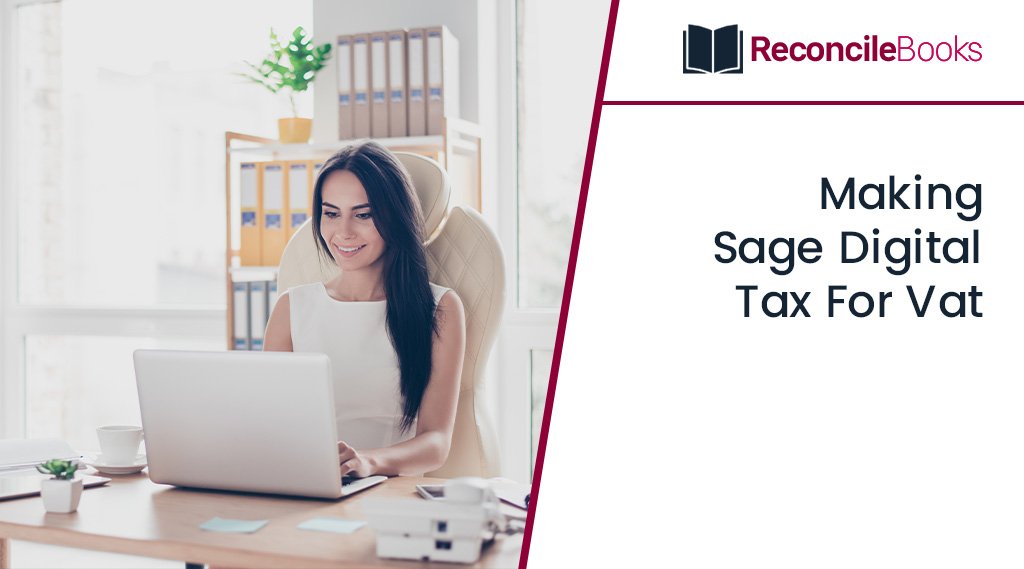
Well, making tax digital (MTD) for VAT is legislation from HMRC that affects how all VAT-registered businesses must do their VAT accounting. To get aware of the Sage Digital Tax for Vat, read this article throughout the end. This will help you on MTD for VAT for both businesses and agents. Before we get into details, let’s first have a quick overview of Sage digital tax for vat.
Table of Contents
ToggleOverview: Sage Digital Tax for Vat
If your company is subject to Making Sage Digital Tax for VAT, you must electronically submit your VAT returns. Additionally, you must digitally maintain your VAT records. MTD for VAT, in its simplest form, mandates that you submit a VAT Return using accounting software that can communicate with HMRC’s computers (or use a computerised accounting process that can do so).

Furthermore, you must make sure that you are abiding by the rules because the deadlines for filing VAT Returns are approaching. Actually, it’s possible that HMRC has already written or emailed you to let you know what you need to do in relation to Making Tax Digital right now.
Important Note: You can no longer submit quarterly or monthly VAT returns using your current VAT online account as of 1 November 2022, while HMRC has granted an extension for some businesses.
What Exactly was the Mandate for MTD for VAT in April 2022?
Every VAT-registered business must implement Making Tax Digital for VAT (apart from those that are digitally excluded). When the new regulations went into effect for the first time in April 2019, enterprises that were registered for VAT but fell below the VAT threshold (currently £85,000) were exempt from MTD for VAT. However, it changed in April 2022 when the MTD mandate for VAT on those businesses went into effect.
Suggested Reading: Sage 50 Payroll Tax Calculation Errors
Running a VAT Registered Business and New to MTD for VAT?
You must adhere to the MTD regulations starting with your first full VAT accounting period after 1 April 2022, unless you are exempt. It should be noted that adopting MTD for VAT-compatible accounting software does not guarantee compliance. Although HMRC automatically registers you for the programme, you still need to make sure the feature is turned on in your software and that you are using digital accounting records.
When Should Companies Begin Using Making Sage Digital Tax for Vat?
For companies that are new to MTD for VAT, the regulation is straightforward.
Assuming you are a “voluntary filer” and are below the VAT threshold, you are required by law to begin complying with Making Tax Digital on the first day of your first VAT period that started on or after 1 April 2022.
Thus, let’s look into few example:-
- If your VAT period ended on March 31, 2022, the first VAT quarter under MTD for VAT will begin on April 1, 2022.
- If the end of your VAT period is 30 April 2022, your first VAT quarter under MTD for VAT will begin on May 1, 2022.
- If the end of your VAT period is May 31, 2022, your first VAT quarter under MTD for VAT will begin on June 1, 2022.
Furthermore, as of 1 November 2022, you can no longer submit quarterly or monthly VAT Returns through your current VAT online account because this method has been abolished. You must now submit your VAT returns using MTD-compatible software. To avoid a fine/penalty from HMRC, be sure you’re following that procedure.
Note: Do you submit VAT Returns on a yearly basis? Despite HMRC’s brief delay for surviving businesses to become compliant by May 15, 2023, you should still be making all effort to submit in accordance with MTD.
As an Agent, Assisting Companies to Adhere to MTD for VAT
When it comes to helping your clients comply with MTD for VAT, you as an agent or accountant must take a number of steps.
Or, if you’re using an agency or accountant to help you with MTD for VAT, make sure they’re doing the following to assist you.
Step 1: Get the Right Software
Verify that the business’s software can handle MTD for VAT, which enables digital record keeping and direct reconcile VAT returns to HMRC.
Help your client in selecting compatible software if the current version is incompatible.
The MTD-ready software search tool is provided by HMRC, and it is available to both businesses and agents. Notably, Sage Accounting and all other essential Sage products are compatible.
Step 2: Create an Agent Services Account

You must register for an agent services account if you haven’t already. This enables you to manage Making Tax Digital on your clients’ behalf (including both MTD for VAT and, when it arrives in 2024, MTD for Income Tax).
You must register as an agent with HMRC prior to opening an agent services account. This is not an online application, but a postal one. You must first register with a supervisory authority (or HMRC) on anti-money laundering before you may seek to be an agent. This may already be set up by your chartered body (ACCA, AAT, CIMA, etc).
If you have any specific query, also get in touch with the experts of Sage 50 Live Chat help.
Step 3: Link Existing VAT Clients to your Agent Services Account
You must copy the VAT returns to your agent services account if your customer has already given you permission to file them before MTD for VAT.
By selecting the proper option, you can accomplish this within the agent services account itself.
Step 4: Ask New Clients to Authorise you to Link them
You can utilise the agent services account to ask a customer to authorise you if they have already been automatically signed up for MTD for VAT, possibly before you started working with them.
You can then email your client the resulting authorization request (a web link). But be careful, as the link has a time limit and will disappear if they don’t reply right away.
What Companies Must Do After Automatically Signing Up for MTD for VAT.
If you’re a sole proprietor, an individual, a corporation, or any other kind of entity, here is all you need to know about how to register for MTD for VAT.
Suggested Reading: Sage 50 Payroll Tax Calculations Could not be Found
Step 1: Check your Software
Make sure you’re utilising MTD-compatible software that’s appropriate for your company and will interface with HMRC.
If your existing software does not permit you to file your VAT returns in this manner, you must change to a system that does as soon as possible.
Step 2: Activate the MTD for VAT Feature in your Software
Once you have suitable software, make sure the MTD for VAT capability is turned on and that the software’s VAT setting is correct. Most likely, there will be an option like “Enable MTD,” “Authenticate,” or something similar in the settings, options, or feature menu area. If you’re unsure of how to do this, see your software provider.
Step 3: Keep Digital Records
Start preserving all accounting records digitally for current and future VAT returns if you haven’t already utilised your software. This is a necessary condition for MTD for VAT.
Step 4: Make Use Your Software all Year Round
Throughout the year, keep utilising your software to submit all upcoming annual, quarterly, or monthly VAT returns to HMRC.
How to Create and Submit an MTD for VAT Return?
When the time for your VAT return approaches, you must file it using the accounting or bridging software used by your company. Various accounting software programs allow you to file VAT reports; generally, you should seek for a provision to create a VAT report or return, or something comparable, within it.
Let’s say you recorded your VAT accounting for the prior period using the accounting software. However, don’t forget to enter any modifications. The report should be generated automatically. The software will then likely need to be instructed to begin submitting utilising the MTD process.
Suggested Reading: Sage 50 Corporation Tax Error 9288
Step by Step to Create and Submit an MTD for VAT Return Using Sage Accounting
The procedures for submitting a Making Tax Digital for VAT Return using Sage Accounting are as follows:

Step 1: Click the Reporting heading while viewing your accounting summary, then click VAT returns
Step 2: Select the Create VAT return button in blue
Step 3: Your dates are determined automatically based on how HMRC requires you to report on your company. Simply click the Calculate button to get started.
Step 4: You might need to make adjustments after the calculations are finished and the results are shown. To achieve this, click the Adjust link next to the necessary adjustment’s amount.
Step 5: Additionally, you can select the Detailed Report button to view more details about the return, and you can click the Print option to print a paper copy of the return. But neither of these is required in order to submit the return.
Step 6: If you’re satisfied with the figures in the VAT Return, select Submit Online to HMRC, then select Save.
Step 7: You will see a dialogue box asking you to confirm that you are satisfied with the return. To finish the entry, click the Finalize and Submit option.
Step 8: The VAT Return List will be displayed to you, along with a brief status notice on the return’s status. Repeating Step 2 above will allow you to see this list in the future.
Suggested Reading: How to Setup Sales Tax in Sage 50
Conclusion
Therefore, this is the complete Sage digital tax for vat. In case, your any questions are unanswered, feel fee to get in touch with our Sage Professionals who are available 24*7 for your assistance. You simply click here to dial us +1347-967-4079 Sage Helpdesk Team or Sage Customer Helpdesk, they will dedicatedly be committed to serving your doubts all round the clock.
Frequently Asked Auestions
Q. What Happens if I Don’t Submit Sage Digital Tax for Vat by the Deadline?
Ans. In the first year of the Making Tax Digital mandate, HMRC applied penalties with a “soft touch”. It isn’t doing this anymore. You must do everything correctly from the start, or you risk punishment. MTD for VAT will implement a points-based late submission system starting in January 2023. Additionally, if your payment is more than 16 days late, penalties will apply (or fail to agree to a Time to Pay arrangement with HMRC).
Q. When Do Companies Need to Submit their MTD for VAT Returns?
Ans. Remember that you typically have one calendar month plus seven days from the end of the VAT accounting period to file your VAT return and payment. The reporting deadline for your company should always be verified in your online VAT account on the HMRC website, nevertheless.
Q. What are the Steps Involved in Setting Up VAT on Sage 50?
Ans. You are supposed to perform the following steps to set up VAT on Sage 50:
- Obtain the MTD setup
- Any draught VAT returns should be deleted or submitted
- You must resubmit any unsuccessful VAT returns
- Type in the VAT registration number
- Go to the Business setting
- Add the accounting dates and VAT and you’re done.
Report your Issue
Latest QuickBooks Topic
- QuickBooks Desktop 2024 Download, Features and Pricing
- Traverse to QuickBooks Data Migration
- Microsoft Access to QuickBooks Data Migration
- How to Fix QuickBooks Payroll Update Error 15243?
- How to Fix QuickBooks Error Code 12057?
- Maxwell to QuickBooks Data Migration
- Master Builder to QuickBooks Data Migration
- How to Fix QuickBooks Error Code 15223?
Accounting Issue and Problem
- SAGE 50 2022 Canada Download
- Installing SAGE 50 on Windows 11
- QuickBooks Payroll Item List Does Not Appear
- QuickBooks Firewall Blocking
- How to Email QuickBooks File
- Why QuickBooks Slow
- Why QuickBooks Freezing
- QBWC1085
- QuickBooks Scan Manager
- QuickBooks Payroll Liabilities Not Showing
- QuickBooks Unable to Send Emails Due to Network Connection Failure
- QuickBooks Utility Application
- QuickBooks Unable to Save
- How to UnFreeze QuickBooks
Search by Categories