How to Use QuickBooks in Linux?
Home » QuickBooks Desktop » How to Use QuickBooks in Linux?
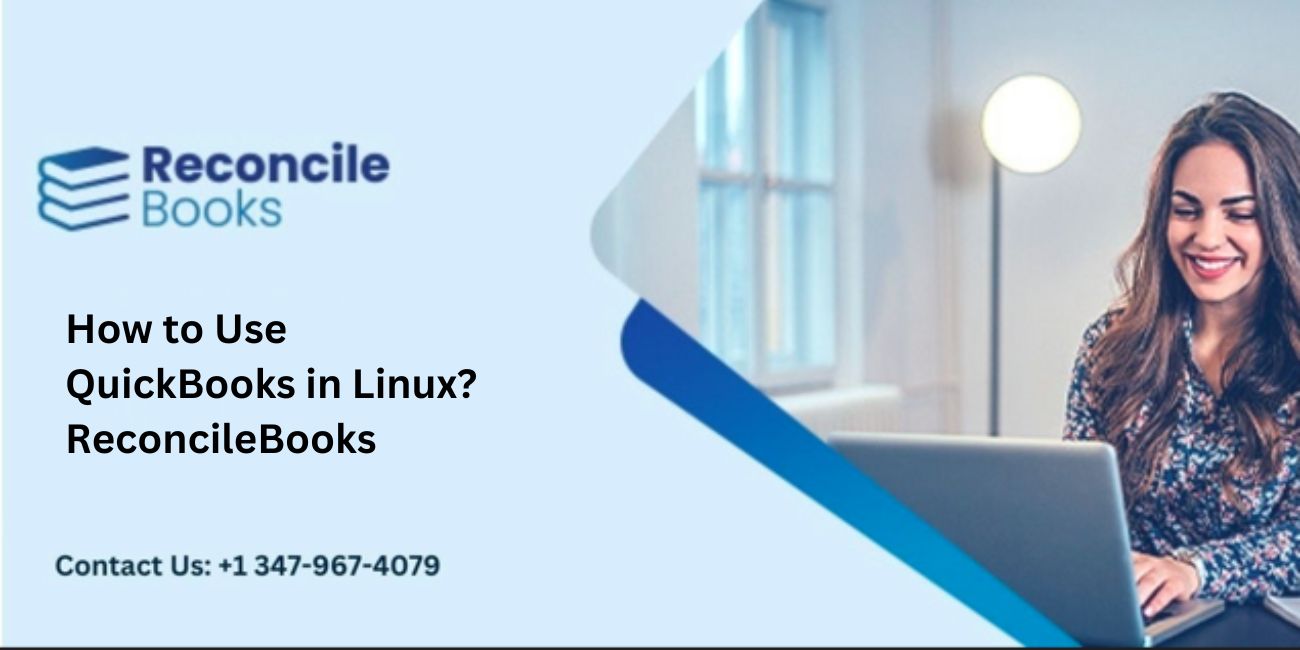
Need Expert Help: Are you getting How to Use QuickBooks in Linux? and don’t know how to solve it? In that case, you must get immediate help from our QuickBooks experts by dialing the ReConcileBooks helpline number at any time.
Although the majority of today’s workforce prefers Windows for their desktop, a small but growing minority also favors Linux over Windows, Mac OS, and other operating systems (OS). However, for all intents and purposes, even these businesses have been forced to use dedicated Windows machines for carrying out their office duties. In actuality, Linux is still not supported by many of the commonly used desktop programmers. QuickBooks is one of these software programs. Linux does not natively support the running of QuickBooks. To operate QuickBooks, you shouldn’t use it as an excuse to buy Windows desktop computers. Let’s look at the QuickBooks on Linux options that users have.
Table of Contents
ToggleHow to Install QuickBooks on Linux Server?
Install the Database server manager
Install the Database Server Manager by following these steps:
- Log in as the root user on the Linux server.
- Obtain the Linux Database Server Manager package.
- Run the command: `rpm -ivh packagename` and hit Enter. Replace “packagename” with the actual name of the Linux Database Server Manager RPM package.
Set up of the Linux server manager
After successfully installing the Linux Server, proceed by executing the following steps as the root user:
- File Directory Elaboration: Provide a detailed explanation of the various file directories involved in the system.
- Samba Share Generation: Create a Samba share to facilitate file and printer sharing between Linux and Windows systems.
- qbmonitord.log Logging Activation: Initiate the logging of activities in the qbmonitord.log file for effective monitoring.
For a more comprehensive understanding of these procedures, refer to the PDF version of the Linux Database Server Manager Installation and Configuration Guide. This guide contains in-depth information and instructions for a smoother process.
Install Linux Database Server Manager
Important Note: For OpenSUSE users running a Linux server, it is critical to have the fam-server package version 2.7.0.29 enabled. Here’s how you can set it up:
- Download the RPM package for Linux Database Server Manager.
- Gain root access by opening a terminal window and entering the command `sudo su` followed by your root password.
- Verify the package’s authenticity using the GPG public key. Download the public key to your Linux server and execute the command `rpm –import qbdbm-pubkey.asc` in a terminal window. This action adds the public key to the server’s trusted key database.
- Check the package’s integrity by running the command `rpm -K packagename` in the terminal (replace `packagename` with the actual name of the downloaded Linux Database Server Manager RPM package). If the result indicates “gpg ok,” proceed to the next step. If not, remove the downloaded packages and repeat steps 1 to 3.
- Install the Linux Database Server Manager RPM package by entering `rpm -ivh packagename` in a terminal window (replace `packagename` with the actual name of the package).
- Set up a designated directory to house your QuickBooks company files.
- Move your QuickBooks company files to the newly created directory.
Configure the QuickBooks in Linux Database Server Manager
As the root user, adhere to these instructions to configure the Linux database manager:
Step 1: Revise the qbmonitord.conf file.
Step 2: Establish a Samba share.
Step 3: Record messages in the qbmonitord.log.
Obtain the PDF edition of the Installation and Configuration Guide for the Linux Database Server Manager for more detailed information.
How to Use QuickBooks on Linux Systems?
Linux users are too concerned with security and value the flexibility that the operating system offers in comparison to other operating systems. Unfortunately, this also means that it is better suited to run open-source apps, making it hard to run a commercial programme like QuickBooks directly as. There are no deb and source packages available. Here are some options to running QuickBooks on Ubuntu and other Linux versions.
Using Windows Emulator
Using a Windows emulator is the most common way to run QuickBooks Desktop on Linux computers. Typically, these are compatibility layers that emulate Windows internal logic or translate real-time API calls from Windows applications to simulate the functionality of the application on Linux.
The use of emulators has a few drawbacks:-
- Not all QuickBooks Desktop versions work perfectly with this configuration.
- Windows apps running on it can destroy files, change startup scripts, and open the system vulnerable to security concerns. They can also act as an attack gateway.
- Workflows can be harmed by Windows updates, which are far more difficult to fix.
Using QuickBooks on Linux Servers
Linux servers are compatible with the top-tier QuickBooks Enterprise accounting software. However, there is a restriction that only the QuickBooks Desktop Enterprise database server housing the company files can be used. Windows client machines will still be required for users to access their corporate data.
- Even though Intuit offers a native solution for Linux system compatibility, there are certain configuration specifications for the system to function at its best.
- Fedora, OpenSUSE Leap, and Red Hat Enterprise distributions are the only ones that work with Linux Database Server Manager for QuickBooks.
- Networks running at speeds lower than 100 mbps suffer from performance degradation.
- To access company files, you will still need Windows computers, or at the very least a thin client (like Citrix Windows desktop).
Using Hosted Solutions
The final option for accessing QuickBooks on Linux is hosting, which is also likely the most complete one. You can keep using the same “non-broken Linux PCs” that don’t include any Windows components because this method doesn’t call for any modifications to your current Linux OS.
In order to access QuickBooks Desktop hosted on a server, you can use remote desktop protocols or only a supported web browser with hosted QuickBooks. As a software as a service (SaaS) solution, the entire configuration is accessible from any device, including mobile phones and tablets, in addition to your Linux computer.
Conclusion
We made an effort to include helpful material in the blog, and we hope you find it appealing. But if you need any assistance using QuickBooks in Linux or want to learn more about this topic, you can contact our QuickBooks Helpdesk Team for immediate assistance. If you have any specific query, also get in touch with the experts of QuickBooks Live Chat 24×7.
FAQs!
How Can QuickBooks be Made to Work with Ubuntu Linux?
First, the QuickBooks should be installed. Install QuickBooks on your computer by inserting the installation CD. Once the QuickBooks symbol appears on the desktop, wait for it. After that, click again on the icon to access the CD’s content and find “Install.exe”. To launch your program with the wine emulator, enter click on this file.
Can QuickBooks be Installed on Linux?
Since QuickBooks is Linux-based, you may use text commands to download, install, and set up apps and utilities.
Read also: QuickBooks Not Open After Windows 11 Update
Is QuickBooks Linux Compatible?
No, there isn’t any official Ubuntu Linux version available. Both Mac OS and Windows QuickBooks support. The user must suggest finding a virtual machine. Consequently, running the QuickBooks database and programing is simple.
Report your Issue
Latest QuickBooks Topic
- QuickBooks Desktop 2024 Download, Features and Pricing
- Traverse to QuickBooks Data Migration
- Microsoft Access to QuickBooks Data Migration
- How to Fix QuickBooks Payroll Update Error 15243?
- How to Fix QuickBooks Error Code 12057?
- Maxwell to QuickBooks Data Migration
- Master Builder to QuickBooks Data Migration
- How to Fix QuickBooks Error Code 15223?
Accounting Issue and Problem
- SAGE 50 2022 Canada Download
- Installing SAGE 50 on Windows 11
- QuickBooks Payroll Item List Does Not Appear
- QuickBooks Firewall Blocking
- How to Email QuickBooks File
- Why QuickBooks Slow
- Why QuickBooks Freezing
- QBWC1085
- QuickBooks Scan Manager
- QuickBooks Payroll Liabilities Not Showing
- QuickBooks Unable to Send Emails Due to Network Connection Failure
- QuickBooks Utility Application
- QuickBooks Unable to Save
- How to UnFreeze QuickBooks
Search by Categories