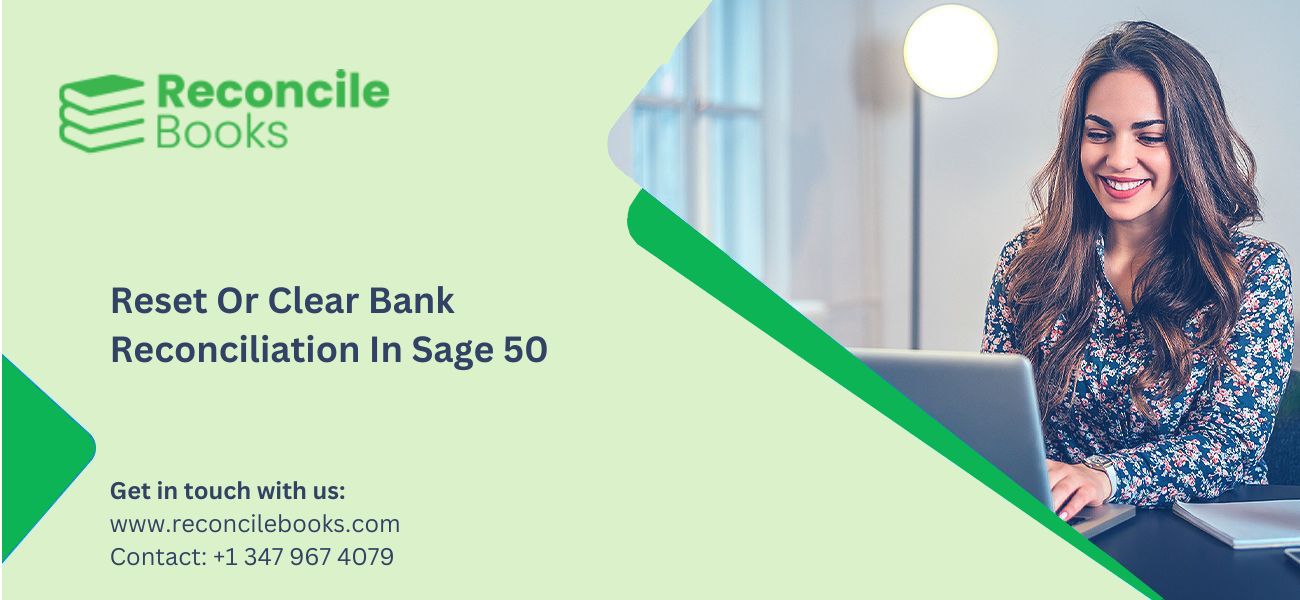Sage 50 Resetting Reconciliation
The general situation arose during the reconciliation process when users made the beginning balance adjustment to reconcile and later realized that they needed to begin it from the upcoming month. To handle this condition, Sage permits you to clear the reconciliation account to reset the preferred value. ReconCileBooks explore the process for clear bank reconciliation in Sage 50 which is quite similar to Undo Reconciliation In Sage 50. The difference between both processes is that you have to take a large amount of transactions while resetting reconciliation.
Overview Resetting Reconcile Sage 50 Pro, Premium, Quantum Accounting
- What Does Clear Reconciliation Mean In Sage 50 ?
- Instruction Resetting Reconciliation Sage 50
- Assistance Unable To Reset Or Clear Reconciliation Sage 50 Accounts
Why is it Important to Clear or Reset Bank Reconciliation In Sage 50?
Significance of clear reconciliation:
When the user gets any discrepancy in the account, you have reconciled for the previous month, or there might found an Unresolved Amount Sage 50 Reconcile issue. In such conditions, the best option is to reset the amount. Once you clear the reconciliation amount, you can reset it and do the required right task.
How to Reconcile the Bank Account in Sage 50?
Here are the steps to reconcile the bank account in Sage 50 Accounts:
Step 1 – Fill out the Statement Summary
- Choose the appropriate bank account from the list of bank accounts.
- Click on Reconcile.
- Submit your statement’s Ending Balance.
- Submit your Statement’s date. (The date when your statement goes up)
- Fill out the Interest Earned amount along with the Date.
- Fill out Account Charges along with the Date.
- Hit the OK button.
Note: While reconciling in the Reconcile window you will get the option to change the statement summery information by clicking on the Edit icon.
Step 2 – Verify the Last Reconciled Balance
In the Matched transactions section, you must look for the Last reconciled balance.
Does the Last reconciled balance equal the opening balance on the bank statement you’re working with?
- Yes, it matches: Keep going and continue matching your transactions.
- No, it doesn’t match. You will have to find out the reason as to why it is not matched.
See More: Sage 50 Bank Reconciliation
Step 3 – Verify the Transactions and Match them
In the Un-matched transactions section:
- On your bank statement, you will have to select the first transaction that you can see.
Click on Match >>
- The transaction will move from the Un-matched transactions section to the Matched transactions section.
- Until every transaction matches your bank statement, repeat steps 1 and 2
Note: If you want to select multiple transactions at once, hold down the Ctrl key. Alternatively, you can adjust your settings to select multiple records just by clicking on them.
- If you have a transaction showing on your bank statement but haven’t entered it in Sage 50 Accounts, you can create an adjustment.
- If you want to see a list of unmatched items before completing the reconciliation, click on the Report option.
- By selecting Save progress and complete later, you can save your work at any moment. To continue the saved reconciliation, click on the Use Saved button.
Step 4 – The Bank Statement Must Be Reconciled
After matching all the relevant transactions, make sure the Matched Balance and the Statement Balance are the same. The Difference should be zero.
- If the difference is zero, click Reconcile. As the program verifies your transactions and generates a PDF of your reconciled statement, a progress bar will appear.
- You must find out why if the difference is not zero.
To save your work, click Save progress if necessary. To view the reconciliation that is saved, click on the Use Saved option the next time.
More Info: How to Reconcile SAGE 50
Step 5 – View reconciled report (Optional)
- First, click on “Bank Accounts” and then select the bank account you need.
- Next, click on “Reconcile” and then click “OK.”
- After that, click on “View History.”
- Finally, double-click on the PDF file you need to view.
Note: A PDF file will open for each reconciliation, and the file name will show the bank account and the date of reconciliation.
Can’t Reset Bank Reconcile Sage 50
That’s all about the Sage 50 Clear reconciliation process. If you stuck anywhere while performing the above steps or need any further assistance on reconciliation concepts, then Connect with Sage 50 Help Phone Number. ReconCileBooks Sage advisors are available 24*7 to assist you and provide you with the latest solutions. This platform serves as one-stop solutions for all reconcile related problems in Sage, whether it is reconciling statements, reconciliation dispensaries, etc. Resolve all your obstacles in a single call. You can also send an email or chat with one of the professionals through a Sage 50 Live Chat. Get the best assistance with excellent resolution in one go!
A Frequently Asked Questions
What is a Bank Reconciliation in Sage 50?
A bank reconciliation in Sage 50 is a process that compares the transactions recorded in your Sage 50 software to the transactions recorded by your bank. This helps you to identify any discrepancies and ensure that your accounting records match your bank statement
How Do I Reset My Bank Reconciliation in Sage 50?
1. Click on the “Tasks” menu and select “Bank Reconciliation“.
2. Select the bank account that you want to reset.
3. Click on the “Reset Reconciliation” button.
4. Confirm that you want to reset the reconciliation by clicking “Yes“.
Why Do I Need to Reset My Bank Reconciliation in Sage 50?
There may be situations where you need to reset your bank reconciliation in Sage 50. This could be due to errors in the reconciliation process, changes in your accounting practices, or if you want to start the reconciliation process over from scratch