How to Create a Journal entry in QuickBooks Online?
Home » QuickBooks » How to Create a Journal entry in QuickBooks Online?
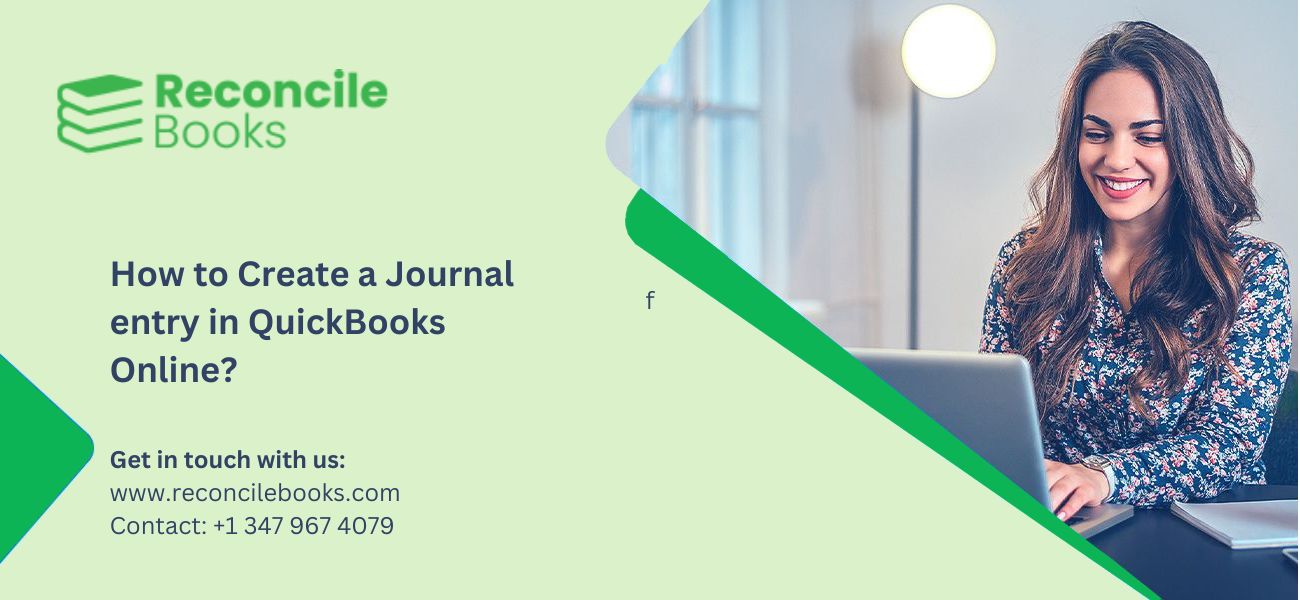
Creating journal entries in QuickBooks Online is important for managing changes, correcting errors, and ensuring accurate financial records. This guide provides a simple, step-by-step process for making journal entries, explaining when to use them and how to avoid common mistakes. Whether you are reallocating funds or recording unique transactions, this guide explains how to create a journal entry in QuickBooks Online and edit, reverse, delete, and set a journal entry to recur.
Table of Contents
ToggleHow to create journal entries in QuickBooks Online?
To create journal entries in QuickBooks Online follow the below steps:
- Click + New, then select Journal Entry.
- On the first line:
- Choose an account from the Account field.
- Enter the amount in the Debit or Credit column, depending on the required transaction type.
- On the second line:
- Select the corresponding account where the money is being moved to or from.
- Enter the same amount in the opposite column (Debit or Credit) to balance the entry.
Suggested Reading: Download QuickBooks Desktop 2024
- Verify the amounts to ensure the Debit and Credit columns match—this confirms the accounts are balanced.
- Add details in the Memo section to document the purpose of the journal entry.
- Click Save and new to create another entry or Save and close to finish.
See More: How to Create Journal Entry In QuickBooks Desktop
How to edit a journal entry in QuickBooks Online?
Below are the steps to edit journal entries in QuickBooks Online:
- Open Settings and select QuickBooks Chart of Accounts.
- Find the account related to the journal entry.
- In the Action column, click Account History.
- Locate and select the journal entry, then click Edit.
- Make changes as needed.
- Click Save and Close or Save and new to update.
How to delete a journal entry in QuickBooks Online?
If you need to permanently delete a journal entry made by mistake, follow these steps carefully. Deleting a journal entry can affect your account balances, so ensure it’s necessary before proceeding:
Important: Deleting a journal entry changes account balances. Only delete if necessary. Accountants may create an adjusting entry instead.
- Go to Settings and open Chart of Accounts.
- Locate the account with the journal entry and click View Register.
- Find the journal entry marked as “Journal” in the Ref No. or Type column.
- Click the journal entry to view its details.
- Select Delete and confirm by clicking Yes.
See Here: How to Adjust Journal Entry In QuickBooks Online
Conclusion
Managing journal entries in QuickBooks Online ensures accurate financial records and simplifies bookkeeping tasks. By following the outlined steps for creating, editing, reversing, or deleting entries, you can maintain balanced accounts and address errors effectively. Always double-check entries to avoid mistakes and consult an accountant if you are unsure about making changes. Consistent management of journal entries supports clear and reliable financial reporting.
Frequently Asked Questions
What is the purpose of a journal entry in QuickBooks Online?
A journal entry records transactions that cannot be entered directly through other modules, such as adjustments, reallocations, or unique financial events.
Can I create a recurring journal entry in QuickBooks Online?
Yes, you can set journal entries to recur. While creating or editing a journal entry, look for the option to make it recurring, then customize the frequency and end date.
What happens if I delete a journal entry?
Deleting a journal entry permanently removes it from your records and may impact your account balances. Consider consulting an accountant before deleting entries.
How do I know if a journal entry is balanced?
A journal entry is balanced when the total amounts in the Debit and Credit columns are equal. QuickBooks will not allow unbalanced entries to be saved.
Report your Issue
Latest QuickBooks Topic
- QuickBooks Desktop 2024 Download, Features and Pricing
- Traverse to QuickBooks Data Migration
- Microsoft Access to QuickBooks Data Migration
- How to Fix QuickBooks Payroll Update Error 15243?
- How to Fix QuickBooks Error Code 12057?
- Maxwell to QuickBooks Data Migration
- Master Builder to QuickBooks Data Migration
- How to Fix QuickBooks Error Code 15223?
Accounting Issue and Problem
- SAGE 50 2022 Canada Download
- Installing SAGE 50 on Windows 11
- QuickBooks Payroll Item List Does Not Appear
- QuickBooks Firewall Blocking
- How to Email QuickBooks File
- Why QuickBooks Slow
- Why QuickBooks Freezing
- QBWC1085
- QuickBooks Scan Manager
- QuickBooks Payroll Liabilities Not Showing
- QuickBooks Unable to Send Emails Due to Network Connection Failure
- QuickBooks Utility Application
- QuickBooks Unable to Save
- How to UnFreeze QuickBooks
Search by Categories