How to Create Journal Entry in QuickBooks Desktop?
Home » QuickBooks » How to Create Journal Entry in QuickBooks Desktop?
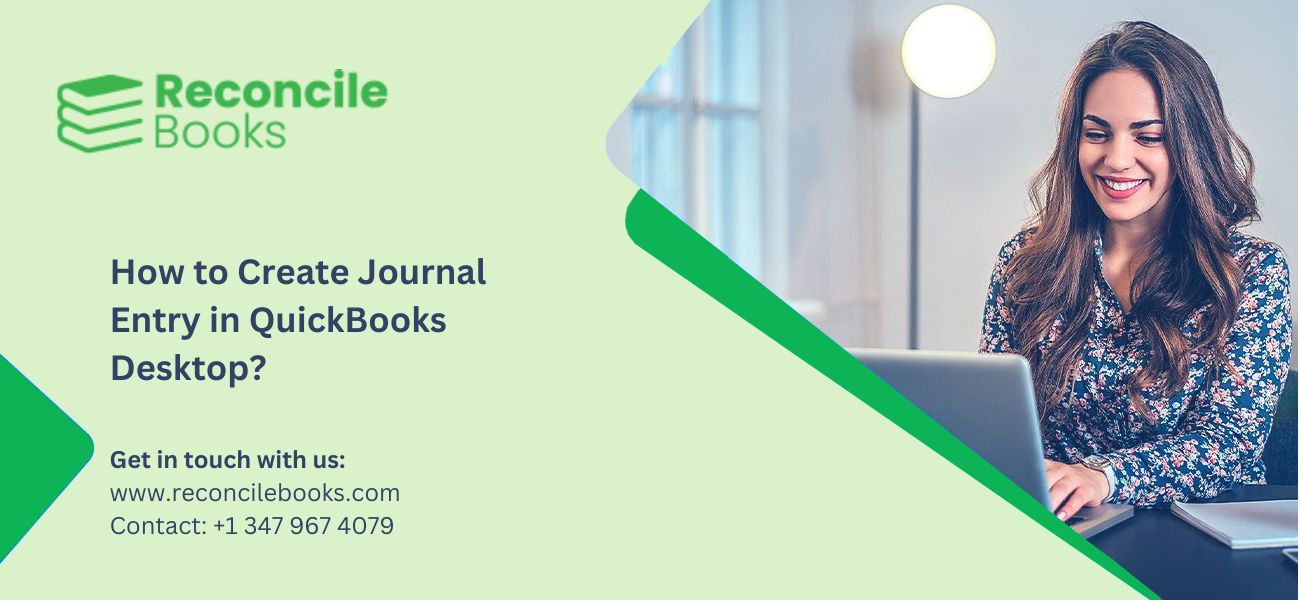
A journal entry in QuickBooks Desktop is a manual method to record financial transactions directly into the general ledger. It is used for adjustments, corrections, or complex transactions that cannot be entered through standard QuickBooks forms. Each journal entry follows the double-entry accounting system, ensuring that debits equal credits. This tool is important for accountants and advanced users who need precise control over account balances.
Table of Contents
ToggleSteps to Create Journal Entries in QuickBooks Desktop
Check out the following methods for recording journal entries in QuickBooks Desktop 2024:
Step 1: Access the Journal Entry Feature
- Click the + icon at the top right of the screen.
- From the drop-down menu, select Journal Entry.
- A new window will appear for entering the required information.
Step 2: Enter date and journal number
It should be noted that the journal entry form in QuickBooks Online is not overly difficult.
- Adjust the journal date if needed. By default, QuickBooks fills in the current date.
- If using a different date, update it first.
- Enter the journal number manually, or allow QuickBooks to assign it automatically.
Step 3: Fill in Required Details
- Accounts: Select accounts from the chart of accounts.
- Debits and Credits: Ensure the debit and credit amounts are equal. Debits should be entered first.
- Description: Add a description for the transaction.
- Name: Choose a client, vendor, or employee if applicable.
- If the debit and credit totals do not match, change the distribution line.
Step 4: Save the Journal Entry
- Verify all details and total the debits and credits.
- Select a recurring journal entry schedule if needed.
- Click Save & Close to save and exit, or Save & New to save and open a new entry window.
See More: Adjust Journal Entries In QuickBooks Online
Steps to Edit a Journal Entry in QuickBooks Desktop
- Open the QuickBooks Desktop application and log in to your company file.
- Go to the Company menu and select Make General Journal Entries.
- In the General Journal window, click the Find button or use Ctrl + F to search for the specific journal entry.
- Use the filters (e.g., date, amount, or entry number) to locate the journal entry you want to edit.
- Select the entry from the search results and click Go To.
- Make the necessary changes to the accounts, amounts, or other details in the journal entry.
- After editing, click Save & Close or Save & New to save your changes.
- Review your updated reports (e.g., General Ledger or Trial Balance) to ensure accurate edits.
See More: How to Create journal entry in QuickBooks Online
Steps to delete a journal entry in QuickBooks Desktop
If you made a journal entry by mistake, you must follow the instructions below to permanently remove it. If done incorrectly, this can result in an unbalanced account. Furthermore, if you ask your accountant to evaluate the books, they can make an adjusting journal entry rather than deleting it. The procedures to delete a journal entry in QuickBooks Online are:
- Choose the settings tab and navigate to the chart of accounts.
- Furthermore, find the account for which you created the entry and then select view register.
- Once that is done, locate the journal entry in the account register.
- The word Journal should appear in the Ref No. or Type column.
- The next step is to select a journal entry to broaden the scope.
- The user will then need to click on the delete and yes tabs.
See More: Upgrade QuickBooks Desktop version 2024
Conclusion
Journal entries in QuickBooks Desktop are important for recording manual transactions, quickbooks reconciliation adjustments, and ensuring accurate financial records. By following the outlined steps, you can create, edit, or delete journal entries with ease. Always verify that debits and credits are balanced to maintain accurate accounts. Consult an accountant for complex transactions or adjustments.
Frequently Asked Questions
Can I reverse a journal entry in QuickBooks Desktop?
Yes, QuickBooks allows you to reverse a journal entry. Open the journal entry, select Reverse, and QuickBooks will create a new entry that negates the original one.
Is it possible to attach documents to a journal entry?
No, QuickBooks Desktop does not support attaching documents directly to journal entries. However, you can add notes for additional context.
How can I identify errors in my journal entries?
You can run reports like the Trial Balance or General Ledger to spot discrepancies. Ensure that debits match credits and that account classifications are correct.
Can I create journal entries for multiple currencies?
Yes, if multi-currency is enabled, you can create journal entries in different currencies. Ensure you select the appropriate currency for each account.
How do I track recurring journal entries?
Recurring journal entries appear in the Memorized Transaction List. From there, you can manage or edit schedules as needed.
What permissions are needed to create or edit journal entries?
Users need appropriate access permissions, usually at the accountant or administrator level, to create or modify journal entries.
Can journal entries affect financial reports?
Yes, journal entries directly impact reports like the Balance Sheet, Profit & Loss, and General Ledger. Always review changes to ensure accuracy.
Report your Issue
Latest QuickBooks Topic
- QuickBooks Desktop 2024 Download, Features and Pricing
- Traverse to QuickBooks Data Migration
- Microsoft Access to QuickBooks Data Migration
- How to Fix QuickBooks Payroll Update Error 15243?
- How to Fix QuickBooks Error Code 12057?
- Maxwell to QuickBooks Data Migration
- Master Builder to QuickBooks Data Migration
- How to Fix QuickBooks Error Code 15223?
Accounting Issue and Problem
- SAGE 50 2022 Canada Download
- Installing SAGE 50 on Windows 11
- QuickBooks Payroll Item List Does Not Appear
- QuickBooks Firewall Blocking
- How to Email QuickBooks File
- Why QuickBooks Slow
- Why QuickBooks Freezing
- QBWC1085
- QuickBooks Scan Manager
- QuickBooks Payroll Liabilities Not Showing
- QuickBooks Unable to Send Emails Due to Network Connection Failure
- QuickBooks Utility Application
- QuickBooks Unable to Save
- How to UnFreeze QuickBooks
Search by Categories