How to Fix Sage 50 Installation Error 1923?
Home » Sage 50 » How to Fix Sage 50 Installation Error 1923?
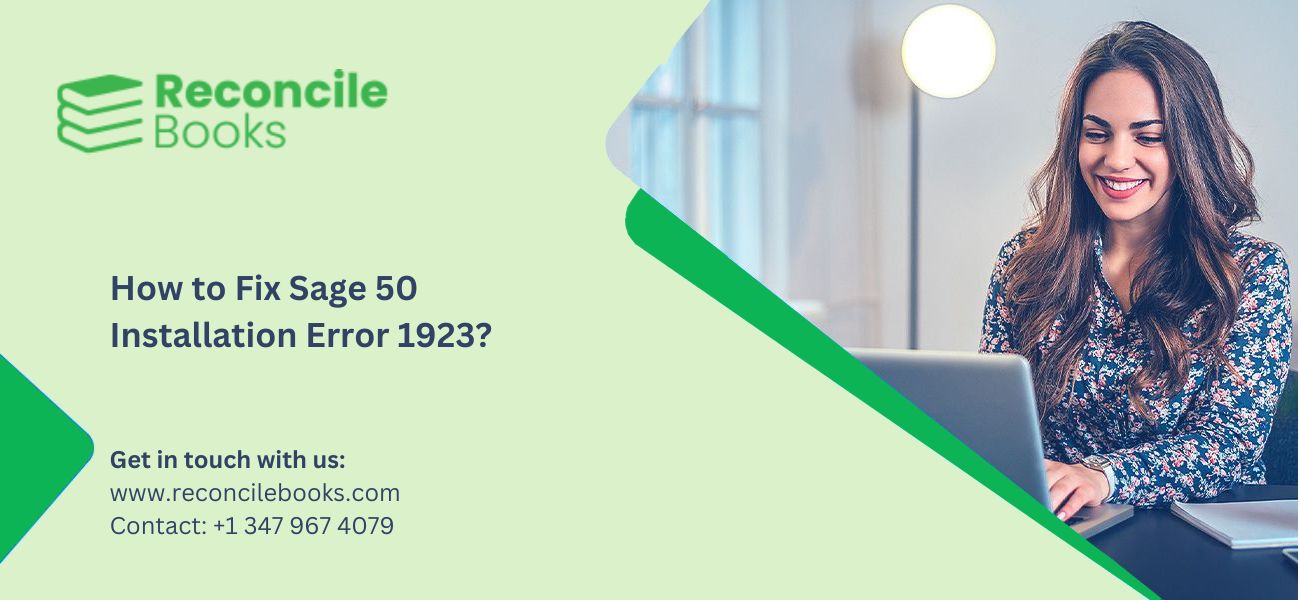
Sage 50 Installation Error 1923 arises when the system tries to erase the Sage Data Service. This error occurs due to inadequate administrative rights.
With the occurrence of the error, the following error message appears:
The error message states: “Error 1923: Sage Data Service could not start. Verify that you have sufficient privileges.”
This guide explains the causes of Error 1923 and provides clear troubleshooting steps to fix it.
Table of Contents
ToggleWhat are the reasons that trigger the Sage 50 Error 1923?
Sage 50 Error 1923 typically occurs due to system limitations or software clashes during installation. Here is the list of the key reasons that trigger the error:
- Administrator Access Issues – The user has no administrative rights.
- Antivirus Interference – The antivirus stops the installation.
- Malware or Virus Infection – A virus impacts the installation.
- Unavailable Data Service – The needed service is not running.
- Corrupted Windows Files – Damaged system files disturb the installation.
- Insufficient User Account Balance – The account lacks the required resources.
- Incomplete Software Installation – A previous attempt was unsuccessful.
- Improper System Shutdown – An unexpected shutdown triggered system issues.
How to Fix Sage 50 Error 1923?
Sage 50 Error 1923 arises due to permission errors or system conflicts during installation. Here are the steps to fix this installation error:
- Check Administrative Rights: To check whether the user has administrative rights, follow these steps:
- Click the keys “Windows + R” on the keyboard.
- Enter netplwiz and click the OK button
- You have administrative rights, if the User Accounts screen appears
- You do not have administrative rights if you are prompted for credentials.
- Confirm the Sage Data Service: To verify the Sage Data Service, follow these steps:
- Click the “Windows + R” on the keyboard
- Enter services.msc and click the “OK” button.
- Find Sage 50 Accounts Service vXX and note the exact name
- Shut down the Services window.
- Click the “Windows + R” keys again.
- Type cmd and click the “OK” button.
- Type “sc delete [service name]” and click the “Enter” button.
- Type “Exit” and click the “Enter” button.
- Restart the system and sign in as an administrator.
- Try installing Sage 50 once more.
See More: Sage 50 Error 1921
- Scan Microsoft Management Console: Scan Microsoft Console to fix Sage error 1923 using these steps:
- Click the “Windows + R” keys.
- Type MMC and click the “Enter” key.
- Click the “File > Add/Remove Snap-in”.
- Choose “Group Policy Object Editor”, and click the “Add” button.
- Now click the “Finish” button and then the “OK” button.
- Expand Local Computer Policy > Computer Configuration > Windows Settings > Security Settings > Local Policies.
- Click the option “User Rights Assignment” > “Log on as a service”.
- Click the option “Add User or Group”, include the correct user, and click the “OK” button.
- Click the “Apply” button then click the “OK” button and restart the installation.
- Resolve MS .NET Framework Errors: Fix MS.NET Framework errors and resolve Sage 50 error 1923 using these steps:
- Click the “Windows + R” keys.
- Type appwiz.cpl and click the “Enter” button.
- Locate “Microsoft .NET Framework”, hit right-click, and choose the option “Repair”.
- Download the current .NET Framework from Microsoft’s website, if repair fails,
- Run the installer and complete the instructions.
- Restart the system and look for errors.
- Deactivate ‘Use FIPS Compliant Algorithms for Encryption’: Click the “Windows + R” keys.
- Type secpol.msc and click the “OK” button.
- Expand Local Policies and click the option “Security Options”.
- Scroll down and hit twice the option “System Cryptography: Use FIPS Compliant Algorithms for Encryption, Hashing, and Signing”.
- Choose the “Disabled” option, click the “OK” button, and shut down the window.
Read More: Download SAGE 50 2023 USA Edition
What are the Additional Methods to Fix Sage 50 Error 1923?
Here is the list of the additional methods to troubleshoot the Sage 50 error 1923:
- Deactivate Antivirus and Firewall Temporarily: Deactivate the antivirus temporarily to resolve installation errors in Sage 50, using these steps.
- Open Windows Defender or third-party antivirus software.
- Deactivate Real-Time Protection temporarily.
- Turn off the Firewall settings.
- Install Sage 50 once more.
- After installation is complete, add Sage 50 as an exception in antivirus settings.
- Execute a Clean Boot to Avoid Conflicts: Perform a clean boot to avoid conflicts and resolve the Sage 50 installation error using these steps.
- Click the “Windows + R” keys, type msconfig, and click the “Enter” keys.
- Go to the “Services” tab.
- Check “Hide all Microsoft services”, then click the option “Disable all”.
- Switch to the Startup tab and click the option “Open Task Manager”.
- Deactivate all Startup applications.
- Close the Task Manager, click the “OK” button, and restart the system.
- Try installing Sage 50 once more.
- Manually Install Sage 50 Services: Manually installing Sage 50 services often resolves installation issues in Sage 50. Follow these steps
- Go to the Sage 50 installation folder: Default location:
- C:\Program Files (x86)\Sage\Accounts
- Search for Sage50Accounts_Service.exe.
- Hit right-click on the file and choose the option “Run as Administrator”.
- Follow the prompts to install the service manually.
- Restart the system and try launching Sage 50.
- Uninstall Previous Sage 50 Versions: Uninstall the prior Sage 50 version to fix Sage 50 error 1923 using these steps:
- Click the “Windows + R” keys, type “appwiz.cpl”, and click the “Enter” key.
- Locate Sage 50 Accounting in the list.
- Choose it and click the “Uninstall” option.
- Restart the system.
- Download the latest version of Sage 50 and reinstall it.
Implementing these steps will resolve Error 1923 and guarantee Sage 50 installs and runs effortlessly.
How to Prevent the Occurrence of Sage 50 Error 1923 in Future?
To prevent the occurrence of Sage 50 error 1923, follow these rules:
- Install Sage 50 as an Administrator.
- Keep Windows updated to prevent compatibility problems.
- Maintain Sage 50 .NET Framework and Windows Services correctly.
- Include Sage 50 as an exception in antivirus and firewall settings.
- Check Services.msc frequently to confirm that Sage 50 Accounts Data Service is running.
Final Words
Sage 50 Error 1923 arises due to permission restrictions, service failures, or security conflicts. Running the installer as an Administrator, configuring Sage 50 services, changing the security settings, and deactivating the security software will fix the error. Just follow the steps mentioned in this guide.
Still, if there are issues or you have a specific query related to this issue, feel free to reach out to us. Call us at +1 347-967-4079.
Frequently Asked Questions
How to check if a user has adequate user privileges to fix Error 1923?
Here are the steps to check if a user has the required user privileges to resolve error 1923
• Hit right-click on the installation file.
• Now choose the option “Run as Administrator”.
• Verify that the user account has Administrator permissions under the option “Control Panel > User Accounts”
Can disabling antivirus software help resolve this error?
Yes, antivirus software or firewalls block Sage 50 from installing or starting services. You need to temporarily disable the antivirus during installation and then re-enable it once the installation is complete.
How to confirm that Sage 50 is compatible with the Windows version?
To confirm if Sage 50 is compatible with the Windows version, you need to check the system requirements on the official Sage website. In case you are upgrading, verify that your current version is compatible with the new one.
How long is the Sage 50 installation time?
Typically, the installation takes 20 to 30 minutes, based on the system. Server installations take longer time than workstation installations.
Is it possible to install Sage 50 on a new system and then uninstall it from the old system?
Yes. It is possible to install Sage 50 on a new system using the same activation information. Uninstall Sage 50 from the old system once the license is transferred.
Report your Issue
Latest QuickBooks Topic
- QuickBooks Desktop 2024 Download, Features and Pricing
- Traverse to QuickBooks Data Migration
- Microsoft Access to QuickBooks Data Migration
- How to Fix QuickBooks Payroll Update Error 15243?
- How to Fix QuickBooks Error Code 12057?
- Maxwell to QuickBooks Data Migration
- Master Builder to QuickBooks Data Migration
- How to Fix QuickBooks Error Code 15223?
Accounting Issue and Problem
- SAGE 50 2022 Canada Download
- Installing SAGE 50 on Windows 11
- QuickBooks Payroll Item List Does Not Appear
- QuickBooks Firewall Blocking
- How to Email QuickBooks File
- Why QuickBooks Slow
- Why QuickBooks Freezing
- QBWC1085
- QuickBooks Scan Manager
- QuickBooks Payroll Liabilities Not Showing
- QuickBooks Unable to Send Emails Due to Network Connection Failure
- QuickBooks Utility Application
- QuickBooks Unable to Save
- How to UnFreeze QuickBooks
Search by Categories