Download Sage 300 – Reconcilebooks
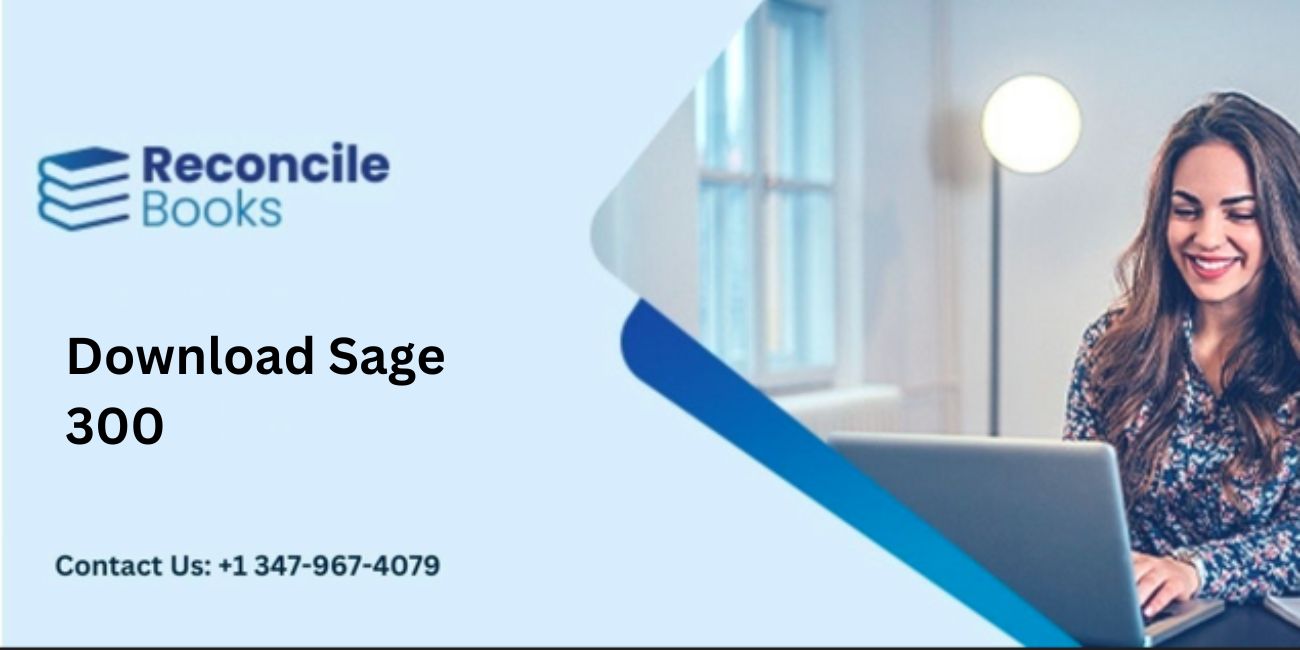
The names Sage ERP and Sage 300 ERP are also used for Sage 300. Middle market accounting management organizations use the Sage 300 line of products. With more convenient information access, reduced procedures, and enhanced mobility, many incredible features simplify and enhance your ERP experience. You can finish transactions more quickly using Sage 300 features that customers have requested. By enhancing your business’s visibility, streamlining forecasts, and mobilizing your staff, Enhanced Intelligence Reporting and Sage CRM features help you remain in touch, cooperate effectively, and accomplish your business’s goals. In this article, you’ll learn more details on Sage 300 and how to Download Sage 300 version.
Table of Contents
ToggleHow Does Sage 300 Work?
With its cutting-edge business accounting solutions that are suitable for organizations of all sizes, Sage 300 presently offers the finest performance on the market. Its immense flexibility is demonstrated by this. You can pick the package that best matches your business from a wide range of standard, advanced, and premium options, enabling you to achieve your business objectives.
A good system for organizing your company’s resources and tying together fundamental business processes like accounting and distribution was ACCPAC, which is now more commonly referred to as Sage 300. It integrates a variety of other tasks into one overarching, centralized information system, including marketing, customer service, sales, and many more.
See also: Sage 50 Undo Last Reconciliation
Features of Download Sage 300
There are number of benefits of using Sage 300. Let’s know what are them in the below section:
-
Financial Management
You may effortlessly connect all of your sales and service processes with Sage 300 software.
It contains cutting-edge financial management and accounting functions like:
- Budgeting and planning functions
- Customizable ledger
- Automated transactions
- Tax calculations
- Multicurrency conversions and support
- Invoice tracking
- Efficient payment methods and integrations
- Cash flow insights
-
Informed Decision-Making
Sage 300 cloud technologies for business integration give you a comprehensive perspective of your company along with customized dashboards and reports that give you full insight into every department. You are then able to decide how to run your firm with efficiency and knowledge.
-
Omnichannel
Both laptops and desktop PCs, as well as smartphones and tablets, can use Sage 300. This entails that you can access transactional data as well as other business-related information using any device you have on hand. Omnichannel capability is what is meant by this.
-
Project Management
Create a customizable estimate for monitoring and paying and arrange your tasks according to your timeline and financial constraints. With Sage 300 ERP, you can access every aspect of a project’s data, including expenses, roles, and implementation needs. This makes it possible for you to finish tasks quickly and affordably.
-
Logistics Management
Utilize Sage 300 to optimize production, manage inventory with automatic data transmission between systems, and coordinate procedures between warehouses in various locations. When orders are delivered on time, this leads to more effective supply chain operations, which in turn increases customer satisfaction.
-
Procurement and Supplier Management
By incorporating the Sage 300 cloud, which gives you a tool to manage your purchases and maintain precise and thorough records of your clients, you can streamline the entire purchasing process.
-
Business Intelligence and Reporting
You can gain selective access to the data you want to view and let others view via collaboration tools. This helps to locate, examine, and prevent any issues.
-
Sales Management
The Sage 300 provides you with better and more comprehensive capabilities for sales management by optimising average distribution and sales.
See related article: Sage 100 Contractor Software
Why use Sage 300 Software?
There are many benefits of using the Sage 300 software:
-
International Business Opportunities
Sage 300 can operate in several languages and carry out transactions in a variety of currencies, it is one of the most crucial resources for corporate development. With employees from numerous nations, your business will be able to collaborate successfully.
-
Control Business Growth
The use of adaptable tools improves your finances and compliance reports while giving you greater control over your entire business. You can more easily combine your sales and service tasks using its features as well.
-
Operate Anywhere
Sage 300 enables you to operate conveniently at any time and from any location. To ensure that you always remain competitive in the market, all you need is an internet connection.
-
Ease of Use
One of the most user-friendly and useful systems is Sage 300. Your entire control over business activities is provided by its outstanding and user-friendly management system. Additionally adaptable and flexible, Sage 300 can meet your needs.
Need Expert Help: Are you getting Download Sage 300 and don’t know how to solve it? In that case, you must get immediate help from our sage experts by dialing 1347-967-4079 the ReConcileBooks helpline number at any time.
How to Download and Install Sage 300?
- First, log on to the Sage Knowledgebase
- In the top right corner of this page, click Sign in
- Enter your Customer Portal Username and Password when prompted to login, then click Log on
- To access the download page for the most recent full version of your product, use the relevant link in the Download your product(s) section
- Any changes will be linked to the relevant full version download article if they are available
- For the most recent information on products, check out the Sage City forum for announcements, news, and alerts.
Installing steps of Sage 300
The Sage 300 System Manager, System Manager Components, and all Sage 300 accounting apps are installed in a single, continuous process that consists of the following two stages:
- Installing the program
- Entering a license’s details (unless you have already installed licenses for this version).
Installing the Sage 300 Programs
- Activate your DVD drive and insert the Sage 300 installation DVD
- If the installation screen does not instantly appear, launch the DVD from the DVD root directory (for example, d:\)
- The installation of one or more applications and tools needed by Sage 300 may be requested by a screen that pops up
- Click View Pre-Installation Checklist on the installation screen to access the checklist
- Before moving on, print a copy of the checklist and be sure to complete each step
- Select Sage 300 from the installation window
- Simply select Sage 300 from the installation screen
- Click Next while you’re on the Welcome screen
- Then click “Next” after selecting the option to accept the license agreement
- Next, after selecting the location where the software will be installed is the next step
- Click Next after inputting your 7- or 10-digit client ID and the firm name you’ll be using for registration in the client information field
- Enter a contact person, your dealer, and a trained consultant in the optional information, then click Next
- Click Next after choosing the Sage 500 Download edition you need
- Click Next after specifying the names and locations of your application and data folders
- Choose the features and program you want to install on the Select Features screen, and then click Next
- You must install the majority of the applications before you can use them, and they all need the essential System Manager files. Any extra specifications for each application are listed in parenthesis after the following list:
- Bank Services (requires Tax Services, G/L Subledger Services)
- Accounts Payable (requires Bank Services, Tax Services, G/L
- Subledger Services)
- Accounts Receivable (requires Bank Services, Tax Services,
- G/L Subledger Services)
- Inventory Control (requires G/L Subledger Services)
- Order Entry (requires Accounts Receivable, Inventory Control, Tax
- Services)
- Purchase Orders (requires Accounts Payable, Inventory Control,
- Tax Services)
- Project and Job Costing (requires G/L Subledger Services, Accounts
- Payable, Accounts Receivable, Tax Services)
- G/L Consolidations (requires General Ledger)
- Intercompany Transactions (requires General Ledger)
- Sage Intelligence Reporting (requires the Financials Suite)
- Payment Processing (requires Accounts Receivable, Order Entry, and Sage Exchange)
- Enter the Start menu location where you want Sage 300 to appear in the Program Folder section of the following screen, then click Next
- Press Install
- If you haven’t already installed licenses for this version, the Sage 300 License Manager will show up after installation is complete. To submit license information, adhere to the directions in the following section.
- Entering License Information: The License Information tab shows information entered during installation
- To enter the Sage 300 license information:
- Then, for each Sage 300 program, click the Licenses tab if you have activation codes
- The serial number can be entered by double-clicking in the Serial Number column
- Enter the activation code by first clicking twice in the Activation Code section
- Enter the expiration date by double-clicking in the Expiry Date column for subscription licenses
- Enter the modules’ activation codes on the Licenses tab if you installed Analysis Connector modules for Sage 300 Intelligence Reporting
- Toggle to the Users tab
- Select Insert from the menu that appears by performing a right-click on the grid. The updated entry displays your current Sage 300 edition and version
- Select LanPak from the list by double-clicking the License Type column in the new line
Avoid choosing a database-specific entry!
- Type the total number of people who need access to Sage 300 for this installation by double-clicking in the Count column. (The count is comprised of both the number of current users and the number of additional LanPak licensees you are adding)
Click Yes when prompted whether you wish to replace the current license if you have a permanent license for this version
Any active LanPak licenses are immediately deleted by the system
- Type the LanPak serial number that Sage gave by double-clicking in the Serial Number field
- Type the activation code that Sage gave after double-clicking in the Activation Code column
You can generate a temporary license if you don’t yet have an activation code by leaving the activation code empty
- To exit the field, press Tab or click somewhere else on the grid
The system inserts Activated in the Activation Code box and adjusts the Count to the purchased amount (if necessary)
One Report Manager license for a single user is free with Sage 300 when it comes to Intelligence Reporting for Sage 300. In the Activation Code field, enter the activation codes for Report Manager and Report Viewer if you have additional licenses for each.
- Select the “Close” button
The Installation wizard will end when you click on the “Finish” tab.
Read blog: Sage 50 Canadian Edition 2022 Download
Avoid Choosing a Database-Specific Entry!
- Type the total number of people who need access to Sage 300 for this installation by double-clicking in the Count column. (The count is comprised of both the number of current users and the number of additional LanPak licensees you are adding)
Click Yes when prompted whether you wish to replace the current license if you have a permanent license for this version
Any active LanPak licenses are immediately deleted by the system
- Type the LanPak serial number that Sage gave by double-clicking in the Serial Number field
- Type the activation code that Sage gave after double-clicking in the Activation Code column
You can generate a temporary license if you don’t yet have an activation code by leaving the activation code empty
- To exit the field, press Tab or click somewhere else on the grid
The system inserts Activated in the Activation Code box and adjusts the Count to the purchased amount (if necessary)
One Report Manager license for a single user is free with Sage 300 when it comes to Intelligence Reporting for Sage 300. In the Activation Code field, enter the activation codes for Report Manager and Report Viewer if you have additional licenses for each.
- Select the “Close” button
- The Installation wizard will end when you click on the “Finish” tab.
Conclusion
This article is entirely focused on the process to install and download Sage 300. Being software, it is natural to get corrupted with any kind of issues and bugs. So, you don’t feel the guilt of having it. So, if you experience any kind of issue and know about it in depth. Then, simply dial a Sage live chat Helpdesk to clear all your doubts or queries associated with Download Sage 300.
FAQs
Which Type of Businesses use Sage 300?
Sage 300 is used by small and medium-sized organizations across many different industries, including startups. All sizes of construction and real estate companies utilize Sage 300 CRE. These businesses have locations all around the world and are expanding internationally.
The following industries use Sage 300:
- Construction
- Manufacturing
- Wholesale Distribution
- Chemicals
- Food & beverage
- Professional services
- Non-profits
How Do I Check for Available Updates in Sage 300 Software?
To check the available updates, you’re supposed to go to the Help menu, look for product updates.
- For systems using the most recent Sage version. There is now no available update, according to a flashing update message that appears.
- The software will react to a request for an upgrade by stating that it is available and ready for download. The procedure will begin after you click on download. Double-clicking the folder or icon will start the installation procedure after the download is finished. Choose the Install button.
- A fresh Sage splash screen will appear after the installation is complete. You can see which components have all been upgraded on this screen.
What is the Process Involved in Downloading the Sage Update Manually?
You can start a manual update process of the software by performing the below steps:
- Select Computer from the Windows start menu by clicking it
- Then, adhere to the directory path: Download from: C:\Users\Public\Public Documents\Sage Software\Simply Accounting\Download
- If you can’t find the folder or if there seems to be a problem while transferring the file to the network, move on to the next folder
- You must execute the .exe file in this case
- As they appear on the screen, adhere to all of the installation wizard’s instructions
- Afterward, you’ll see the download button to manually download the upgrade
- You’ll be taken to the product download page
- Click the orange download icon that will appear
- .NET Framework may also be required to be downloaded
- If so, you will be redirected to the page immediately
- Install it after downloading
- Click the back button in the top-left corner once the process is complete
- Wait for the download to finish right now
- Activate the installation file Click Next, accept the user license agreement, and then adhere to the on-screen instructions
- Finally, Sage 300 has been successfully installed and you are all set to use it.
Report your Issue
Latest QuickBooks Topic
- QuickBooks Desktop 2024 Download, Features and Pricing
- Traverse to QuickBooks Data Migration
- Microsoft Access to QuickBooks Data Migration
- How to Fix QuickBooks Payroll Update Error 15243?
- How to Fix QuickBooks Error Code 12057?
- Maxwell to QuickBooks Data Migration
- Master Builder to QuickBooks Data Migration
- How to Fix QuickBooks Error Code 15223?
Accounting Issue and Problem
- SAGE 50 2022 Canada Download
- Installing SAGE 50 on Windows 11
- QuickBooks Payroll Item List Does Not Appear
- QuickBooks Firewall Blocking
- How to Email QuickBooks File
- Why QuickBooks Slow
- Why QuickBooks Freezing
- QBWC1085
- QuickBooks Scan Manager
- QuickBooks Payroll Liabilities Not Showing
- QuickBooks Unable to Send Emails Due to Network Connection Failure
- QuickBooks Utility Application
- QuickBooks Unable to Save
- How to UnFreeze QuickBooks
Search by Categories