How to Delete Account from the Chart of Accounts in Sage 50
Home » Sage 50 » How to Delete Account from the Chart of Accounts in Sage 50
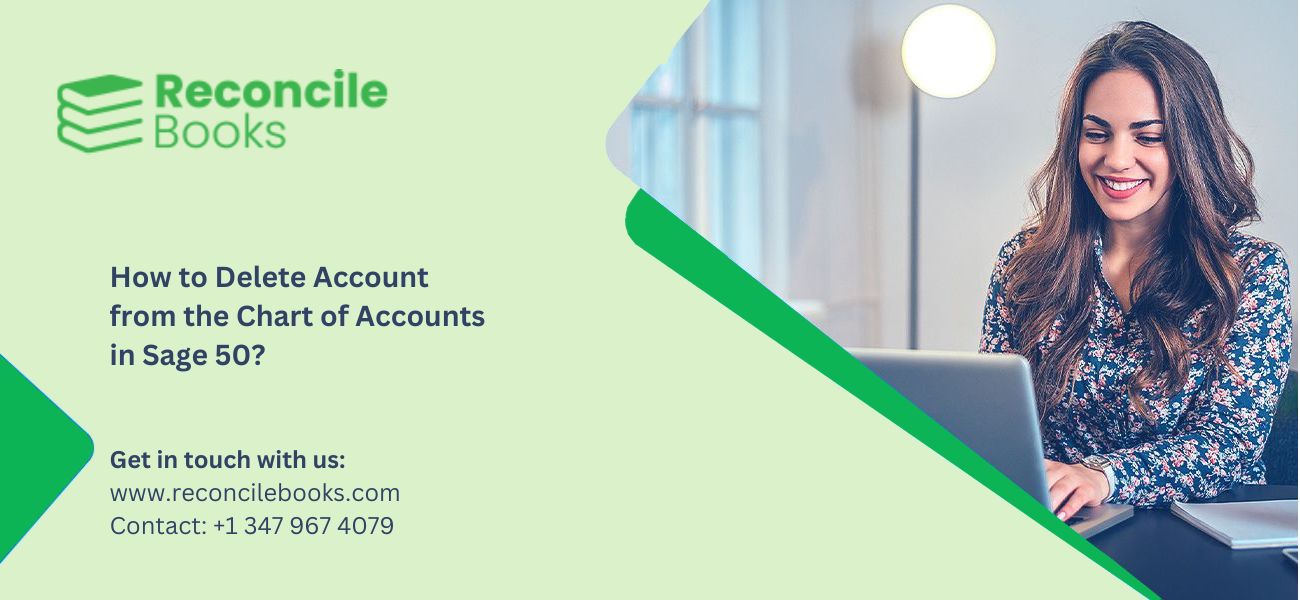
Running management reports in Sage 50 Accounts classifies nominal accounts. This helps evaluate income, expenditure, assets, liabilities, and capital to measure business performance. The Chart of Accounts lists all nominal accounts and allocates them to different categories. Users can create multiple Charts of Accounts as per the requirement.
This guide explains how to erase the Chart of Accounts in Sage 50 when it is not required. Additionally, it covers adding and editing the Chart of Accounts, setting a default Chart of Accounts, and creating or renaming a nominal code.
Table of Contents
Toggle- What is the Chart of Accounts in Sage 50?
- Why is a Chart of Accounts in Sage 50 Important?
- What are the Different Parts of a Chart of Accounts?
- How to Add a Chart of Accounts in Sage 50?
- How to Edit a Chart of Accounts in Sage 50?
- How to Delete an Account Immediately in Sage 50?
- How to Manage Nominal Codes and Chart of Accounts in Sage 50?
- Final Words
- Frequently Asked Questions
What is the Chart of Accounts in Sage 50?
A Chart of Accounts is a list of financial accounts in the general ledger. It arranges all business transactions and offers a clear financial overview. It helps monitor income and expenses across different areas.
The structure of the Chart of Accounts varies by industry. Leveraging the Chart of Accounts helps companies monitor revenue and expenses by category and track business performance over time.
Why is a Chart of Accounts in Sage 50 Important?
A Chart of Accounts is vital for financial management. It:
- Provides an outline of business performance.
- Displays the company’s financial health.
- Assists shareholders and investors comprehending finances.
- Assists decisions on investments, hiring, and product development.
- Ensures compliance with financial reporting regulations.
See More: Download and Install SAGE 50 2025
What are the Different Parts of a Chart of Accounts?
A Chart of Accounts categorizes financial transactions into key categories. The main parts include:
- Assets – Resources the company holds (like land, equipment, cash, patents, trademarks, and software).
- Liabilities – Debts owed, usually branded as “payable” (invoices payable, accounts payable, and wages payable).
- Shareholder’s Equity – Share capital plus retained earnings (assets minus liabilities).
- Revenues – Income from goods, services, or rent.
- Expenditure – Money used to generate revenue (utilities, salaries, etc.)
How to Add a Chart of Accounts in Sage 50?
A Chart of Accounts categorizes financial data in Sage 50. Follow these steps to add a new Chart of Accounts in Sage 50:
- Click the “Nominal Codes” tab on the navigation bar, then choose the option “Chart of Accounts”.
- Click the “Add” button and then enter a name for the new Chart of Accounts.
- Click the “Add” button again, then click the “Save” button.
How to Edit a Chart of Accounts in Sage 50?
A Chart of Accounts categorizes financial data and can be altered to reflect business requirements. Follow these steps to edit it in Sage 50:
- Click the option “Nominal Codes”, then choose the option “Chart of Accounts”.
- Choose the Chart of Accounts, then click the “Edit” button.
- Click the “Profit and Loss” or “Sage 50 Balance Sheet” tab.
- Choose the category to adjust:
- It is possible to modify the category description, which is displayed in management reports. I It is not possible to add new categories.
- Adjust the category account range:
- Insert a line: Place the cursor where required, click the “F7” key, and click the “Yes” button. This shifts all categories down by one line, eliminating the last entry if the limit of 80 lines is reached.
- Delete a line: Choose the name and click the “F8” key.
- Adjust a category account: Choose the category and update the low or high nominal code range.
- Add a category account range: Click a blank line, add the category name, and set the low and high nominal code ranges.
- Click the “Save” button.
Additional Notes:
- Floating Nominal Accounts in Current Assets and Current Liabilities manage accounts that act as assets or liabilities, based on debit or credit balances (e.g., bank accounts).
- Eliminating nominal codes from a Chart of Accounts dismisses them from management reports but does not erase them from the Nominal Ledger.
- Profit and Loss and Sage Balance Sheet structures cannot be adjusted.
How to Delete an Account Immediately in Sage 50?
It is possible to delete an account in Sage 50 immediately only if it meets certain conditions. Follow these steps:
- Open the Chart of Accounts
- Launch Sage 50 and open the company file.
- Click the “Lists” option from the top menu.
- Choose the “Chart of Accounts” option.
2. Locate the Account to Delete
- Go through the list or use the search bar.
- Choose the account.
Read More: Sage 50 Not Open Afer Window 11 Update
3. Look for Restrictions
- It has been used in a transaction.
- It is linked to another account.
- It is a system account (e.g., Retained Earnings, Accounts Payable).
Make the account inactive instead, when any of these are relevant.
4. Erase the Account (If Qualified)
- Choose the account.
- Click the “Delete” button or right-click and select the “Delete” button.
- Verify the deletion.
Alternative: Make the Account Inactive
- Open the account.
- Check the option “Inactive Account”.
- Save the changes.
How to Manage Nominal Codes and Chart of Accounts in Sage 50?
A Chart of Accounts helps arrange financial data, while nominal codes classify transactions. Follow these steps to set a default Chart of Accounts, create, rename, or import nominal codes in Sage 50.
1. Set a Default Chart of Accounts
- Click the “Nominal Codes” option and then choose the option “Chart of Accounts”.
- Choose the Chart of Accounts, click the “Make Default” option, then click the “Close” button.
2. Create a New Nominal Code
- Click the “Nominal Codes” option, and then click “New”.
- Use the “Wizard” option to specify a nominal code category.
- Enter the nominal code in N/C.
- In case of a “This nominal code is outside the range of the Chart of Accounts,” option, ensure it is in the right range.
- Add the nominal code name in the “Name” field.
- Click the “Save” button and then click the “Close” button.
3. Rename a Nominal Code
- Click the “Nominal Codes” option.
- Choose the nominal code, then click the “Edit” button.
4. Import a Nominal Code
- Import nominal codes from an Excel spreadsheet or CSV file to save time.
Final Words
A well-structured Chart of Accounts ensures precise tracking, improved analysis, and clear reporting in Sage 50. Keep it simple, use consistent numbering, and erase unnecessary accounts for efficiency.
This guide includes all the key information about the Chart of Accounts in Sage 50 and how to delete it. Still, if there are any additional queries or questions, feel free to reach out to our team of Sage experts and professionals.
Call us at +1 347 967 4079.
Frequently Asked Questions
What Account Information is available in Sage 50?
In Sage 50, every account includes the following information:
◙ Account ID – An exclusive code for identification.
◙ Account Description – A short name or description.
◙ Account Type – Classified as Asset, Liability, Equity, Revenue, or Expense.
◙ Normal Balance – Shows a debit or credit balance.
How is the Chart of Accounts Used for Financial Reporting?
◙ Profit & Loss Statements
◙ Balance Sheets
◙ Trial Balances
These reports help in financial analysis, tax preparation, and decision-making.
What Are the Best Practices for Managing the Chart of Accounts?
◙ Keep it simple – Avoid needless accounts.
◙ Use consistent numbering – Follow a customary format.
◙ Review regularly – Deactivate unused accounts.
◙ Ensure accuracy – Allocate correct account types.
How to Improve the Chart of Accounts?
To improve the Chart of Accounts, take into consideration these points:
◙ Select stable accounts that stay unchanged for years for better comparisons.
◙ Eliminate unnecessary accounts to keep the Chart of Accounts convenient.
Report your Issue
Latest QuickBooks Topic
- QuickBooks Desktop 2024 Download, Features and Pricing
- Traverse to QuickBooks Data Migration
- Microsoft Access to QuickBooks Data Migration
- How to Fix QuickBooks Payroll Update Error 15243?
- How to Fix QuickBooks Error Code 12057?
- Maxwell to QuickBooks Data Migration
- Master Builder to QuickBooks Data Migration
- How to Fix QuickBooks Error Code 15223?
Accounting Issue and Problem
- SAGE 50 2022 Canada Download
- Installing SAGE 50 on Windows 11
- QuickBooks Payroll Item List Does Not Appear
- QuickBooks Firewall Blocking
- How to Email QuickBooks File
- Why QuickBooks Slow
- Why QuickBooks Freezing
- QBWC1085
- QuickBooks Scan Manager
- QuickBooks Payroll Liabilities Not Showing
- QuickBooks Unable to Send Emails Due to Network Connection Failure
- QuickBooks Utility Application
- QuickBooks Unable to Save
- How to UnFreeze QuickBooks
Search by Categories