How to Create and Print W2 Form in QuickBooks Desktop and Online?
Home » QuickBooks Desktop » How to Create and Print W2 Form in QuickBooks Desktop and Online?
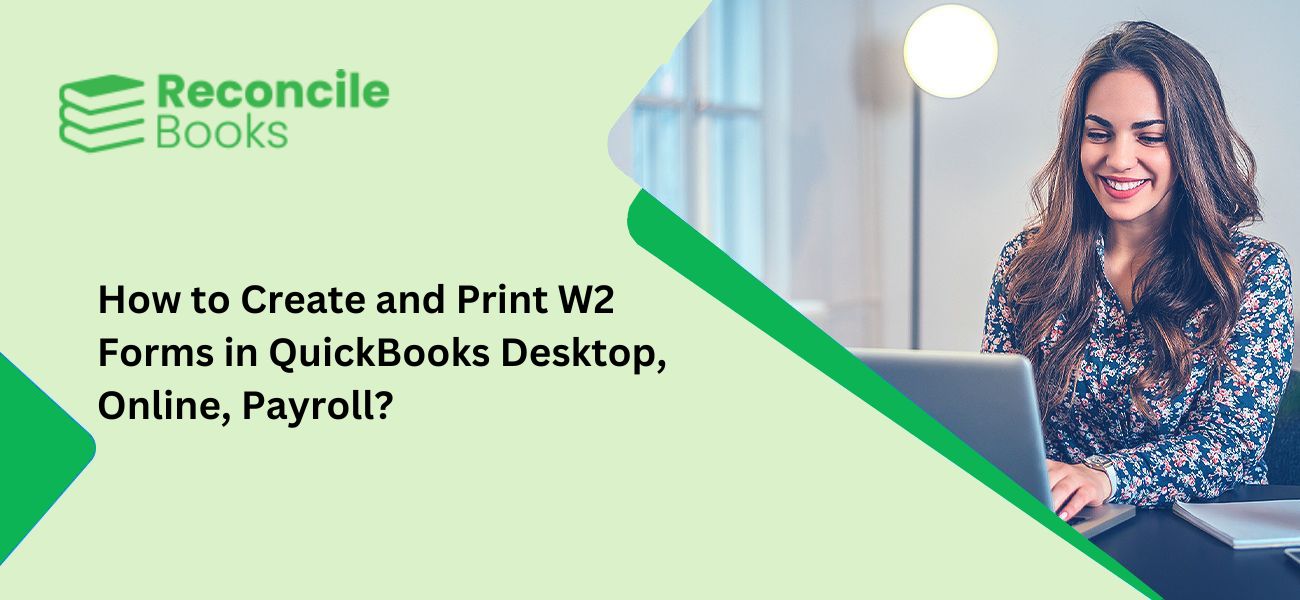
Even if your company doesn’t use a calendar fiscal year, there are still important tax, bookkeeping, and reporting tasks to complete in January. One key requirement is distributing and filing W-2 forms by the end of the month. This gives you up to 31 days to ensure the forms are accurate, print them, and distribute them to your employees.
The good news is that QuickBooks Online makes this process easier. Once you confirm the accuracy of your employees’ information on the W-2s, you can complete this task in just minutes. Whether you print the W-2s on plain paper, pre-printed forms, or electronically deliver them (with employee approval), QuickBooks Online streamlines the entire process.
Table of Contents
Toggle- What is a W2 Tax Form?
- How to Create and Review W-2 Forms in QuickBooks?
- How to Print W-2 Forms in QuickBooks Desktop?
- Steps to Print W-2 Forms in QuickBooks Online
- Requirement for Printing W2 Form in QuickBooks Desktop and Online
- How to Reprint a Lost Employee W-2 on QuickBooks?
- Alternative Method to Reprint a Lost W-2
- How to Print Employee W-2 on a Preprinted Form in QuickBooks?
- Conclusion
- Frequently Asked Questions (FAQs)
What is a W2 Tax Form?
In the current scenario, every responsible citizen of a particular country is entitled to pay a specific amount to the respective government as a tax that can be used to develop the country and the state.
If you are an employee, you do not need to worry about tax payments. The amount is deducted from your paycheck automatically by your employer and your tax is filed for you. This is why, the W-2 tax form is also called the Wage and Tax Statement form.
A W-2 Form is a type of document that the employer sends to all their particular employers plus the IRS when the financial year ends.
This particular W-2 form provides a comprehensive report of the amount that has been taken from the account of the employee on a yearly basis, which is then utilized to file taxes. Not to mention, the QuickBooks W-2 Form should be sent prior to Jan 31 every year so that adequate time is available to fix income taxes.
See More: Gear Icon In QuickBooks
How to Create and Review W-2 Forms in QuickBooks?
- Open QuickBooks and go to Employees.
- Navigate to Payroll Tax Forms and W-2s.
- Select Process Payroll Forms.
- In the File Forms section, select Annual Form W-2/W-3 – Wage and Tax Statement/Transmittal.
- Click Create Form.
If You Cannot Find the W-2 Form:
- Use the scroll bar to search for the form.
- If the form is not listed, it might be inactive.
- From the Forms drop-down menu, select Make a New Form Active.
- Open the State drop-down menu, choose Federal, and then click Add Form.
- The W-2 form will now appear in the File Forms section, where you can select and use it.
Selecting Paper Type and Printing W-2 Forms in QuickBooks
Choose the Paper Type: Select one of the following options: Perforated Paper, Blank Paper, or Preprinted Forms.
Select the Print Option: Decide for whom you are printing and follow the steps based on your selection:
If You Are an Employer:
- W-2 – Copy D: For your records, 2 per page.
- Employer Filing Instructions: For W-2 forms.
For the Government:
- W-2 – Copy 1: For your State or Local Tax Department, 2 per page.
- W-2 – Copy A: For the Social Security Administration (SSA), 2 per page.
Using Blank or Perforated Paper:
- 4 Per Page: Includes copies B, 2, 2, and C.
- 3 Per Page: Includes copies B, 2, and C.
- Employee Filing Instructions: Must be included if not printed on the paper.
Using Preprinted Forms:
- W-2 – Copy C: For the employee’s records, 2 per page.
- W-2 – Copy B: For the employee’s Federal Tax Return, 2 per page.
- W-2 – Copy 2: For the State or Local Tax Department, 2 per page.
- Employee Filing Instructions: Required if not already printed on the form.
How to Print W-2 Forms in QuickBooks Desktop?
- Update Your Tax Table: Ensure your tax table is up-to-date before starting the printing process.
- Access the W-2 Forms:
- From the QuickBooks Dashboard, select the Employees menu, then click on Payroll Center.
- Go to the File Forms tab.
- Choose Print or View Forms and W-2s.
- Enter Your Payroll PIN: Enter the payroll PIN and click OK.
- Select W-2 Form Details: Click on the W-2s tab.
- Choose the year and the number of employees (All or Individual Employees).
- Save or Open the Form: Click Save/Open to open the file.
- Choose the Reason for Printing: Select the applicable reason for printing the forms.
- Print the W-2 Forms: Open the file in Adobe Reader and click Print.
Read More: Create and File 1099 in QuickBooks
Steps to Print W-2 Forms in QuickBooks Desktop Payroll Assisted
- Start Printing:
- Begin printing W-2 forms in January.
- Access Payroll Center:
- Click on the Employees menu and select Payroll Center.
- Go to the File Forms tab.
- Select W-2 Forms:
- Choose View/Print W-2s & Forms.
- Enter your payroll PIN and click OK.
- Choose W-2 Details:
- Click on the W-2s tab.
- Select the year and choose either All Employees or Individual Employees.
- Save or Open the Form:
- Click Open/Save Selected.
- Select the Printing Justification:
- Choose the appropriate reason for printing the W-2 forms.
- Print the Form:
- In Adobe Reader, go to File > Print.
Note: If you are printing W-2 forms for employees who lost their copies or did not receive one, write REISSUED STATEMENT at the top of the form.
Steps to Print W-2 Forms in QuickBooks Desktop Payroll Enhanced and Standard
- Start Printing:
- Based on previous year’s data, you can begin printing W-2 forms by January 2025.
- Update Payroll Tax Table:
- Make sure to update the payroll tax table in QuickBooks.
- Access Payroll Forms:
- From the Employees dropdown menu, choose Payroll Tax Forms & W-2s and then click Process Payroll Forms.
- Select the W-2 Form:
- Scroll down to Annual Form W-2/W-3 – Wage and Tax Statement/Transmittal under the File Forms menu.
- Click Create Form.
- Choose Employees:
- Select all employees or just a few for filing.
- Enter the year and click OK.
- Review and Print:
- Select Review/Edit to review each W-2 form. A checkmark will appear in the Reviewed column for each completed form.
- When done, click Submit Form and follow the instructions to print and save the forms.
Note: If reprinting because an employee lost or never received the original W-2, write REISSUED STATEMENT at the top and provide a copy of the W-2 instructions.
Steps to Print W-2 Forms in QuickBooks Online
- Access Payroll Tax Section:
- In QuickBooks Online, go to the Taxes tab.
- Click on Payroll Tax.
- Select Annual Forms:
- Click on the Annual Forms option.
- Choose Employees:
- Select All Employees or choose specific employee names.
- Select the W-2 Form:
- Choose the W-2 form with copies B, C, and 2.
- Set Date Range:
- Select the Period menu and choose the correct date range.
- View and Print the Forms:
- Click on View to open the printable forms.
- Click the Printer icon to print the forms.
Note: If you encounter issues printing W-2 forms, contact our experts for assistance.
Requirement for Printing W2 Form in QuickBooks Desktop and Online
- Supported QuickBooks Version:
- Ensure your latest version of QuickBooks Desktop is supported.
- Active Subscription:
- You must have an active subscription to QuickBooks Payroll Enhanced or Standard service.
- Latest Payroll Tax Table:
- Make sure you have the latest payroll tax table.
- Printer Requirements:
- Use black ink for printing.
- Print on paper using a laser printer.
- For inkjet printers, use preprinted forms.
- Form Compatibility:
- Verify that the form is compatible with your QuickBooks Payroll version.
- Paper Type:
- Print on blank paper, preprinted forms, or perforated paper.
How to Reprint a Lost Employee W-2 on QuickBooks?
Users who have lost Employee W2 can reprint the form by following the steps given below:
- Open the Payroll Tax Center (PTC) from the QuickBooks File menu.
- Select “Employees,” then click on “Payroll Center.”
- Go to the “File Forms” tab and click “View/Print Forms & W-2s.”
- Enter your payroll subscription PIN and click “OK.”
- On the W-2 page, a list of employees will appear. If you don’t see it, click “View/Print W-2 forms” for all years.
- Find the employee who needs the reprint, and click their name to view the W-2.
- If the W-2 doesn’t open, hold CTRL + ALT while clicking on the employee’s W-2.
- Click “View Reprints” and confirm that the W-2 shows a “REISSUED STATEMENT” watermark. The watermark will be added automatically.
- Use Adobe Reader to open the W-2 and print it on perforated paper.
- Complete any instructions for the employee before finalizing the process.
Alternative Method to Reprint a Lost W-2
In case the above-mentioned steps didn’t work out, you can follow the alternative method to reprint a lost employee W-2 on QuickBooks:
- Select “Employees,” then choose “Payroll Tax Forms and W-2s.”
- Click on “Process Payroll Forms” and select “Saved Filings” from Filing History.
- Look for the desired form in the history, then click on the link in the Saved PDF column.
- Press the Print icon to finish.
How to Print Employee W-2 on a Preprinted Form in QuickBooks?
Follow these steps to print employee W-2s on preprinted forms:
- Click on “Employees,” then select “Process Payroll Forms” and “W-2s and Payroll Tax Forms.”
- Choose “Annual Form W-2/W-3 – Wage and Tax Statement/Transmittal” from “File Forms” and click the “Create Form” button.
- Select either “Employee’s Last Name” or “All Employees.”
- Enter the desired filing period in the “Year” field and click “OK.”
- Click “Print/E-file.”
- In the “Print W-2 and W-3 Forms” window, click “Print Test.”
- Print the test on a blank sheet to check if the text aligns with the boxes on the preprinted form.
- In case the alignment is correct, proceed with printing the W-2s on the preprinted forms.
- In case the alignment is off, go to the “Preprinted Forms Alignment” page and click “Align.”
- Adjust the alignment in the W-2 and W-3 forms window.
- Click “Print Test” again to verify the alignment.
- Click “OK” once the alignment is correct.
Now, you can print the W-2 forms on your preprinted forms
Conclusion
Even if your company doesn’t use a calendar fiscal year, there are still important tax, bookkeeping, and reporting tasks to complete in January. One key requirement is distributing and filing W-2 forms by the end of the month. This gives you up to 31 days to ensure the forms are accurate, print them, and distribute them to your employees.
The good news is that QuickBooks Online makes this process easier. Once you confirm the accuracy of your employees’ information on the W-2s, you can complete this task in just minutes. Whether you print the W-2s on plain paper, pre-printed forms, or electronically deliver them (with employee approval), QuickBooks Online streamlines the entire process.
Frequently Asked Questions (FAQs)
How do I print pre-printed W-2 forms in QuickBooks?
To print W-2 forms on pre-printed forms, click the Gear icon, go to Payroll Settings under the “Your Company” section, then click Form Printing under Preferences. Choose your print settings and click OK.
How do I edit a W-2 in QuickBooks Online?
Log in to the QuickBooks Online Payroll Tax Center, find the W-2 form, and edit the employee’s information or tax details. Make necessary corrections and save the changes.
How do I export a W-2 from QuickBooks Online to Excel?
In QuickBooks Online, go to Reports, find the report you want to export, click the Export/Print dropdown, and choose Export to Excel to download the W-2.
How do I export a W-2 from QuickBooks Desktop to Excel?
In QuickBooks Desktop, go to Reports, open the Reports Center, select the report to export, and click the Excel dropdown. Choose to create a new worksheet or update an existing one. If needed, adjust column spacing in the advanced settings.
How do I find archived W-2s in QuickBooks?
To view archived W-2 forms, go to Taxes, select Payroll Tax, and click Archived Forms under the Filings tab. Browse through the list of available archived forms and select the one you need to view.
Report your Issue
Latest QuickBooks Topic
- QuickBooks Desktop 2024 Download, Features and Pricing
- Traverse to QuickBooks Data Migration
- Microsoft Access to QuickBooks Data Migration
- How to Fix QuickBooks Payroll Update Error 15243?
- How to Fix QuickBooks Error Code 12057?
- Maxwell to QuickBooks Data Migration
- Master Builder to QuickBooks Data Migration
- How to Fix QuickBooks Error Code 15223?
Accounting Issue and Problem
- SAGE 50 2022 Canada Download
- Installing SAGE 50 on Windows 11
- QuickBooks Payroll Item List Does Not Appear
- QuickBooks Firewall Blocking
- How to Email QuickBooks File
- Why QuickBooks Slow
- Why QuickBooks Freezing
- QBWC1085
- QuickBooks Scan Manager
- QuickBooks Payroll Liabilities Not Showing
- QuickBooks Unable to Send Emails Due to Network Connection Failure
- QuickBooks Utility Application
- QuickBooks Unable to Save
- How to UnFreeze QuickBooks
Search by Categories