How to Create a New User ID In Sage 50?

Sage, a reputable software provider, offers a range of software solutions to companies of all kinds. Sage ID is one such solution, which businesses use to establish accounts for clients and staff members. The processes to register for Sage 50 2025 ID login are described in this write-up. We also offer some advice on how to use Sage ID to its greatest advantage. Your experience using Sage ID should be made simpler and more user-friendly by reading out the below write-up.
To get the best assistance regarding the Create a New Sage ID Login, you can simply dial +1-347-967-4079 to contact our Sage 50 live chat Specialists Team.
Table of Contents
ToggleWhat Exactly is Sage ID and Why Do We Require Sage ID?
For any Sage-related tasks to be completed or to gain access to the Sage 50 files, you must have a specific Sage ID. Additionally, Sage offers the Sage Drive feature, which enables you to upload all of your data to the Sage 50 Cloud and distribute it among your staff. For employees to access the Shared Company, a Sage ID is required. Otherwise, they won’t be able to access the information kept by these shared companies.
See More: Sage 50 User Name and Password Not Working
How to Create a New Sage ID Login: Step by Step Instructions?
Any Sage user who wants to access the Shared Company through Sage Drive must have a Sage ID. If a Sage ID is not utilized in this manner, the user will not be able to access any of the shared business files. As a result, it serves as the primary criterion for any Sage-related task or accessing software files.
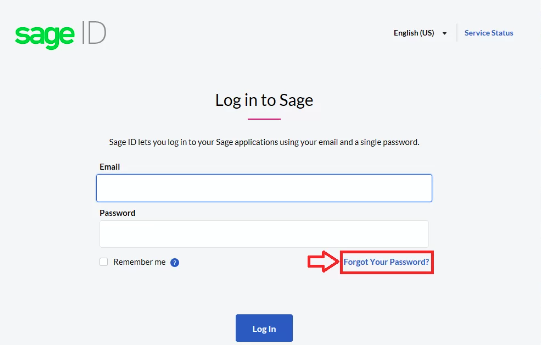
To proceed, please do as follows:-
- Click here: https://my.sage.co.uk
- Select the tab labelled “New Customer”
- Enter your email address
- Your First Name and Last Name should be entered in the designated fields
- Your selected password must be entered and verified
- Note that the password must be between 8 and 20 characters long
- A minimum of one lowercase, one uppercase, and one numeric must also be included
- Click on the “Sign Up” option
- An email with a verification code will now be sent to the ID you specified
- If you don’t receive this email in your inbox, look for it in your spam or junk mail bins
- Fill out the space with the Code you are given
- Simply select the “Verify Email” option
- Next, “I am a new or existing Sage Customer, Business Partner, Accountant or Developer” checkbox must be checked
- Click “Next” to proceed
- Moving forward, provide your contact details
- Again hit the Next button
- Enter your Sage account information
- Click Next once more
- Any of the next two messages are available to you
- If you receive a message confirming that your Sage account has been linked, you can immediately begin using My Sage. You can connect your My Sage account login to additional Sage accounts if you have.
- You will receive a message stating that the online administrator must authorize an email notification before granting you access if your Sage account already has an online administrator
- And finally, you’ll be able to access your Sage 50 account.
Conclusion
This is how to create a new Sage ID login or you can register your Sage ID easily on your system. In case you receive any issue during the process or have any other issues, you can contact our Sage 50 Customer Help-desk for quick and precise assistance LIVE CHAT.
Frequently Asked Questions
Why Am I Getting An Error Notification “Sage Employee Login Not Working”?
Well, there are number of reason behind this login issue in Sage 50.
The below listed are few of them:
- It’s possible that the administrator has blocked your access to the program.
- Using an incorrect password.
- Your profile has not yet been made active.
- Incorrect domain usage.
- Utilising an incorrect email address.
- Your profile might have been deleted by the admin.
- Sage Payroll is no longer used by your company.
What Should I Do if My System Not Accept My New Password After Tring to Enter Agaian and Again?
Use these instructions to create a strong password if you receive a notice that reads “Password is invalid”:
- A minimum of eight characters must be used in passwords.
- At least one special character and one number must be included in passwords.
- No special character may start a password.
What are the Steps Must be Followed to Sign Up for My Sage Portal?
The below steps are well and sufficient to sign up for Sage Portal:
- Click Log On in the upper right corner of the Customer Portal home page to bring up the logon page
- Click the Sign-up for a Portal Account link on the logon page
- There are two choices available to you on the sign-up page:
- If you are already a customer of Sage, choose the option “I am an existing Sage Customer,” and then enter your 10-digit Sage Customer Account ID (which starts with 4) in the mandatory form “My Sage Customer Account ID”
- Choose the “I am a new Sage Customer” option if it describes you
- Then click on the Continue tab
- Follow the instructions on the screen and fill out the essential fields
- Please be aware that a password and a valid email address will be required
- To access the Sage Customer Portal, you must first log in with your email address
- To finish your registration, click Sign Up.
Report your Issue
Latest QuickBooks Topic
- QuickBooks Desktop 2024 Download, Features and Pricing
- Traverse to QuickBooks Data Migration
- Microsoft Access to QuickBooks Data Migration
- How to Fix QuickBooks Payroll Update Error 15243?
- How to Fix QuickBooks Error Code 12057?
- Maxwell to QuickBooks Data Migration
- Master Builder to QuickBooks Data Migration
- How to Fix QuickBooks Error Code 15223?
Accounting Issue and Problem
- SAGE 50 2022 Canada Download
- Installing SAGE 50 on Windows 11
- QuickBooks Payroll Item List Does Not Appear
- QuickBooks Firewall Blocking
- How to Email QuickBooks File
- Why QuickBooks Slow
- Why QuickBooks Freezing
- QBWC1085
- QuickBooks Scan Manager
- QuickBooks Payroll Liabilities Not Showing
- QuickBooks Unable to Send Emails Due to Network Connection Failure
- QuickBooks Utility Application
- QuickBooks Unable to Save
- How to UnFreeze QuickBooks
Search by Categories