How to Fix Accountant’s Copy File Error in QuickBooks?
Home » QuickBooks Error » How to Fix Accountant’s Copy File Error in QuickBooks?
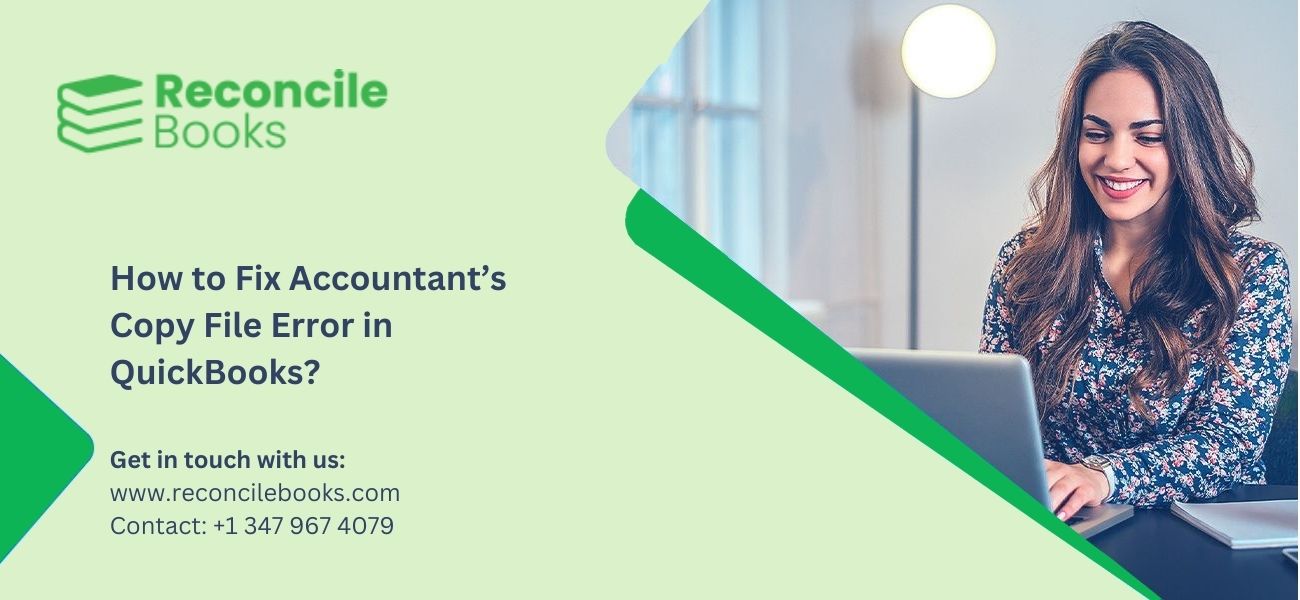
The Accountant’s Copy File Error in QuickBooks is a complex issue. It disrupts work for clients and accountants. Additionally, this error triggers missed deadlines.
This guide talks about the solutions and steps to resolve this issue. In addition to it, learn the possible reasons and quick fixes to resolve this technical error in this article.
Table of Contents
Toggle- What are the Quick Fixes for Issues while Creating an Accountant’s Copy?
- What are the Common Errors While Preparing an Accountant’s Copy in QuickBooks?
- What are the Reasons behind the Accountant’s Copy File Error in QuickBooks?
- How to Fix the Accountant Copy File Error in QuickBooks Desktop?
- How to Create an Accountant’s Copy in QuickBooks?
- Points to Consider While Creating an Accountant’s Copy
- Final Words
- Frequently Asked Questions
What are the Quick Fixes for Issues while Creating an Accountant’s Copy?
An Accountant’s Copy in QuickBooks is a version of the company file. Users prepare data changes using it. However, several issues arise while creating an Accountant’s Copy. Resolve them using these methods:
- Cause- Outdated QuickBooks Version
Solution– Ensure the software is updated for smooth operation. - Cause – Damaged Company Data File
Solution – Create a portable company file. Restore it or manually save and send QBX/QBY files to compress the file size. - Cause – Large File Size (Over 200 MB)
Solution – Use the QuickBooks File Doctor Tool to resolve damaged files. - Cause – Long Dashes in MS Word
Solution – Remove long dashes prior to sending the file to the Intuit server. - Cause – Special Characters in File Name
Solution – Ensure the file name has no special characters like commas or periods.
What are the Common Errors While Preparing an Accountant’s Copy in QuickBooks?
Here is the list of common errors when creating Accountant’s Copy in QuickBooks
- Big Red X: Shows network problems or incorrect logins.
- Error 3371: Triggered by damaged licensing data files.
- Error 179: Arises when the Accountant’s Copy is not generated or received.
- Error 15222: Arises from update or installation issues impacting QuickBooks services.
- Error 6000: Related to a file path or QuickBooks network issues, stopping copy creation.
- Error 6123: Triggered by network problems, preventing copy transfer.
What are the Reasons behind the Accountant’s Copy File Error in QuickBooks?
Several factors trigger errors when creating an accountant’s copy in QuickBooks. Understanding these reasons assists with troubleshooting.
Here is the list of the leading causes:
- Not signed in as an admin user.
- The old QuickBooks version lacks security fixes.
- Special characters present in the file name, company name, or Chart of Accounts.
- Company file size surpasses 200 MB when using ACFT.
- There are long dashes in notes while sending changes.
- Corrupted company file or data integrity problems.
- Corrupted important files, like the EntitlementDataStore.ecml.
- Inadequate file permissions for QBDataServiceUser.
- Insufficient storage space on the drive where the Accountant’s copy is stored.
These factors trigger errors in creating or sending the Accountant’s copy.
How to Fix the Accountant Copy File Error in QuickBooks Desktop?
Resolving the Accountant Copy File error in QuickBooks Desktop 2024 requires implementing effective troubleshooting. Here are the solutions to fix this problem:
Solution 1: Look for Possible Data Damage
Often data damage is the reason that triggers the Accountant Copy File error in QuickBooks. Here are the steps to check for possible data damage and fix it:
- Look for Data Damage
- Conduct basic troubleshooting on the company file.
- Erase Accountant’s Copy Restrictions (if required):
- Go to the “File” option and click the “Send Company File” option.
- Now click the “Accountant’s Copy” option and then “Client Activities” and click the “Remove Restrictions” option.
- Choose the “Yes” option to confirm and click the “OK” button.
- Resend the Accountant’s Copy:
- Now select the “Send to Accountant” option.
- Go to the “File” option and click the “Send Company File” option.
- Now click the “Accountant’s Copy” option and then “Client Activities”
These steps help fix data damage issues efficiently.
Solution 2: Update QuickBooks Desktop to the Latest Version
The service supports QuickBooks Desktop 2017 (R14), 2018 (R12), 2019 (R9), and QuickBooks Desktop Enterprise 17 (R14), 18 (R12), or 19 (R9). Here are the steps to update QuickBooks Desktop:
- Go to the “Help” option and click the option “Upgrade QuickBooks Version”.
- Choose the “Update Now” tab and check Reset Updates.
- Click the option “Get Updates”.
- Restart QuickBooks once the download completes.
- Follow on-screen guidelines to install the update.
Solution 3: Run the QuickBooks File Doctor
Fix damaged company data files using QuickBooks File Doctor with these steps:
- Download and install the QuickBooks Tool Hub.
- Open the tool and choose the “Company File Issues” tab.
- Click the “Run QuickBooks File Doctor”.
- Choose the company file from the drop-down. Use “Browse and Search” if required.
- Click the option “Check Your File” and then click the “Continue” button.
- Type your QuickBooks credentials and click the “Next” button.
Solution 4: Minimize the Company File Size
The QuickBooks company file size must not exceed 200 MB. A larger file causes transfer issues with the Intuit server. Decrease the file size using these methods:
Method 1: Create a Portable Company File
- Open the QuickBooks Company file.
- Click the “F2” key to open the Product Information screen.
- Check the file size.
- In case the file size exceeds 200 MB, restore the QuickBooks Desktop portable company file (*.qbm).
- The portable version is compressed and easier to send.
Method 2: Save and Send the QBX/QBY File Manually
Avoid the accountant file transfer service. Instead, save and send the file manually.
Solution 5: Check for Long Dash in Notes
Long Dash notes often trigger the Accountant’s Copy File error in QuickBooks. Remove long dash from notes with these steps:
- Add text without long dashes in client notes.
- Access the Windows Text Editor to create and paste the text.
- Email the MS Word document with the converted QBY file.
- Do not use long dashes in MS Word. A single dash is adequate.
Note: Try the next solution if the issue persists.
Solution 6: Erase Special Characters from the File Name and Path
Special characters in the folder or file often trigger errors. Follow these steps to fix file errors:
- Open Windows Explorer and go to the company file folder.
- Check the file and folder names and look for special characters (@, #, $, etc.).
- Erase any special characters from both names.
- Open the Accountant’s Copy once more.
Note: Erase special characters while saving the file as .QBA.
Solution 7: Free up Space on the Hard Drive
Low disk space often prevents creating the Accountant’s Copy. Follow these steps to fix this:
- Erase or move unnecessary files to free up space.
- Save the Accountant’s Copy on a different drive with additional space.
How to Create an Accountant’s Copy in QuickBooks?
There are two methods to create an Accountant’s Copy in QuickBooks Desktop. To create a QuickBooks Desktop Accountant Copy, follow these steps from Intuit:
Option 1: Create a File for USB or Cloud Sharing
- Open QuickBooks and go to the “File” menu.
- Go to the option “Send Company File”, then choose the option “Accountant’s Copy” > “Client Activities”.
- Select the “Save File” option, then click the “Next” button.
- Choose the “Accountant’s Copy”, then click the “Next” button again.
- Type the dividing date and click the “Next” button.
- Save the file with a .qbx extension. Transfer it via email, USB, or cloud service.
See More: Find Gear Icon In QuickBooks
Option 2: Use the Accountant’s Copy File Transfer Service
- Open QuickBooks and go to the “File” menu.
- Go to the option “Send Company File”, then choose the option “Accountant’s Copy” > “Client Activities”.
- Select the option “Send to Accountant”, then click the “Next” button.
- Choose the “Accountant’s Copy”, then click the “Next” button.
- Type the dividing date and click the “Next” button.
- Type both your and your accountant’s emails.
- Set a password to use the file.
- Choose the “Send” button to share securely.
Both methods allow quick and secure data sharing for easy accountant access.
Points to Consider While Creating an Accountant’s Copy
QuickBooks will display “Accountant’s Changes Pending” in the title bar when the Accountant’s Copy is saved. This status stays until the changes from the accountant are implemented.
Here is the list of the important considerations while creating an Accountant’s copy:
- File Size: Keep the company file size below 200 MB. Larger files trigger transfer issues and software issues.
- Data Backup: Always back up the data before creating the Accountant’s Copy. This shields crucial information in case of errors.
- Dividing Date: Set a dividing date. It locks previous transactions for accountants and upholds data integrity.
- Accountant’s Changes: Accountants can only change data after the dividing date. Changes remain incomplete until accepted.
- Review and Accept: Review and accept the accountant’s changes to ensure precise financial records.
See More: QuickBooks Database Server Manager
Following these points ensures a smooth process to create and manage an Accountant’s Copy.
Final Words
This guide provides compressive solutions to fix the QuickBooks Accountant’s Copy failed error. Following these steps carefully will help to resolve the issue successfully.
Still, if any additional assistance is required, get in touch with our professional experts for prompt and professional support.
Frequently Asked Questions
What is QuickBooks Accountant’s Copy?
An Accountant’s Copy in QuickBooks Desktop enables clients to share a version of their company file with their accountants. The accountant modifies a specified period without disturbing the client’s ongoing work.
What are the Do’s and Don’ts in an Accountant’s Copy?
Clients are allowed to access the QBW file while accountant changes are outstanding. They can:
• Include new entries to lists.
• Create, modify, and erase transactions.
• Modify list information.
• Turn on Payroll.
Here are the don’ts in an Accountant Copy:
• Change or erase existing accounts.
• Send Assisted Payroll Data or Direct Deposits to Intuit.
What is the difference between QuickBooks Portable File vs. Accountant’s Copy?
Here are the key differences between an Accountant Copy and a QuickBooks Portable file:
QuickBooks Portable File (.qbm)
• Smaller file size.
• Easier to share through email or for temporary storage.
• Restricted functionality.
QuickBooks Accountant’s Copy (.qbx, .qba, .qby)
• Used for accountants to modify the previous financial periods.
• Ideal for accountants or bookkeepers.
How to Convert an Accountant’s Copy to a Regular Company File in QuickBooks?
• Open the Accountant’s Copy working file (.QBA).
• Go to the options “File” > “Send Company File” > “Accountant’s Copy” > “Client Activities.”
• Choose the option “Convert Accountant’s Copy to Company File/QBW.”
• Save the file in the desired location.
Report your Issue
Latest QuickBooks Topic
- QuickBooks Desktop 2024 Download, Features and Pricing
- Traverse to QuickBooks Data Migration
- Microsoft Access to QuickBooks Data Migration
- How to Fix QuickBooks Payroll Update Error 15243?
- How to Fix QuickBooks Error Code 12057?
- Maxwell to QuickBooks Data Migration
- Master Builder to QuickBooks Data Migration
- How to Fix QuickBooks Error Code 15223?
Accounting Issue and Problem
- SAGE 50 2022 Canada Download
- Installing SAGE 50 on Windows 11
- QuickBooks Payroll Item List Does Not Appear
- QuickBooks Firewall Blocking
- How to Email QuickBooks File
- Why QuickBooks Slow
- Why QuickBooks Freezing
- QBWC1085
- QuickBooks Scan Manager
- QuickBooks Payroll Liabilities Not Showing
- QuickBooks Unable to Send Emails Due to Network Connection Failure
- QuickBooks Utility Application
- QuickBooks Unable to Save
- How to UnFreeze QuickBooks
Search by Categories