How to Export Files from Peachtree 2010 to Sage 50 Premium 2024
Home » Sage 50 » How to Export Files from Peachtree 2010 to Sage 50 Premium 2024
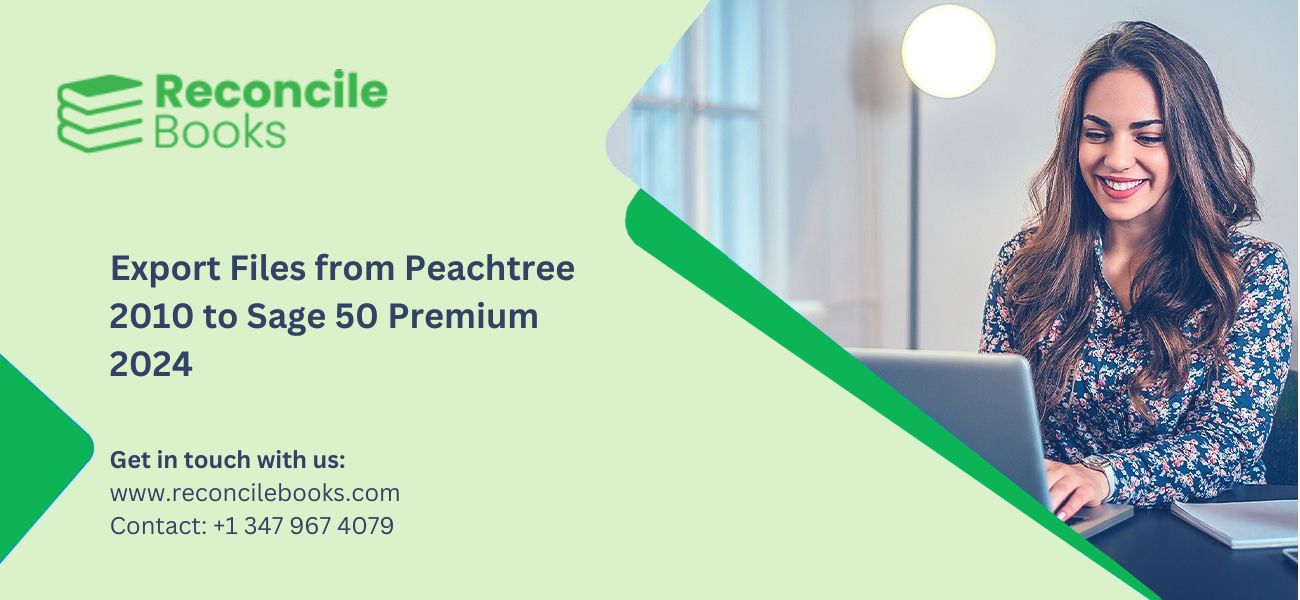
Export Files from Peachtree 2010 to Sage 50 Premium 2024 involves transferring financial data and information from the former accounting software to the latter. The purpose of this process is to seamlessly migrate the company’s financial records, accounts, and transactions from an older version of Peachtree to the latest version of Sage 50.
To begin the export, it is necessary to ensure that both Peachtree 2010 and Sage 50 Premium 2024 are installed and operational on the same computer system. The first step involves creating a backup of the Peachtree data to avoid any potential loss or corruption during the transfer. This backup file should be saved in a location accessible by Sage 50.
Next, open Sage 50 Premium 2024 and navigate to the import function or the data migration tool. Select the correct option for importing data from Peachtree, generally found in the File or Import menu. Choose the Peachtree backup file created earlier and select the desired destination within Sage 50.
The software will then initiate the import procedure, which includes mapping the fields and matching the data from Peachtree to the corresponding fields in Sage 50. This mapping makes sure that the information is accurately transferred and integrated into the new accounting system.
Once the import is complete, review the imported data in Sage 50 Premium 2024 to make sure precision and integrity. Verify that all accounts, transactions, balances, and other financial information have been successfully migrated.
By exporting files from Peachtree 2010 to Sage 50 Premium 2024, businesses can upgrade to a more advanced and up-to-date accounting solution while maintaining their historical financial data and providing a smooth transition to the new software.
If you have any specific query, also get in touch with the experts of live chat.Table of Contents
ToggleExporting Data from Peachtree 2010
To export various types of data from Peachtree 2010, you can follow these step-by-step instructions:-
- Launch Peachtree 2010 on your computer.
- Open the Sage 50 company file that contains the data you want to export.
- Determine the specific type of data you wish to export (e.g., chart of accounts, customer lists, vendor lists, inventory items).
Exporting Chart of Accounts:-
- Click on the “Maintain” menu at the top of the Peachtree window.
- Select “Chart of Accounts” from the drop-down menu.
- Review the list of accounts and make any necessary adjustments or filters to show the needed accounts.
- Click on the “File” menu.
- Choose “Export.”
- Select a location on your computer where you want to save the exported file.
- Enter a name for the exported file and choose a file format for the export (e.g., CSV, Excel).
- Click “Save” to export the chart of accounts data.
Exporting Customer or Vendor Lists
- Click on the “Maintain” menu.
- Select “Customers” or “Vendors” from the drop-down menu, depending on the list you want to export.
- Review the list of customers or vendors and apply any filters or adjustments as needed.
- Click on the “File” menu.
- Choose “Export.”
- Select a location on your computer to save the exported file.
- Enter a name for the exported file and select a suitable file format (e.g., CSV, Excel).
- Click “Save” to export the customer or vendor list data.
Exporting Inventory Items:-
- Click on the “Maintain” menu.
- Select “Inventory Items” from the drop-down menu.
- Review the list of inventory items and make any desired filters or adjustments.
- Click on the “File” menu.
- Choose “Export.”
- Select a location on your computer to save the exported file.
- Provide a name for the exported file and select a suitable file format (e.g., CSV, Excel).
- Click “Save” to export the inventory items data.
Importing Data into Sage 50 Premium 2024
To import data into Sage 50 Premium 2024, you can follow these general steps:-
Suggested Reading: Export and Import Account Data Using CSV Format in Sage 50
1. Prepare your Data
Ensure your data is formatted correctly and organized according to Sage 50’s import requirements. This may involve creating CSV (Comma-Separated Values) files or using an Excel spreadsheet.
2. Launch Sage 50
Open Sage 50 Premium 2024 and log in with your credentials.
3. Access the Import/Export Wizard
From the main menu, go to “File” and select “Import/Export” and then “Import/Export Wizard.”
4. Select the Data Type
In the Import/Export Wizard, choose the data type you want to import. For example, you might import customer data, vendor data, or inventory items.
5. Choose the Import Method
Depending on the data type, you will have different options for importing. You can select “From File” if you have a CSV or Excel file, “From Another Program” if you have data in another accounting software, or “From Another Sage 50 Company” if you are importing data from a different Sage 50 company.
6. Map the Fields
The wizard will prompt you to map the fields from your import file to the corresponding fields in Sage 50. This step confirms that the data is accurately matched and imported into the appropriate fields.
7. Review and Adjust Mappings
Once you have mapped the fields, review the mappings to guarantee accuracy. You can make any necessary adjustments if the mappings are not proper.
8. Import the Data
After confirming the mappings, proceed with the import. The wizard will import the data into Sage 50 Premium 2024 according to your particular mappings.
9. Verify Imported Data
Once the import is complete, verify that the data has been imported precisely by checking the relevant modules in Sage 50, such as the customer list, vendor list, or inventory records.
Suggested Reading: Cannot Export a Report from Sage to Excel
Conclusion
When exporting data from Peachtree 2010 to Sage 50 Premium 2024, it’s fundamental to follow a systematic approach to ensure a successful transition.
Here are some final tips and suggestions to help you achieve an efficient export:-
- Prepare your Data: Before exporting, review and clean up your data in Peachtree.
- Update Both Software Versions: Make sure you have the latest updates and patches installed for both Peachtree 2010 and Sage 50 Premium 2024.
- Create a Backup: Prior to exporting, create a comprehensive backup of your Peachtree data.
- Consult the Documentation: Refer to the official documentation or user guides provided by Sage for detailed instructions on exporting from Peachtree to Sage 50.
- Test the Export: Perform a test export with a small subset of your data to verify that the process works as expected.
- Seek Professional Assistance: If you’re unsure or concerned about the export process, consider consulting with a professional who specializes in data migration or contacting ReconcileBooks team for guidance.
Frequently Asked Questions (FAQs)
Yes, it is possible to export files from Peachtree 2010 to Sage 50 Premium 2024. However, there might be some restriction and compatibility issues between the two versions.
Peachtree 2010 allows exporting data in multiple formats such as CSV (Comma Separated Values) or Excel spreadsheets. These formats are typically compatible with Sage 50 Premium 2024.
Yes, there are particular steps involved in exporting files from Peachtree 2010 to Sage 50 Premium 2024. Generally, you would need to perform a data conversion or migration process using tools provided by Sage. These tools help transfer the data from Peachtree to Sage 50 while ensuring data uniformity and compatibility.
When exporting files from Peachtree 2010 to Sage 50 Premium 2024, there may be some limitations or risks associated with data transfer. It’s essential to carefully review the documentation and instructions given by Sage, as certain data aspects or features from Peachtree might not be fully compatible with the newer version of Sage 50.
Most of the important data, such as customer information, vendor details, chart of accounts, and transaction history, can typically be exported from Peachtree 2010 to Sage 50 Premium 2024. However, it’s important to note that certain advanced features or customizations in Peachtree might not be transferable or may require additional manual setup in Sage 50.
Report your Issue
Latest QuickBooks Topic
- QuickBooks Desktop 2024 Download, Features and Pricing
- Traverse to QuickBooks Data Migration
- Microsoft Access to QuickBooks Data Migration
- How to Fix QuickBooks Payroll Update Error 15243?
- How to Fix QuickBooks Error Code 12057?
- Maxwell to QuickBooks Data Migration
- Master Builder to QuickBooks Data Migration
- How to Fix QuickBooks Error Code 15223?
Accounting Issue and Problem
- SAGE 50 2022 Canada Download
- Installing SAGE 50 on Windows 11
- QuickBooks Payroll Item List Does Not Appear
- QuickBooks Firewall Blocking
- How to Email QuickBooks File
- Why QuickBooks Slow
- Why QuickBooks Freezing
- QBWC1085
- QuickBooks Scan Manager
- QuickBooks Payroll Liabilities Not Showing
- QuickBooks Unable to Send Emails Due to Network Connection Failure
- QuickBooks Utility Application
- QuickBooks Unable to Save
- How to UnFreeze QuickBooks
Search by Categories