How to Fix Sage 50 ‘Connection Manager’ Error?
Home » SAGE Error » How to Fix Sage 50 ‘Connection Manager’ Error?
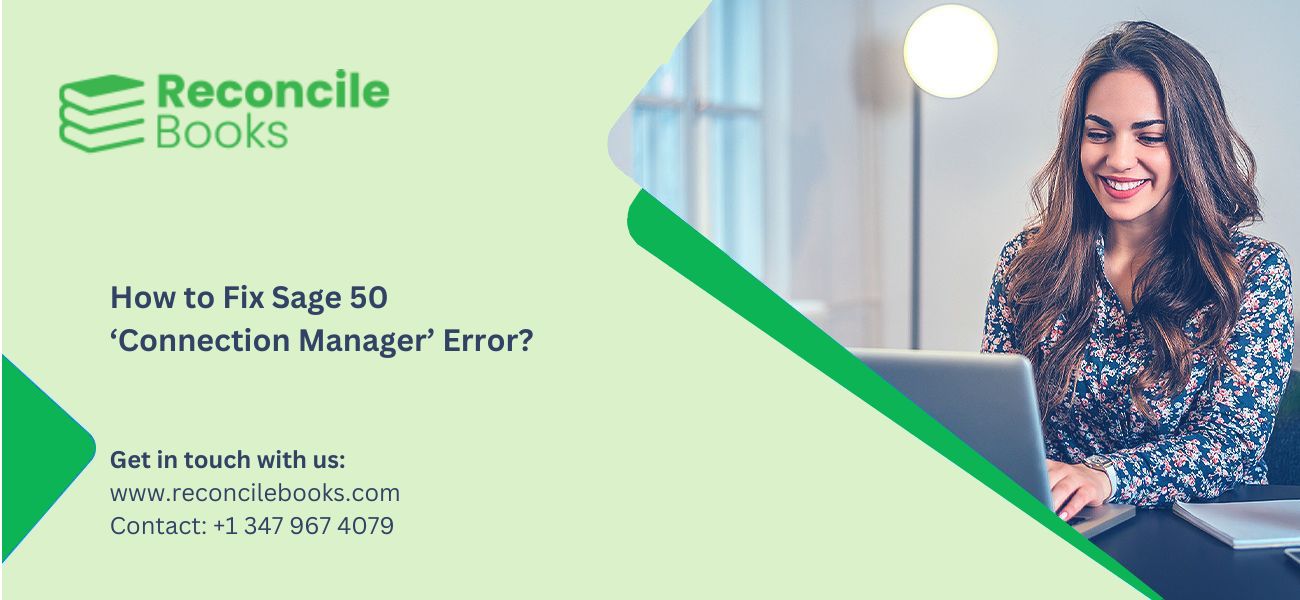
The Sage 50 Connection Manager Error typically occurs when the accounting software cannot connect to the company database, halting access to essential financial data. Common causes include a corrupted company file, outdated Sage 50 or Connection Manager versions, network misconfigurations, or interference from antivirus and firewall settings. These disruptions can impact single or multi-user setups, making it difficult to maintain workflow consistency and data integrity within the application.
To resolve this issue efficiently, users should start by meeting a few key prerequisites: a stable internet connection, administrative permissions, and updated software versions. Early signs of the error include failed attempts to open company files, service-related error messages, or restricted access in a multi-user environment. Here are the top 8 solutions that will quickly fix the Sage 50 Connection Manager Error.
Table of Contents
Toggle- Solution 1: Check Windows Permissions
- Solution 2: Restart the Connection Manager Service
- Solution 3: Disable Antivirus and Firewall Temporarily
- Solution 4: Check Your Network Configuration
- Solution 5: Update Sage 50 and Connection Manager
- Solution 6: Reinstall Sage 50 and Connection Manager
- Solution 7: Repair the Sage 50 Database
- Solution 8: Check for Port Conflicts
- What are the Prerequisites to Fix Sage 50 Connection Manager Error?
Solution 1: Check Windows Permissions
Make sure your computer user account has full access to the folder where your Sage 50 company file is saved. Here are the steps to fix the Sage Connection Manager Error and restore proper file access.
- Right-click on the folder containing the company file.
- Select Properties, then click on the Security tab.
- Click Edit to change permissions.
- Ensure the user has Full Control (Read/Write access).
Solution 2: Restart the Connection Manager Service
Temporary service glitches can prevent Sage 50 from connecting. Check out these steps to restart the service and restore functionality quickly.
- Press Ctrl + Shift + Esc to open Task Manager.
- Go to the Services tab.
- Find Sage 50 Connection Manager.
- Right-click and choose Restart.
Solution 3: Disable Antivirus and Firewall Temporarily
Security software may block Sage 50’s connection. Here are the steps to fix the solution by disabling interference and testing the connection.
- To disable Windows Firewall:
- Go to Control Panel > Windows Defender Firewall.
- Choose Turn Windows Firewall on or off.
- Select Turn off for both private and public networks.
- To disable antivirus software:
- Right-click the antivirus icon in the system tray.
- Choose an option like Disable or Pause Protection.
In case this resolves the issue, update firewall/antivirus settings to permanently allow Sage 50.
Solution 4: Check Your Network Configuration
Network issues sage 50 often cause multi-user errors. Check out these steps to verify cables, static IPs, and sharing settings for stable access.
- Ensure the main computer has a static IP address.
- Verify all network cables are connected properly.
- Make sure the shared folder has proper sharing permissions so other users can access it.
Solution 5: Update Sage 50 and Connection Manager
Outdated software can cause compatibility issues. Here are the steps to fix the solution by installing the latest updates and patches.
- Open Sage 50.
- Go to Help > Check for Updates.
- Follow the prompts to download and install updates sage 50.
You can also manually download updates from the official Sage website.
Solution 6: Reinstall Sage 50 and Connection Manager
Corrupted installations may cause persistent errors. Check out these steps to fully reinstall Sage 50 and restore all program functions.
- Uninstall Sage 50:
- Go to Control Panel > Programs and Features.
- Select Sage 50 Accounting and click Uninstall.
- Reinstall Sage 50:
- Use the original installation media or download the latest version from the Sage website.
- Run the installer and follow the on-screen steps.
Solution 7: Repair the Sage 50 Database
Damaged company files can block connections. Here are the steps to fix the solution using Sage’s built-in data repair tool.
- Open Sage 50.
- Go to File > Maintenance > Rebuild Data.
- Follow the prompts to repair the database.
Solution 8: Check for Port Conflicts
Blocked ports can interrupt Sage 50 communication. Check out these steps to identify and fix port conflicts that prevent server access.
- Port 1433 – SQL Server
- Port 1434 – SQL Server Resolution
- Port 443 – Used for updates and activation
What are the Prerequisites to Fix Sage 50 Connection Manager Error?
Before fixing the Sage 50 Connection Manager Error, ensure the given prerequisites:
- Confirm that you are using a computer with administrator access.
- Install Sage 50 software and Connection Manager.
- Close all other programs that may interfere.
- Have your Sage company file path ready.
- Temporarily disable firewalls or antivirus.
How to Identify Sage 50 Connection Manager Error?
Here are a few signs that you will face when Sage 50 Connection Manager Error occurs
- Sage 50 may display error messages when attempting to open or connect to company files.
- Users might experience delayed responses or failure to sync data in multi-user environments.
- The Connection Manager service may be missing, disabled, or stopped in Task Manager.
- Frequent disconnections or access issues from workstations to the host system may appear.
- Failed updates or installations can leave the software in a non-responsive state.
- File access may be restricted even when permissions appear correctly set, hinting at a service-level issue.
How to Prevent Sage 50 Connection Manager Error?
To avoid facing the Connection Manager Error in Sage 50 accounting software, follow these preventive steps:
- Routinely perform data file maintenance and cleanup to avoid file corruption.
- Monitor system resources to prevent overloads that might disrupt Sage 50 services.
- Avoid interrupting software updates to prevent incomplete installations.
- Schedule regular server reboots to refresh network services and reduce long-term memory leaks.
- Maintain clean and secure network cabling and hardware to support stable connections.
- Educate users on proper shut down procedures for Sage 50 to prevent file damage or sync errors.
When Should You Seek Professional Help for Sage 50 Connection Manager Error?
You should seek professional help if basic troubleshooting fails to fix the Sage 50 Connection Manager error or if the issue involves complex problems like database corruption, persistent disconnections, or network configuration conflicts. Expert assistance is also recommended when you’re unsure about modifying system settings, firewall rules, or server ports.
Report your Issue
Latest QuickBooks Topic
- QuickBooks Desktop 2024 Download, Features and Pricing
- Traverse to QuickBooks Data Migration
- Microsoft Access to QuickBooks Data Migration
- How to Fix QuickBooks Payroll Update Error 15243?
- How to Fix QuickBooks Error Code 12057?
- Maxwell to QuickBooks Data Migration
- Master Builder to QuickBooks Data Migration
- How to Fix QuickBooks Error Code 15223?
Accounting Issue and Problem
- SAGE 50 2022 Canada Download
- Installing SAGE 50 on Windows 11
- QuickBooks Payroll Item List Does Not Appear
- QuickBooks Firewall Blocking
- How to Email QuickBooks File
- Why QuickBooks Slow
- Why QuickBooks Freezing
- QBWC1085
- QuickBooks Scan Manager
- QuickBooks Payroll Liabilities Not Showing
- QuickBooks Unable to Send Emails Due to Network Connection Failure
- QuickBooks Utility Application
- QuickBooks Unable to Save
- How to UnFreeze QuickBooks