QuickBooks 14500
Home » QuickBooks » QuickBooks 14500
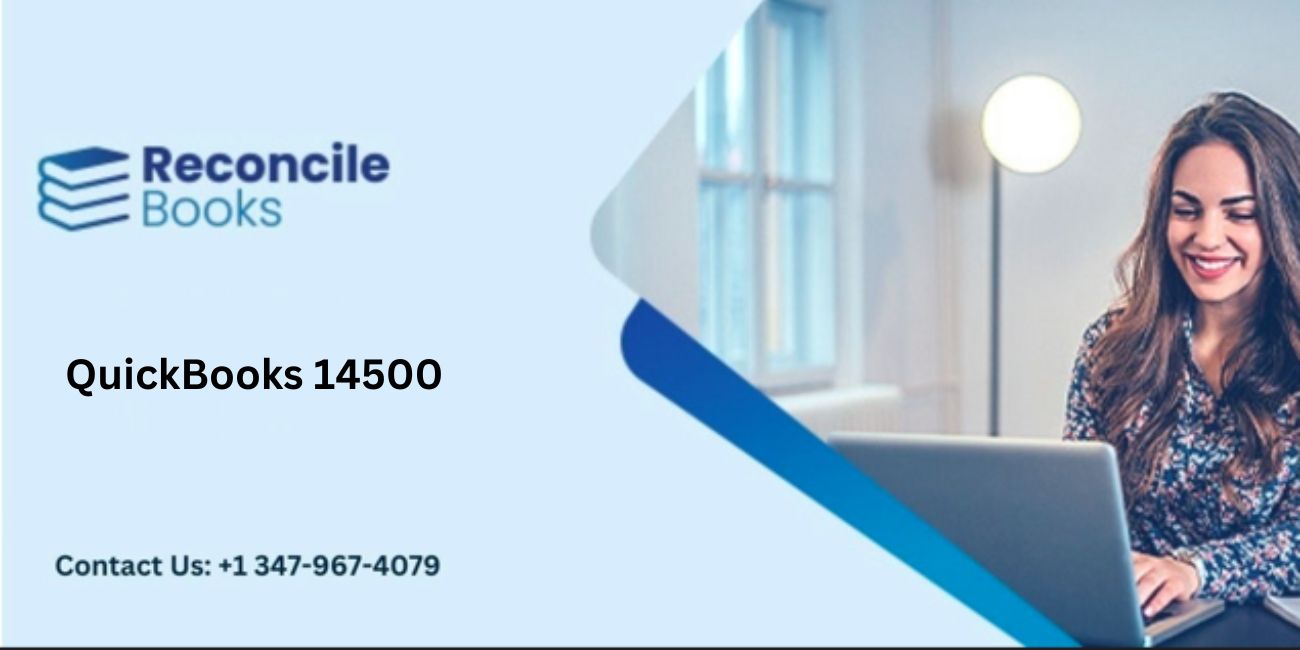
Table of Contents
Toggle- QuickBooks 14500 Item Limit And Solution
- Solve QuickBooks Pro, Premier, Enterprise 14500 Item Limit Issue
- QuickBooks Has Reached The 14,500 Limits For Items
- Can I Increase The QuickBooks Limit ?
- How To Increase The QuickBooks Desktop Limit ?
- FAQs: QuickBooks Limitations User, Customers, Character, Vendor
QuickBooks 14500 Item Limit And Solution
You can easily hold up to 14500 vendors, customers, and employees in the QuickBooks Pro and Premier. When the users try to add details beyond the limits then there might pop up an “error message” or “Windows denies recording files”. To overcome such a scenario switching to the enterprise edition can become more expensive. ReconCileBooks rounded with the guide to overcome the QB Pro/Premier 14500 List limit also for if you are getting warning about item list exceeded connect with QuickBooks Live Chat Support team now to discuss.
Solve QuickBooks Pro, Premier, Enterprise 14500 Item Limit Issue
- About 14500 Item Limit QB
- Is Possible To Increase QB Limit ?
- Ways To Increase Limit QB
- Merging QB Item
- Add Additional Customer QB
- QB User Limit
- Help QB Increase Limit
- Question And Answer Canadian / USA Edition QuickBooks Item Limitations
QuickBooks Has Reached The 14,500 Limits For Items
When the QuickBooks reached the permitted limits of item i.e. 14500 then you need to find a suitable method to fix the error. Many users start purchasing new QuickBooks Desktop however it is not the only solution. There are many techniques available then you need to lower the limit of the items, for instance, creating the company file according to the existing file or starting moving the lists, vendor details, and balances of the customer to it. It will let you ease of refreshing the item list for items that are not in use and also free up space. It in turn decrease the memory size of the file by taking the files required to proceed with business. Find out more ways for Inactivate Item In QuickBooks to free some space for new entries.

Can I Increase The QuickBooks Limit ?
Yes, of course! Use the different methods to increase the limit of the items of the QuickBooks Desktop. You can do this by clicking on the File button and then clicking “Create Company from existing company file” next choose the using file and then give a name for the new one. Another method would be creating a new file and then start exporting the data using IIF transfer.
How To Increase The QuickBooks Desktop Limit ?
One simple method to resolve the QB item limit is to merge the items of the identical type. You can only merge the same type of items. When merging the items then you should decide which items merged into the item. The merged items will no longer appear in the item list. Carefully observe the outcomes of merging items. Ensure that you took a QuickBooks file backup to archive for previous tasks. Check you have the historical transactions with the left items.
- There can be several different methods when merging items. You may select to rename the item named “oldest in the item list” to “the first or last year”.
- Use the Sales by item report for the old year
- Other users will select to rename an old item as “inactive old item”
- Next, merge all the items they need to fix the inactive old item
Many times users unable to guess what happen when QuickBooks Payroll Item Disappear or they failed to Create QuickBooks Service Item due to a large number or entries already exist.
Merge Items In QuickBooks Desktop To Increase The Limit
- Open the menu option in the QuickBooks
- Choose Lists tab
- Click the Item List button
- Check the item list for the items you need to merge
- Note the item name you need to keep or modify the item name
- Locate each item and double-click on it you need to merge it into the selected item in the Edit item dialog field
- Enter in the field named Number
- Now copy and paste the function to decrease the mistakes or excess typing
- Once you changed the item number or name then hit OK to save the applied change
- Hit Yes button
Adding Extra Customer Or Vendor Name QuickBooks
Sometimes it becomes necessary to add the additional details of the customers for future transactions. Hence if you have reached the allowed entries of the customer then you can also free up the space for the addition of the extra vendor or customers in the vendor/customer lists.
Here are steps to add extra entries for the customer after increasing the limit:
- Open the QuickBooks Desktop
- Locate Customers option
- Click the New Customer button
- Write the info related to the customer
- Click Save tab
User And Item List Limit QB
QuickBooks Pro can store 14500 employees, vendors, and customers. Hence the max number of items permitted is 14500 for the Premier and Pro version of QuickBooks. The item lists in QuickBooks are structures or objects similar to the class list, items lists, and user names. There are several other minor lists including terms, payment methods, templates, etc. Each list contains size limits supported by QuickBooks.
Moreover ReconCileBooks complete guide and step step instruction To Import Bank Transactions In QuickBooks in simple steps .
Contact QB Team To Increase QB Desktop Item Limit

The lists in QuickBooks Desktop to import clients with conversations include items list and customer, employees, vendors, and other names. The 14500 items can be easily added on the items lists and names to the combined names lists. Once you reach the number, you are not allowed to create new records on the list. In case you need to verify the list size then press the F2 button in QuickBooks. Search in the lower right corner of the window named Product information dialog in the box labeled List information. For more details and information connect now QuickBooks Support team of ReconCileBooks.
FAQs: QuickBooks Limitations User, Customers, Character, Vendor
What Is The Correct Time Of Exporting Data To Lower The Item Limit?
How Would I Check The List Sizes In QuickBooks Desktop?
- Press the F2 button in QuickBooks
- Open the window named Product information dialog
- Search in the lower right corner in the list information field
What if I Need to Set the Maximum Number of Company Files in QuickBooks?
- Open the QuickBooks Desktop
- Now fill the login credentials to the file in the server
- Locate File button
- Click Open Previous company
- Hit Set number of existing companies
- It will display a dialog field
- Choose the desired number of files
- Hit OK
- Now close the QuickBooks Desktop
Can I Have More Than 12 Customers?
What Is The Limit Of Custom Fields In QuickBooks Pro/Premier?
How To Check Usage Limits?
- Login to the QuickBooks Desktop
- Hit icon named Gear
- Choose Account and Settings in the left option
- Select Usage button
- How would I modify the limit of the payroll item in QuickBooks?
- Locate the list option
- Select Payroll item list tab
- Click on the drop-down named payroll item
- Choose Edit payroll item
- If you need the required changes click on the window named Edit Payroll item
- Hit the Next tab and then click the Finish option
Report your Issue
Latest QuickBooks Topic
- QuickBooks Desktop 2024 Download, Features and Pricing
- Traverse to QuickBooks Data Migration
- Microsoft Access to QuickBooks Data Migration
- How to Fix QuickBooks Payroll Update Error 15243?
- How to Fix QuickBooks Error Code 12057?
- Maxwell to QuickBooks Data Migration
- Master Builder to QuickBooks Data Migration
- How to Fix QuickBooks Error Code 15223?
Accounting Issue and Problem
- SAGE 50 2022 Canada Download
- Installing SAGE 50 on Windows 11
- QuickBooks Payroll Item List Does Not Appear
- QuickBooks Firewall Blocking
- How to Email QuickBooks File
- Why QuickBooks Slow
- Why QuickBooks Freezing
- QBWC1085
- QuickBooks Scan Manager
- QuickBooks Payroll Liabilities Not Showing
- QuickBooks Unable to Send Emails Due to Network Connection Failure
- QuickBooks Utility Application
- QuickBooks Unable to Save
- How to UnFreeze QuickBooks
Search by Categories