Sage Balance Sheet Suspense Account
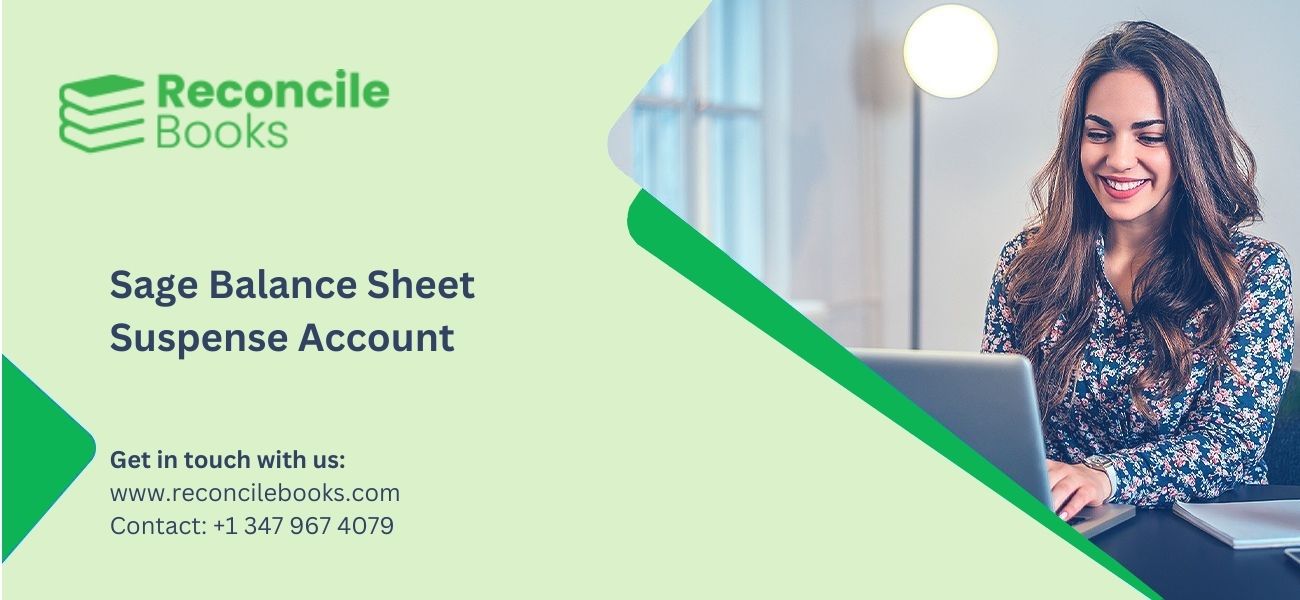
Table of Contents
Toggle- Suspense Account In Balance Sheet Sage 50
- Step By Step Guide Sage Balance Sheet Suspense Account
- What Do You Mean By A Suspense Account In Sage 50?
- Why Suspense Account Created In Sage 50
- How To Use Suspense Accounts In Sage 50?
- How to Identify the Entries in a Suspense Account in General Ledger?
- How To Fix Missing Or Invalid Suspense Accounts In Sage 50?
- FAQs: Suspense Accounts And Sage Balance Sheet
Suspense Account In Balance Sheet Sage 50
When working with accounts in an organization, sometimes their scenarios may occur when you are not sure about particular transactions. For example, if there are partial payments or unable to classify a transaction. Recording incorrect entries in the permanent account in a balance sheet can create a big disaster in such a case. Sage accounting system provides a feature of creating a suspended account to tackle these types of conditions. So, let’s delve into the below article to know the usage of Sage Balance sheet suspense account. First, you need to check-it-out complete details how to read sage balance sheet to understand all terms and definition.
Step By Step Guide Sage Balance Sheet Suspense Account
- What Is Suspense Account In Sage 50 ?
- Why Suspense Account Important In Sage 50 ?
- Start Using Suspense Account Important In Sage 50
- Resolve Sage 50 Invalid Suspense Accounts Issue
- Help Managing Sage 50 Suspense Account
- Question And Answer Sage 50 Suspense Account
What Do You Mean By A Suspense Account In Sage 50?
A suspense account in General Ledger is used to record the amounts temporarily. This account is beneficial in avoiding wrong entries in the balance sheet. Hence, when you are not sure about the transaction figure or any missing transactions, you can use this account to organize accounting books. In addition, a suspense account ensures recording transactions accurately in the books.
Do you know what types of checklist you have to follow when Sage balance sheet doesn’t balance and you need to fix it.
Why Suspense Account Created In Sage 50
Significance of a Suspense Account in Accounting Software
Unclassified transactions or discrepancies information gathering is a general task at the time of the account management or reconciliation process learn how to reconcile sage 50. These unclassified transactions are usually stored in a suspense account to temporarily hold records till classification. When users create a suspense account in Sage 50, the transactions are treated in suspense. This account with uncategorized transactions is deleted on a regular basis. It is mandatory to keep a zero balance in the suspense account.
How To Use Suspense Accounts In Sage 50?
The objective of a suspense account is to hold uncategorized transactions for the time it is categorized. So when there is such a need, then the user opens a suspense account. It is created from the general ledger. After moving the entry from the suspense account to the permanent account, the suspense account is closed.

How to Identify the Entries in a Suspense Account in General Ledger?
Check the posted entries in a suspense account with the below procedure:
Check General Ledger Settings
- Locate File menu
- Choose GL Settings, Company settings, or Ledger Settings
- Select Activity option, check you have selected Print batch numbers and Print references
- Hit OK
Printing a Ledger for Suspense Account for the Ongoing Fiscal Year to Date
- Go to the Reports button
- Choose the Ledger named Year-to-date
- Hit Conditions
- Locate the section named Field and then click the Account type
- Click Section which says Operator and then hit Equal to
- Now locate section named value then give a click on Suspense button
- Hit OK
- Select the Start button to proceed with printing the ledger
- Now you can use this ledger copy to determine the periods of the entries posting to the suspense account
You need to learn about sage 50 multi period balance sheet, a detailed guide and step by step information by ReconCileBooks.
Verify if a Transaction Record has a Parent Account
- Locate the Inquiry button
- Choose” Account”
- Click the Current button and then hit OK
- Select Conditions option
- Choose section named Field
- Click on the Account button
- Select Operator option, click Equal to
- Choose the Value section, enter the suspense account number
- Hit OK
- Now double-click on the amount to discover the transactions
- Hit Select
- Choose” Add column after this column.”
- Hit OK
- Choose the original account and then give a click on the OK button
- Hit Print
- Select Close option
Dealing with sage last reconciled balance wrong problem , a complete guide and help by ReconCileBooks.
How To Fix Missing Or Invalid Suspense Accounts In Sage 50?
When users hit the New button in Customer and Suppliers option if there appears an error message that says “Invalid or missing suspense account” . The primary reason behind such an unfriendly situation is when there are conflicts in discovering the suspense account in the control accounts. For example, the suspense account is mandatory in a Sage account before creating an opening balance on a nominal record, supplier, or customer.
Something goes wrong during reconciliation, learn How To Undo Reconciliation Sage 50 in easiest way.
Fixing Incorrect Suspense Control Account
Here are the steps:
- Check the nominal code applied on the suspense account
- Go to the Nominal Code
- Check the suspense nominal code number
- The nominal code window is called Nominal Ledger
- Click Settings button
- Hit Control Accounts
- It will display the Control Accounts Window
- Write the nominal code you previously noted down from the suspense account
- Click OK
- Once you setup the suspense control account, you can start with the new Wizard.

Help Assistance Suspense Accounts Sage 50 Pro, Premium, Quantum
Hopefully, the blog is informative for you! Now you know the insights of the suspense account and its usage in the balance sheet. So if you need to explore more about the same or need to clear out other queries on the Sage accounting system, give a call to experts. There is a toll-free number +1-347-967-4079 to contact Sage 50 Support professionals.
FAQs: Suspense Accounts And Sage Balance Sheet
What are the Benefits of a Suspense Account?
- Preventing balance sheet errors
- Temporary storing the amounts and transactions
- Recording wrong accounts
- Storing unclassified transactions
What is the Format of the Entries of a Suspense Account in Sage 50?
When Can I Use Suspense Accounts in Sage 50?
- Preparing a trial balance
- During Partial payment received
- When you unaware of the sender of the payment
- Purchase fixed asset but does not receive payment till it’s paid off
- Holding value till you fail to classify the transaction
How Can I Verify the General Ledger Settings While Handling the Suspense Account?
- Locate File menu
- Click Company Settings, choose GL Settings, and then hit Ledger Settings
- Go to the Activity button
- Check the checkboxes Print references and Print Batch number whether it is selected or not.
- Hit OK.
If you have any specific query, also get in touch with the experts of Live Chat.
Do I Print a Ledger for the Suspense Account of the Current Fiscal Year?
Absolutely! Here are the steps:
- Firstly locate the Reports option
- Hit Year-to-date Ledger
- Select Ranges and then choose the suspense account
- Click on the checkbox named Modify date range
- Hit a box named Start date; enter the beginning date of the current fiscal Year.
- Select the End date field, fill the ending date
- Hit start to print the ledger
What If the Suspense Account is Not Closed?
What is the Thing to Know for Force Zero Proof Settings in a Suspense Account?
Report your Issue
Latest QuickBooks Topic
- QuickBooks Desktop 2024 Download, Features and Pricing
- Traverse to QuickBooks Data Migration
- Microsoft Access to QuickBooks Data Migration
- How to Fix QuickBooks Payroll Update Error 15243?
- How to Fix QuickBooks Error Code 12057?
- Maxwell to QuickBooks Data Migration
- Master Builder to QuickBooks Data Migration
- How to Fix QuickBooks Error Code 15223?
Accounting Issue and Problem
- SAGE 50 2022 Canada Download
- Installing SAGE 50 on Windows 11
- QuickBooks Payroll Item List Does Not Appear
- QuickBooks Firewall Blocking
- How to Email QuickBooks File
- Why QuickBooks Slow
- Why QuickBooks Freezing
- QBWC1085
- QuickBooks Scan Manager
- QuickBooks Payroll Liabilities Not Showing
- QuickBooks Unable to Send Emails Due to Network Connection Failure
- QuickBooks Utility Application
- QuickBooks Unable to Save
- How to UnFreeze QuickBooks
Search by Categories