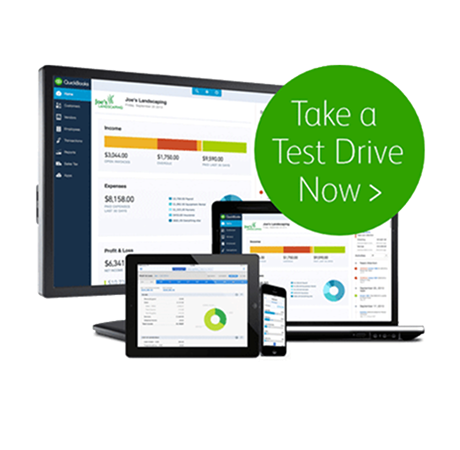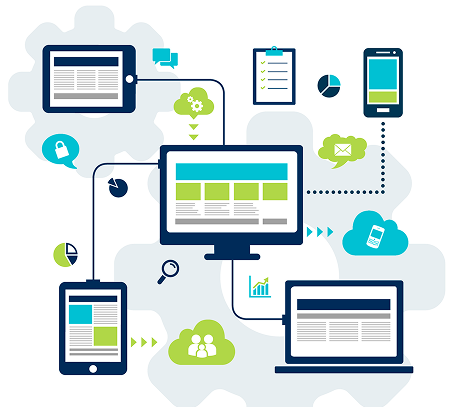QuickBooks Data Conversion Services
Call Us 24*7 at +1347-967-4079 (Toll Free) For Best QuickBooks Data Conversion

24*7*365
Customer Support

30-Day Money
Back Guarantee

99.9% Uptime
Guarantee