Need Expert Help: Are you getting Sage Pastel Error Code 20 and don’t know how to solve it? In that case, you must get immediate help from our Sage 50 experts by dialing the ReConcileBooks helpline number at any time.
What Is Error Code 20 Sage Pastel
Sage pastel error 20 triggers while running the Sage pastel express. It indicates a basic network failure. It acts as a basic error specifying subordinating TCP connection forcefully interrupted for some unknown reasons. This issue is mainly encountered by either firewall interruption or network layer issue or a compatibility problem. ReconCileBooks guide will help you in resolving Sage error.
Reason Behind Sage Pastel Error Code 20
Overview of Sage pastel error code 20:
The pastel error code 20 generally occurs when you start the Sage pastel software. It often happens with uncertified or not running pervasive database managers. You can consult more with experts on Sage Live Chat Help about this issue .
What are the major causes of Sage pastel error code 20?
- The pervasive engine is not running
- Not licensed Pervasive
- Improper installation of pervasive components
- Windows firewalls settings
- Antivirus programs
- UAC (User Account Control) Settings
- Not running pervasive Database manager
When and why Sage 50 Invalid Company File Error warning appears when users move the Sage 50 accounting to another location and try to open it.
What Are The Impacts Of Pastel Error 20 In Sage 50 ?
- The system is unable to create a hyperlink to the pervasive server engine using a pervasive database manager
- Damaged pervasive setup
- Unable to run pervasive database manager on the system
How To Fix 20 Error Code Sage Pastel
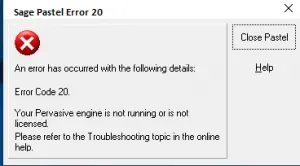
How to Resolve Sage pastel error code 20?
Method 1-Start pervasive service manually
- Give a click on the Start option
- Choose All Programs
- Click on the button labeled Start Workgroup Engine
- Verify the taskbar that whether the pervasive icon appears
Get the details How To Fix Sage Error Code 3110 which also can be resolved to restart the Pervasive Engine .
If not then restart the Pervasive PSQL with the below steps:
- Open the Windows Desktop
- Hit Start button
- Click on the Settings tab
- Choose Control Panel
- Locate Administrative Tools and double-click on it
- Go to the services and double-click on it
- Now choose Pervasive PSQL in the right corner of the window
- Select the Action button and give a click on the Stop button
- Choose the Action tab and then hit the Restart option
- Hit Pervasive PSQL
- Give a click on the menu named Action and then hit Stop and then click Restart
Method 2- Check the Pervasive License
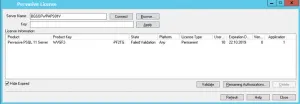
- Locate the icon named pervasive engine at the taskbar
- Click on the Workgroup Engine 9.60
- Remember the content of the database service manager
- Choose Start menu and click on All Programs
- Give a click on the Pervasive tab
- Choose Other utilities tab
- Search License Administrator
- Perform the long-lasting license suitable with the Pervasive workgroup and check the license model is correct.
Method 3- Check Mapped Drive Connection
- Go to My computer
- Check the mapped power status; if it is correct after the nearby drives
- If you are unable to view mapped drives in the program then follow the below instructions:
- Give a click on the Sage 50 icon
- Choose Properties tab
- Hit Compatibility option
- Remove the mark from the check button named Run the program as an administrator
Learn what you can do when Error Connecting to Database Sage 50 appears when workstation users try to open Sage account.
Sage Pastel Accounting Error Message Windows 7,8,10,11
Hopefully, the above methods help to resolve the Sage pastel error code 20 and make the software error-free. Whenever you are stuck in between work because of a frustrating error then search for the error guide or seek expert assistance. You need to follow the guidelines correctly to resolve the error. If the issue persists then you should call ReconCileBooks Sage professionals at Sage 50 Support Toll Free who will guide you on the correct path. If you have any specific query, also get in touch with the experts of Sage 50 live chat 24×7 help.
Related post click here:
Sage 50 Printer Not Activated Error Code 20
Sage 50 Printer Not Activated Error Code 30
Frequently Asked Questions (FAQ’S)
How Would I Turn Off The UAC In Windows 7 ?
✅ Click on the Windows Start button
✅ Locate control panel
✅ Find UAC and give a click button
✅ It will display the user account control setting window
✅ Hit on the link named Change User Account Control Settings
✅ To Turn off UAC you need to move the slider to the option named Never Notify
✅ Select OK
✅ It will display a window asking you to enter administrator password
✅ After this restart the system for UAC to be turned off
Can I Reconnect The Drive To Fix The Error?
✅ Yes, give a click on the Start button
✅ Select Computer tab
✅ Locate mapped drive and double-click on it
How Would I Disable Password-protected Sharing In Windows 10?
✅ Open the Run Window
✅ Enter Control Panel
✅ Hit OK
✅ Choose Change advanced sharing settings tab
✅ Now search for the All Networks at the bottom of the page
✅ Click on the Turn off Password protected sharing button
✅ Hit Save Changes
